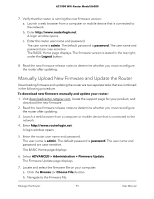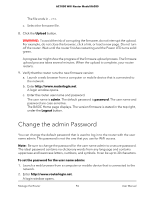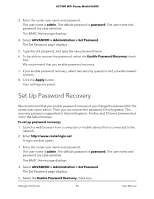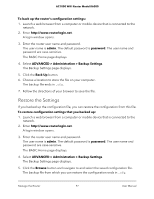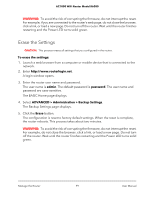Netgear AC1000-WiFi User Manual - Page 97
Restore the Settings, ADVANCED > Administration > Backup Settings
 |
View all Netgear AC1000-WiFi manuals
Add to My Manuals
Save this manual to your list of manuals |
Page 97 highlights
AC1000 WiFi Router Model R6080 To back up the router's configuration settings: 1. Launch a web browser from a computer or mobile device that is connected to the network. 2. Enter http://www.routerlogin.net. A login window opens. 3. Enter the router user name and password. The user name is admin. The default password is password. The user name and password are case-sensitive. The BASIC Home page displays. 4. Select ADVANCED > Administration > Backup Settings. The Backup Settings page displays. 5. Click the Back Up button. 6. Choose a location to store the file on your computer. The backup file ends in .cfg. 7. Follow the directions of your browser to save the file. Restore the Settings If you backed up the configuration file, you can restore the configuration from this file. To restore configuration settings that you backed up: 1. Launch a web browser from a computer or mobile device that is connected to the network. 2. Enter http://www.routerlogin.net. A login window opens. 3. Enter the router user name and password. The user name is admin. The default password is password. The user name and password are case-sensitive. The BASIC Home page displays. 4. Select ADVANCED > Administration > Backup Settings. The Backup Settings page displays. 5. Click the Browse button and navigate to and select the saved configuration file. The backup file from which you can restore the configuration ends in .cfg. Manage the Router 97 User Manual