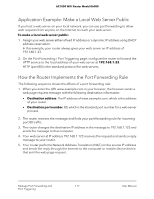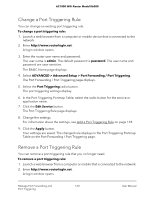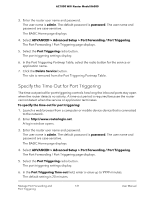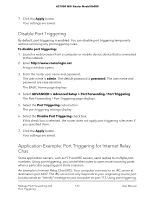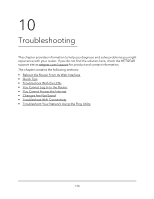Netgear AC1000-WiFi User Manual - Page 120
Change a Port Triggering Rule, Remove a Port Triggering Rule
 |
View all Netgear AC1000-WiFi manuals
Add to My Manuals
Save this manual to your list of manuals |
Page 120 highlights
AC1000 WiFi Router Model R6080 Change a Port Triggering Rule You can change an existing port triggering rule. To change a port triggering rule: 1. Launch a web browser from a computer or mobile device that is connected to the network. 2. Enter http://www.routerlogin.net. A login window opens. 3. Enter the router user name and password. The user name is admin. The default password is password. The user name and password are case-sensitive. The BASIC Home page displays. 4. Select ADVANCED > Advanced Setup > Port Forwarding / Port Triggering. The Port Forwarding / Port Triggering page displays. 5. Select the Port Triggering radio button. The port triggering settings display. 6. In the Port Triggering Portmap Table, select the radio button for the service or application name. 7. Click the Edit Service button. The Port Triggering Rule page displays. 8. Change the settings. For information about the settings, see Add a Port Triggering Rule on page 118. 9. Click the Apply button. Your settings are saved. The changed rule displays in the Port Triggering Portmap Table on the Port Forwarding / Port Triggering page. Remove a Port Triggering Rule You can remove a port triggering rule that you no longer need. To remove a port triggering rule: 1. Launch a web browser from a computer or mobile that is connected to the network. 2. Enter http://www.routerlogin.net. A login window opens. Manage Port Forwarding and 120 Port Triggering User Manual