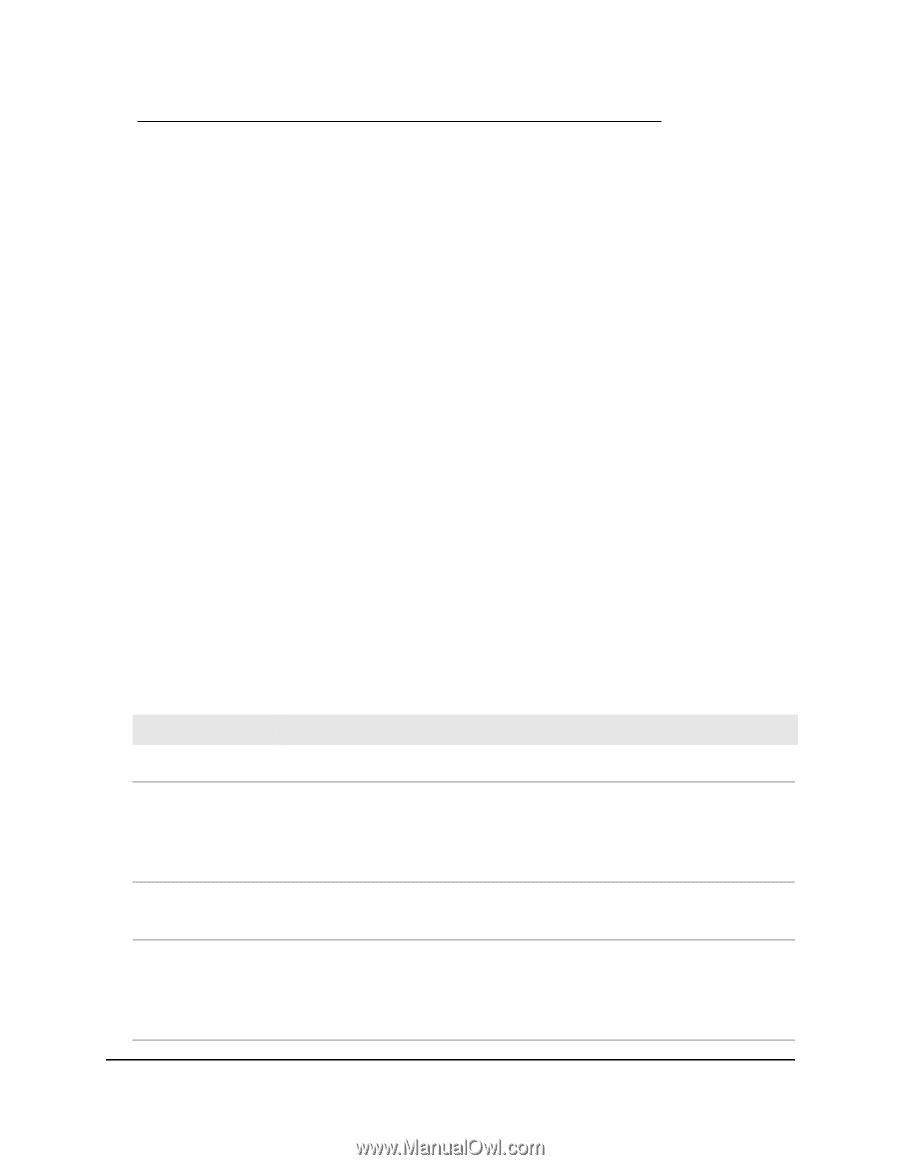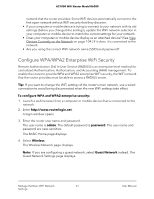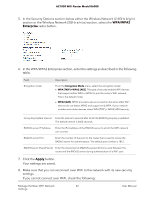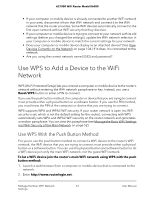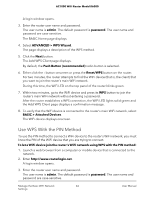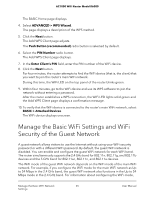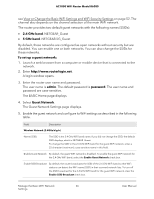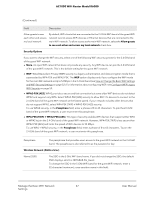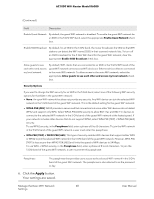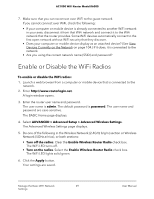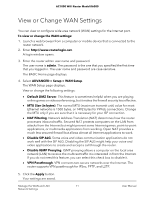Netgear AC1000-WiFi User Manual - Page 66
The Guest Network Settings displays., 4 GHz band, To set up a guest network, admin, password
 |
View all Netgear AC1000-WiFi manuals
Add to My Manuals
Save this manual to your list of manuals |
Page 66 highlights
AC1000 WiFi Router Model R6080 see View or Change the Basic WiFi Settings and WiFi Security Settings on page 52. The channel also depends on the channel selection of the main WiFi network. The router provides two default guest networks with the following names (SSIDs): • 2.4 GHz band. NETGEAR_Guest • 5 GHz band. NETGEAR-5G_Guest By default, these networks are configured as open networks without security but are disabled. You can enable one or both networks. You can also change the SSIDs for these networks. To set up a guest network: 1. Launch a web browser from a computer or mobile device that is connected to the network. 2. Enter http://www.routerlogin.net. A login window opens. 3. Enter the router user name and password. The user name is admin. The default password is password. The user name and password are case-sensitive. The BASIC Home page displays. 4. Select Guest Network. The Guest Network Settings page displays. 5. Enable the guest network and configure its WiFi settings as described in the following table. Field Description Wireless Network (2.4GHz b/g/n) Name (SSID) The SSID is the 2.4 GHz WiFi band name. If you did not change the SSID, the default SSID displays, which is NETGEAR_Guest. To change the SSID in the 2.4 GHz WiFi band for the guest WiFi network, enter a 32-character (maximum), case-sensitive name in this field. Enable Guest Network By default, the guest WiFi network is disabled. To enable the guest WiFi network for the 2.4 GHz WiFi band, select the Enable Guest Network check box. Enable SSID Broadcast By default, the router broadcasts the SSID of the 2.4 GHz WiFi band so that WiFi stations can detect the WiFi name (SSID) in their scanned network lists. To turn off the SSID broadcast for the 2.4 GHz WiFi band for the guest WiFi network, clear the Enable SSID Broadcast check box. Manage the Basic WiFi Network 66 Settings User Manual