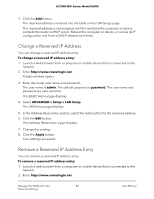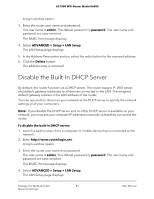Netgear AC1000-WiFi User Manual - Page 77
Manage the Router Information Protocol Settings
 |
View all Netgear AC1000-WiFi manuals
Add to My Manuals
Save this manual to your list of manuals |
Page 77 highlights
AC1000 WiFi Router Model R6080 Manage the Router Information Protocol Settings Router Information Protocol (RIP) lets the router exchange routing information with other routers. By default, RIP is enabled in both directions (in and out) without a particular RIP version. To manage the RIP settings: 1. Launch a web browser from a computer or mobile device that is connected to the network. 2. Enter http://www.routerlogin.net. A login window opens. 3. Enter the router user name and password. The user name is admin. The default password is password. The user name and password are case-sensitive. The BASIC Home page displays. 4. Select ADVANCED > Setup > LAN Setup. The LAN Setup page displays. 5. From the RIP Direction menu, select the RIP direction: • Both. The router broadcasts its routing table periodically and incorporates information that it receives. This is the default setting. • Out Only. The router broadcasts its routing table periodically but does not incorporate the RIP information that it receives. • In Only. The router incorporates the RIP information that it receives but does not broadcast its routing table. 6. From the RIP Version menu, select the RIP version: • Disabled. The RIP version is disabled. This is the default setting. • RIP-1. This format is universally supported. It is adequate for most networks, unless you are using an unusual network setup. • RIP-2. This format carries more information. Both RIP-2B and RIP-2M send the routing data in RIP-2 format. RIP-2B uses subnet broadcasting. RIP-2M uses multicasting. 7. Click the Apply button. Your settings are saved. Manage the WAN and LAN 77 Network Settings User Manual