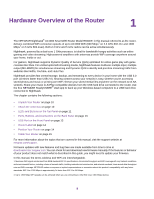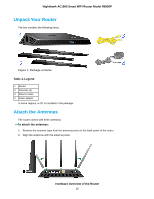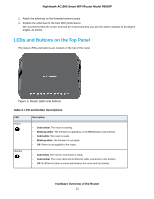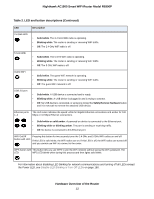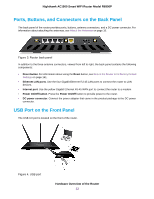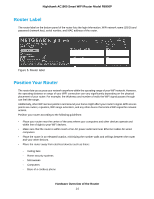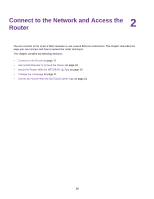Netgear AC1900-Nighthawk User Manual - Page 11
LEDs and Buttons on the Top Panel, Table 2. LED and button descriptions - modem router
 |
View all Netgear AC1900-Nighthawk manuals
Add to My Manuals
Save this manual to your list of manuals |
Page 11 highlights
Nighthawk AC1900 Smart WiFi Router Model R6900P 3. Attach the antennas on the threaded antenna posts. 4. Position the antennas for the best WiFi performance. We recommend that the center antenna be vertical and that you aim the others outward at 45-degree angles, as shown. LEDs and Buttons on the Top Panel The status LEDs and buttons are located on the top of the router. Figure 2. Router LEDs and buttons Table 2. LED and button descriptions LED Power Internet Description • Solid amber. The router is starting. • Blinking amber. The firmware is upgrading, or the Reset button was pressed. • Solid white. The router is ready. • Blinking white. The firmware is corrupted. • Off. Power is not supplied to the router. • Solid white. The Internet connection is ready. • Solid amber. The router detected an Ethernet cable connection to the modem. • Off. No Ethernet cable is connected between the router and the modem. Hardware Overview of the Router 11