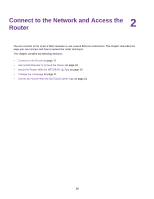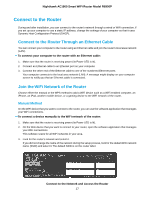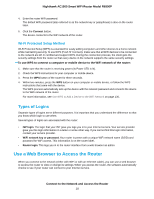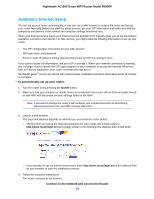Netgear AC1900-Nighthawk User Manual - Page 20
Log In to the Router, Install the Router With the NETGEAR Up App - review
 |
View all Netgear AC1900-Nighthawk manuals
Add to My Manuals
Save this manual to your list of manuals |
Page 20 highlights
Nighthawk AC1900 Smart WiFi Router Model R6900P 5. If the browser does not display the NETGEAR genie page, do the following: • Make sure that the computer is connected to one of the four LAN Ethernet ports or over WiFi to the router. • Make sure that the router is receiving power and that its Power LED is lit white. • Close and reopen the browser or clear the browser cache. • Browse to http://www.routerlogin.net. • If the computer is set to a static or fixed IP address (this setting is uncommon), change it to obtain an IP address automatically from the router. 6. If the router does not connect to the Internet, do the following: a. Review your settings. Make sure that you selected the correct options and typed everything correctly. b. Contact your ISP to verify that you are using the correct configuration information. c. Read You Cannot Access the Internet on page 205. If problems persist, register your NETGEAR product and contact NETGEAR technical support. When the router connects to the Internet, you are prompted to download and install the free NETGEAR Desktop genie app and the free ReadySHARE Vault app. Log In to the Router When you first connect to your router and launch a web browser, the browser automatically displays the router's web page. If you want to view or change settings for the router later, you can use a browser to log in to the router's web page. To log in to the router: 1. Launch a web browser from a computer or mobile device that is connected to the network. 2. Enter http://www.routerlogin.net. Note You can also enter http://www.routerlogin.com or http://192.168.1.1.The procedures in this manual use http://www.routerlogin.net. A login window opens. 3. Enter the router user name and password. The user name is admin. The default password is password. The user name and password are case-sensitive. The BASIC Home page displays. Install the Router With the NETGEAR Up App With the NETGEAR Up app, you can easily install your router. The app automatically updates the router to the latest firmware, allows you to personalize your WiFi network, and even helps register your router with NETGEAR. The NETGEAR Up app is available for iOS and Android mobile devices. Connect to the Network and Access the Router 20