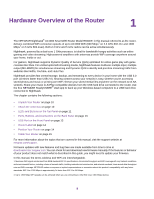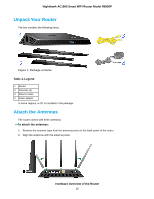Netgear AC1900-Nighthawk User Manual - Page 5
Manage Dynamic DNS and Access Storage Devices Through - driver
 |
View all Netgear AC1900-Nighthawk manuals
Add to My Manuals
Save this manual to your list of manuals |
Page 5 highlights
Nighthawk AC1900 Smart WiFi Router Model R6900P Approve USB Devices 85 Set Up NETGEAR Downloader 86 Download Files Using NETGEAR Downloader 87 Change the NETGEAR Downloader Settings 87 Set Up Email Notifications for NETGEAR Downloader 88 Manage NETGEAR Downloader Tasks 89 Safely Remove a USB Device 89 Chapter 7 Manage Dynamic DNS and Access Storage Devices Through the Internet Set Up and Manage Dynamic DNS 92 Your Personal FTP Server 92 Set Up a New Dynamic DNS Account 93 Specify a DNS Account That You Already Created 94 Change the Dynamic DNS Settings 96 Access Storage Devices Through the Internet 96 Access Storage Devices From a Remote Computer 96 Set Up FTP Access Through the Internet 97 Use FTP to Access Storage Devices Through the Internet 98 Remotely Access a USB Device Using ReadyCLOUD 99 Create a ReadyCLOUD Account 99 Register Your Router With ReadyCLOUD 100 Chapter 8 Use the Router as a Media Server Specify ReadyDLNA Media Server Settings 104 Play Music From a Storage Device With iTunes Server 105 Play Media From a USB Device on TiVo 107 Set Up the Router to Work With TiVo 107 Play Videos...107 Play Music or View Photos 108 Copy TiVo Files to a Computer 108 Chapter 9 Share a USB Printer Install the Printer Driver and Cable the Printer 110 Download the ReadySHARE Printer Utility 110 Install the ReadySHARE Printer Utility 111 Use the Shared Printer 112 Manually Connect and Print 112 Print and Release the Printer 113 View or Change the Status of a Printer 113 Use the Scan Feature of a Multifunction USB Printer 114 Manage the NETGEAR USB Control Center Settings 115 Turn Off Automatic Startup of the NETGEAR USB Control Center 115 Change the NETGEAR USB Control Center Language 116 Specify the USB Control Center Time-Out 116 Chapter 10 Manage the WAN and LAN Network Settings Manage the WAN Security Settings 118 5