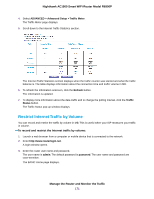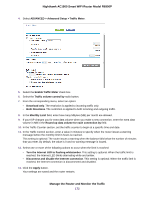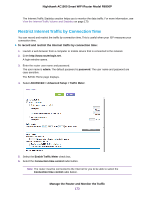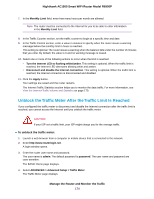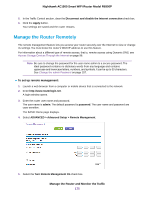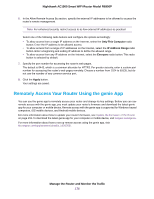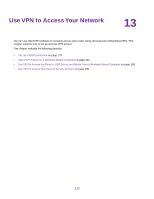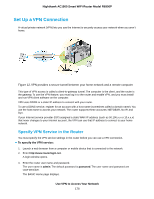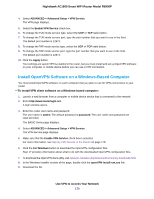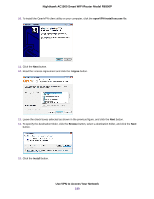Netgear AC1900-Nighthawk User Manual - Page 175
Manage the Router Remotely, To set up remote management, Manage the Router and Monitor the Traffic
 |
View all Netgear AC1900-Nighthawk manuals
Add to My Manuals
Save this manual to your list of manuals |
Page 175 highlights
Nighthawk AC1900 Smart WiFi Router Model R6900P 5. In the Traffic Control section, clear the Disconnect and disable the Internet connection check box. 6. Click the Apply button. Your settings are saved and the router restarts. Manage the Router Remotely The remote management feature lets you access your router securely over the Internet to view or change its settings. You must know the router's WAN IP address to use this feature. For information about a different type of remote access, that is, remote access using Dynamic DNS, see Access Storage Devices Through the Internet on page 96. Note Be sure to change the password for the user name admin to a secure password. The ideal password contains no dictionary words from any language and contains uppercase and lowercase letters, numbers, and symbols. It can be up to 30 characters. See Change the admin Password on page 157. To set up remote management: 1. Launch a web browser from a computer or mobile device that is connected to the network. 2. Enter http://www.routerlogin.net. A login window opens. 3. Enter the router user name and password. The user name is admin. The default password is password. The user name and password are case-sensitive. The BASIC Home page displays. 4. Select ADVANCED > Advanced Setup > Remote Management. 5. Select the Turn Remote Management On check box. Manage the Router and Monitor the Traffic 175