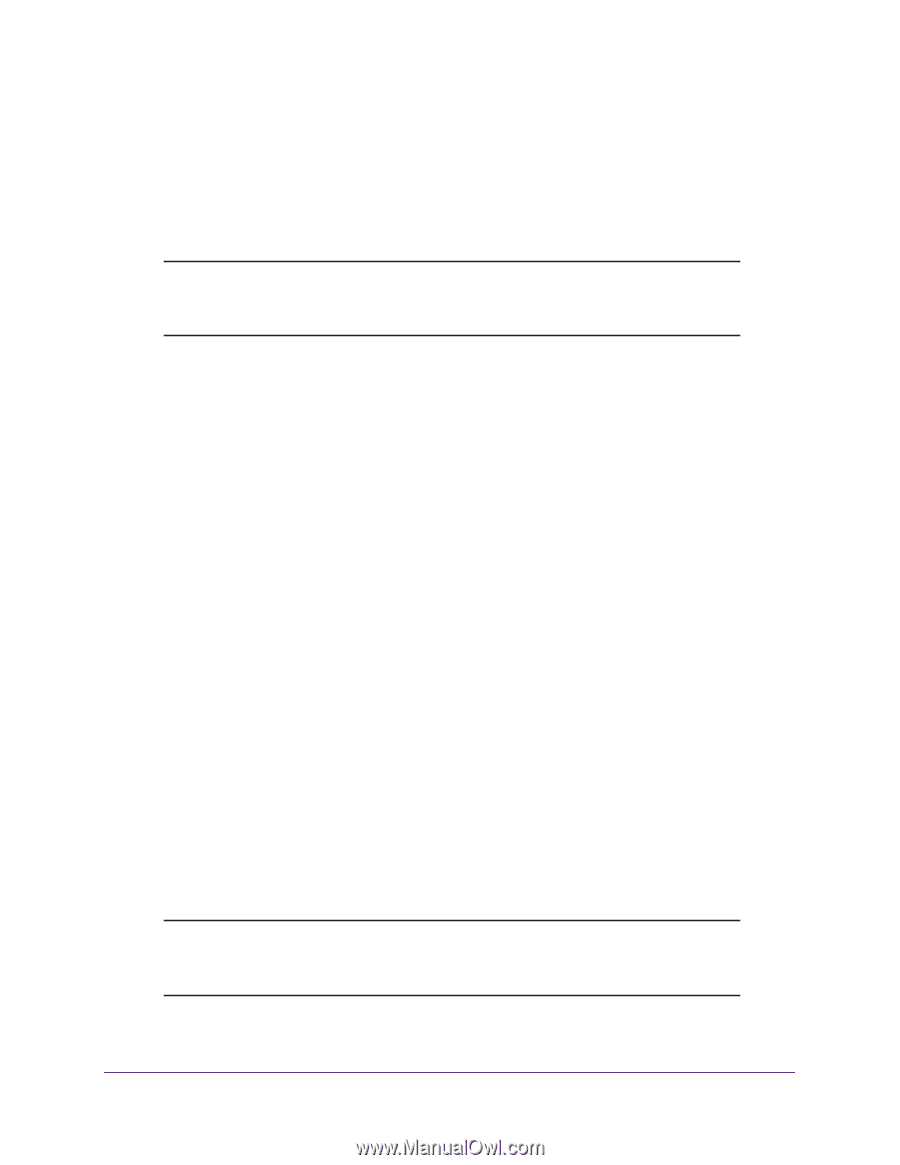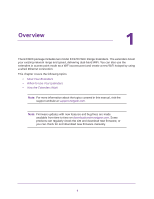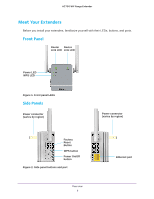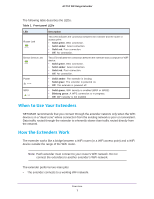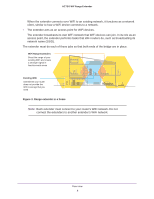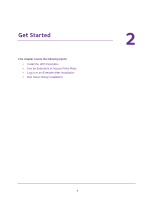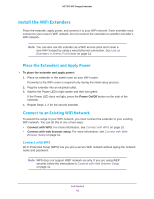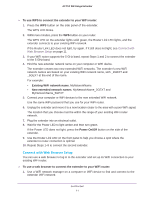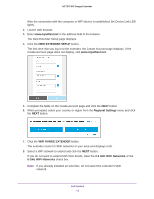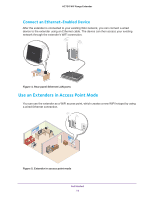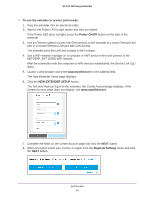Netgear AC750-WiFi User Manual - Page 10
Install the WiFi Extenders, Place the Extenders and Apply Power, Connect to an Existing WiFi Network - range extender setup
 |
View all Netgear AC750-WiFi manuals
Add to My Manuals
Save this manual to your list of manuals |
Page 10 highlights
AC750 WiF Range Extender Install the WiFi Extenders Place the extender, apply power, and connect it to your WiFi network. Each extender must connect to your router's WiFi network. Do not connect the extenders to another extender's WiFi network. Note: You can also use the extender as a WiFi access point and create a new WiFi hotspot by using a wired Ethernet connection. See Use an Extenders in Access Point Mode on page 14. Place the Extenders and Apply Power To place the extender and apply power: 1. Place an extender in the same room as your WiFi router. Proximity to the WiFi router is required only during the initial setup process. 2. Plug the extender into an electrical outlet. 3. Wait for the Power LED to light amber and then turn green. If the Power LED does not light, press the Power On/Off button on the side of the extender. 4. Repeat Steps 1-2 for the second extender. Connect to an Existing WiFi Network To extend the range of your WiFi network, you must connect the extender to your existing WiFi network. You can do this in one of two ways: • Connect with WPS. For more information, see Connect with WPS on page 10. • Connect with web browser setup. For more information, see Connect with Web Browser Setup on page 11. Connect with WPS Wi-Fi Protected Setup (WPS) lets you join a secure WiFi network without typing the network name and password. Note: WPS does not support WEP network security. If you are using WEP security, follow the instructions in Connect with Web Browser Setup on page 11. Get Started 10