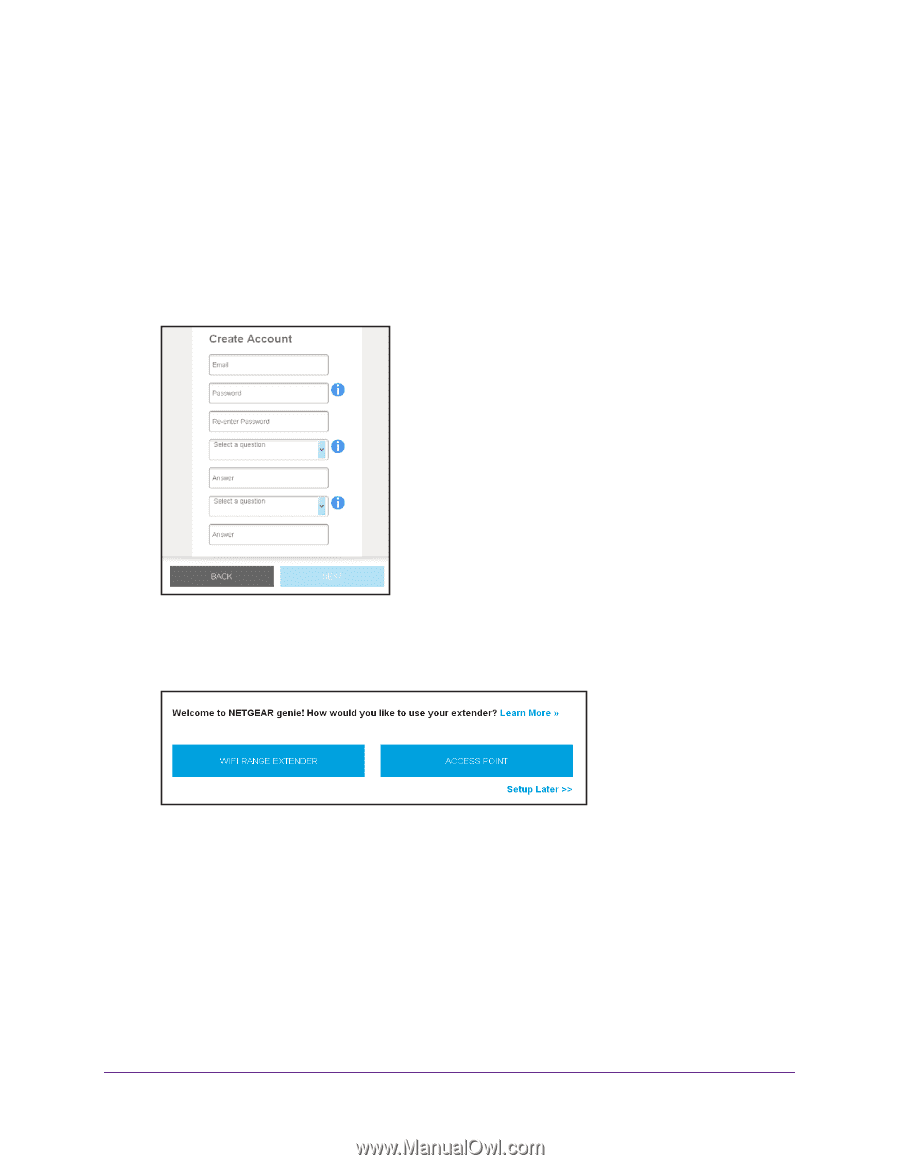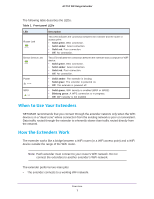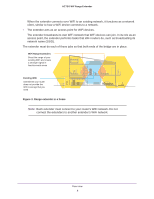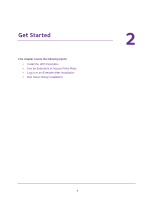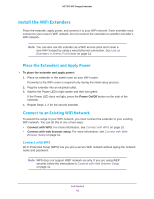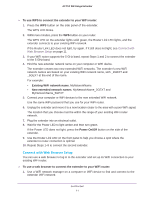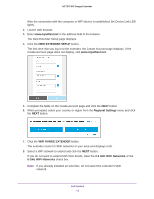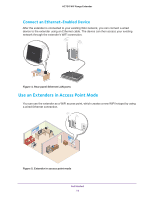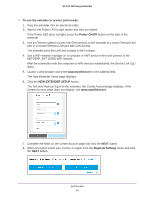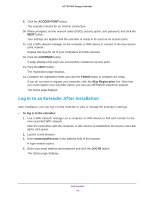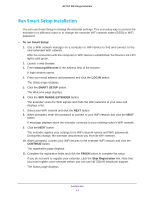Netgear AC750-WiFi User Manual - Page 12
NEW EXTENDER SETUP, Regional Settings, WIFI RANGE EXTENDER, 4 GHz WiFi Networks
 |
View all Netgear AC750-WiFi manuals
Add to My Manuals
Save this manual to your list of manuals |
Page 12 highlights
AC750 WiF Range Extender After the connection with the computer or WiFi device is established, the Device Link LED lights. 2. Launch web browser. 3. Enter www.mywifiext.net in the address field of the browser. The New Extender Setup page displays. 4. Click the NEW EXTENDER SETUP button. The first time that you log in to the extender, the Create Account page displays. If the Create Account page does not display, visit www.mywifiext.net. 5. Complete the fields on the Create Account page and click the NEXT button. 6. When prompted, select your country or region from the Regional Settings menu and click the NEXT button. 7. Click the WIFI RANGE EXTENDER button. The extender scans for WiFi networks in your area and displays a list. 8. Select a WiFi network to extend and click the NEXT button. If you do not want to extend both WiFi bands, clear the 2.4 GHz WiFi Networks or the 5 GHz WiFi Networks check box. Note: If you already installed an extender, do not select the extender's WiFi network. Get Started 12