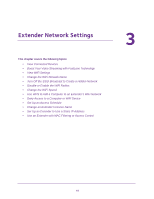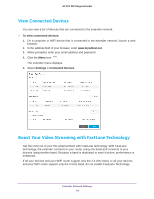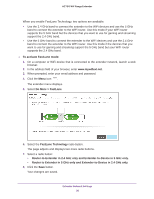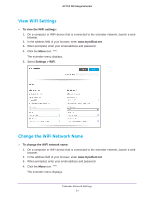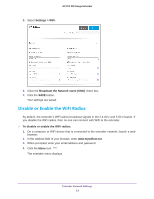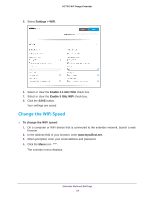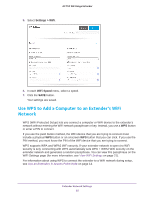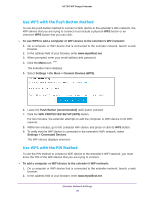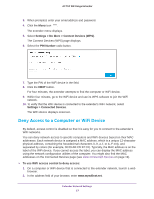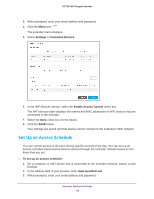Netgear AC750-WiFi User Manual - Page 23
Disable or Enable the WiFi Radios, Settings > WiFi, Broadcast the Network name SSID
 |
View all Netgear AC750-WiFi manuals
Add to My Manuals
Save this manual to your list of manuals |
Page 23 highlights
AC750 WiF Range Extender 5. Select Settings > WiFi. 6. Clear the Broadcast the Network name (SSID) check box. 7. Click the SAVE button. Your settings are saved. Disable or Enable the WiFi Radios By default, the extender's WiFi radios broadcast signals in the 2.4 GHz and 5 GHz bands. If you disable the WiFi radios, then no one can connect with WiFi to the extender. To disable or enable the WiFi radios: 1. On a computer or WiFi device that is connected to the extender network, launch a web browser. 2. In the address field of your browser, enter www.mywifiext.net. 3. When prompted, enter your email address and password. 4. Click the Menu icon . The extender menu displays. Extender Network Settings 23
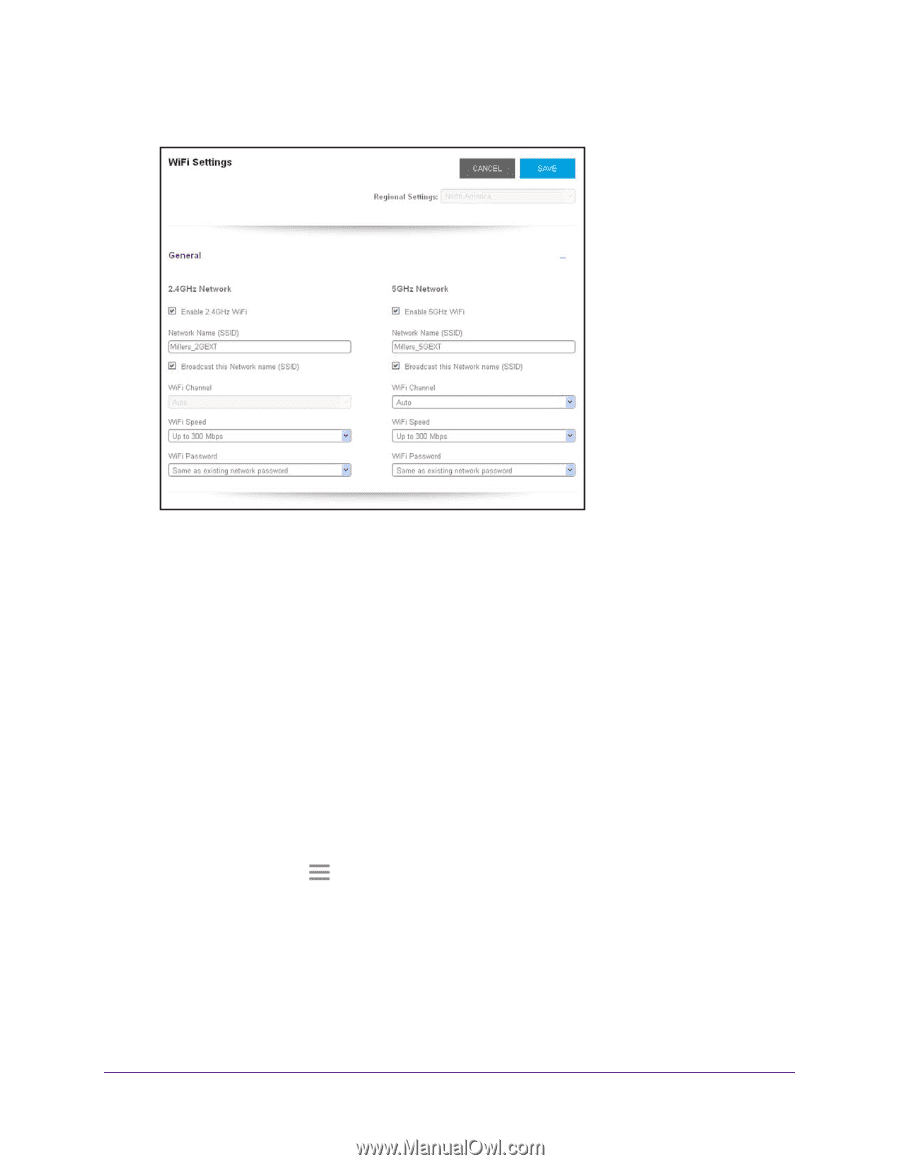
Extender Network Settings
23
AC750
WiF
Range
Extender
5.
Select
Settings > WiFi
.
6.
Clear the
Broadcast the Network name (SSID)
check box.
7.
Click the
SAVE
button.
Your settings are saved.
Disable or Enable the WiFi Radios
By default, the extender’s WiFi radios broadcast signals in the 2.4 GHz and 5 GHz bands. If
you disable the WiFi radios, then no one can connect with WiFi to the extender.
To disable or enable the WiFi radios:
1.
On a computer or WiFi device that is connected to the extender network, launch a web
browser.
2.
In the address field of your browser, enter
www.mywifiext.net
.
3.
When prompted, enter your email address and password.
4.
Click the
Menu
icon
.
The extender menu displays.