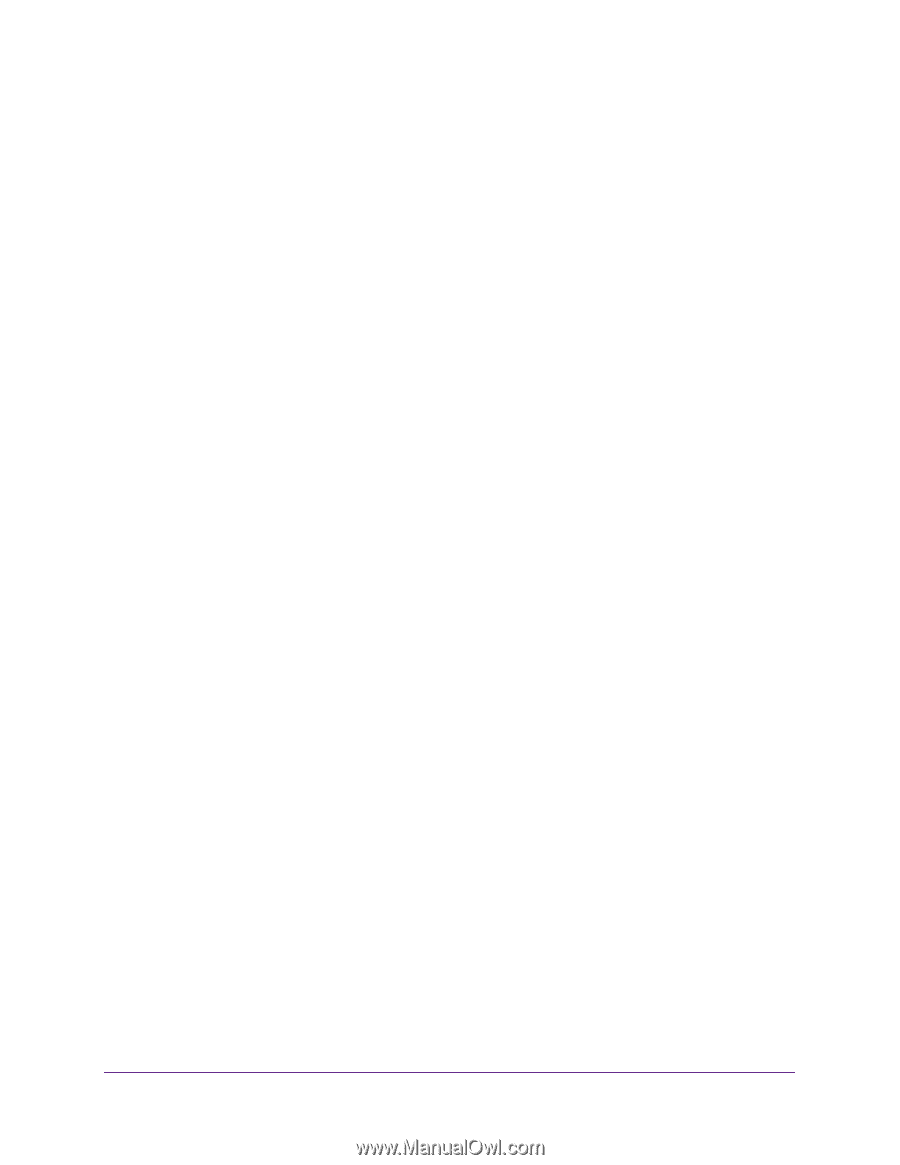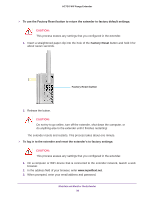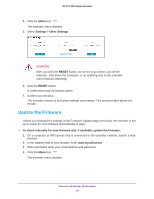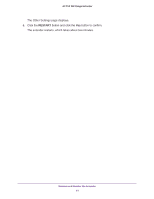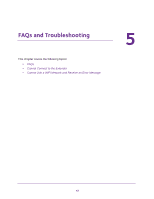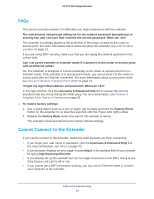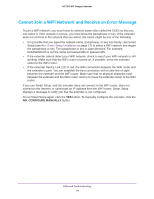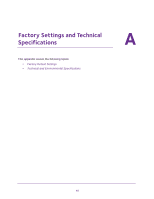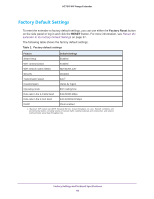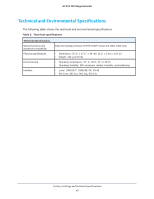Netgear AC750-WiFi User Manual - Page 43
FAQs, Cannot Connect to the Extender, Username & Password Help
 |
View all Netgear AC750-WiFi manuals
Add to My Manuals
Save this manual to your list of manuals |
Page 43 highlights
AC750 WiF Range Extender FAQs This section provides answers for difficulties you might experience with the extender. The web browser setup keeps asking me for my network password (passphrase) or security key, and I am sure that I entered the correct password. What can I do? The extender is probably placed at the borderline of the range covered by the router or access point. For more information about where the place the extender, see Find the Best Location on page 13. If you are using WEP security, make sure that you are typing the network password in the correct field. Can I set up the extender in extender mode if I connect it to the router or access point with an Ethernet cable? No. The extender is designed to connect wirelessly to the router or access point if it is in extender mode. If the extender is in access point mode, you can connect it to the router or access point with an Ethernet connection. For more information about access point mode, see Use an Extenders in Access Point Mode on page 14. I forgot my login email address and password. What can I do? In the login window, click the Username & Password Help link to answer the security questions that you set up during the initial setup. For more information, see Recover a Forgotten User Name or Password on page 34. To restore factory settings: 1. Use a sharp object such as a pen or paper clip to press and hold the Factory Reset button on the extender for at least five seconds until the Power LED lights amber. 2. Release the Factory Reset button and wait for the extender to reboot. The extender resets and returns to the factory default settings. Cannot Connect to the Extender If you cannot connect to the extender, determine what prevents you from connecting: • If you forgot your user name or password, click the Username & Password Help link. For more information, see FAQs on page 43. • If your browser displays an error page, include http:// in the address field of your browser by typing http://www.mywifiext.net. • If you already set up the extender but can no longer connect to it over WiFi, check to see if the Device Link LED is off or red. • If you cannot get a WiFi connection working, you can use an Ethernet cable to connect your computer to the extender. FAQs and Troubleshooting 43