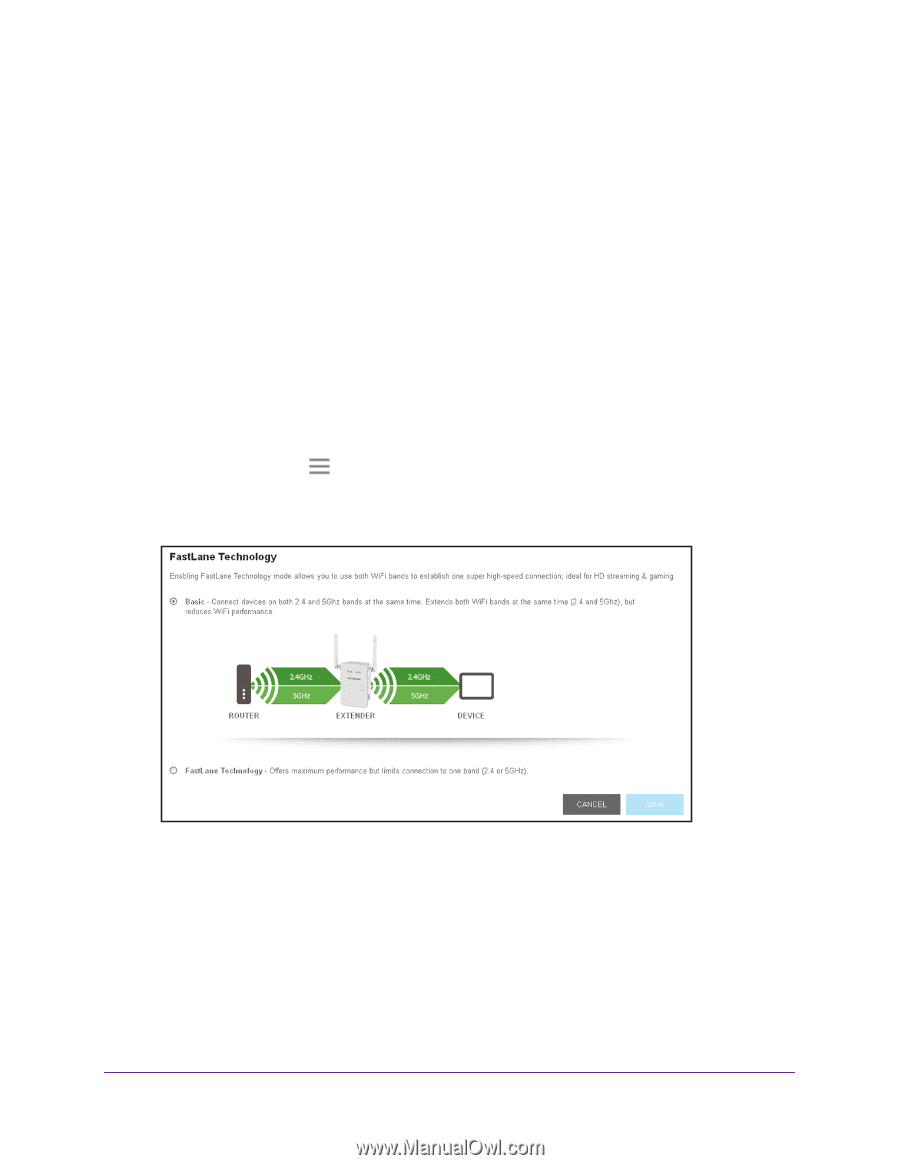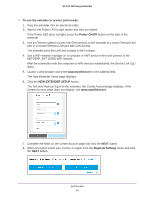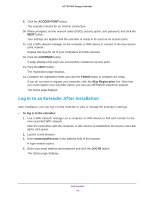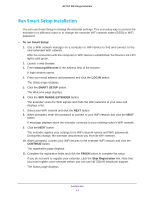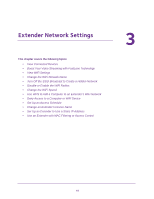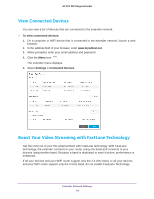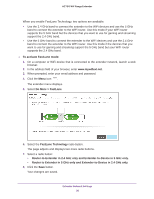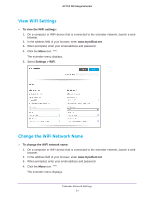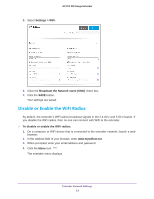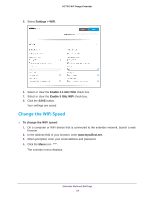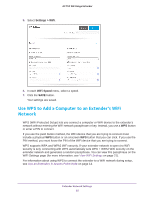Netgear AC750-WiFi User Manual - Page 20
Do More > FastLane, FastLane Technology
 |
View all Netgear AC750-WiFi manuals
Add to My Manuals
Save this manual to your list of manuals |
Page 20 highlights
AC750 WiF Range Extender When you enable FastLane Technology, two options are available: • Use the 2.4 GHz band to connect the extender to the WiFi devices and use the 5 GHz band to connect the extender to the WiFi router. Use this mode if your WiFi router supports the 5 GHz band but the devices that you want to use for gaming and streaming support the 2.4 GHz band. • Use the 5 GHz band to connect the extender to the WiFi devices and use the 2.4 GHz band to connect the extender to the WiFi router. Use this mode if the devices that you want to use for gaming and streaming support the 5 GHz band but your WiFi router supports the 2.4 GHz band. To activate FastLane mode: 1. On a computer or WiFi device that is connected to the extender network, launch a web browser. 2. In the address field of your browser, enter www.mywifiext.net. 3. When prompted, enter your email address and password. 4. Click the Menu icon . The extender menu displays. 5. Select Do More > FastLane. 6. Select the FastLane Technology radio button. The page adjusts and displays two more radio buttons. 7. Select a radio button: • Router-to-Extender in 2.4 GHz only and Extender-to-Device in 5 GHz only. • Router to Extender in 5 GHz only and Extender-to-Device in 2.4 GHz only. 8. Click the Save button. Your changes are saved. Extender Network Settings 20