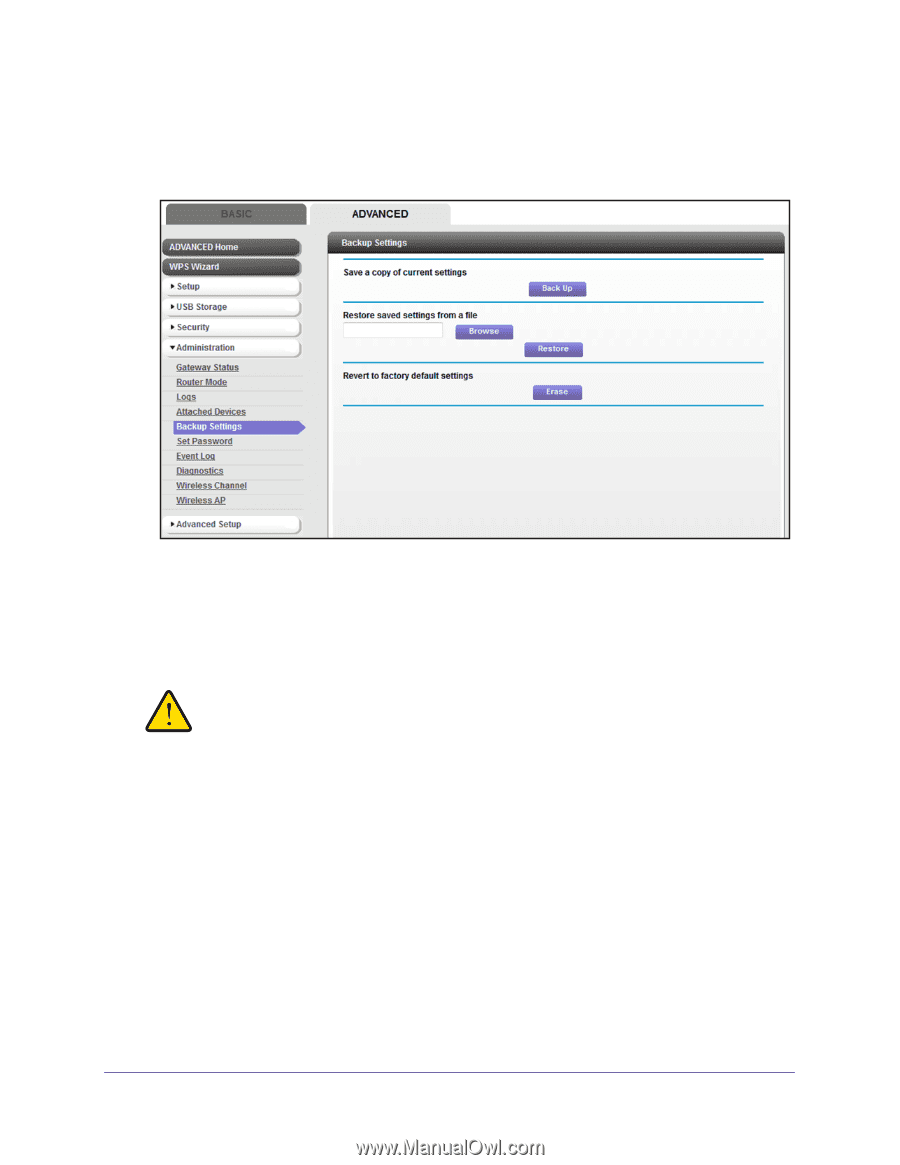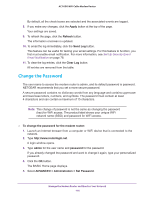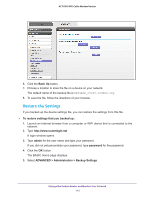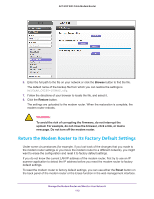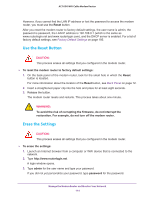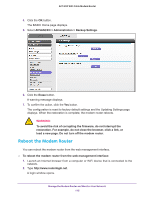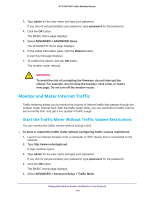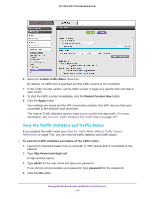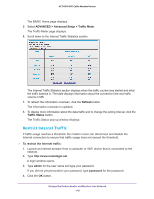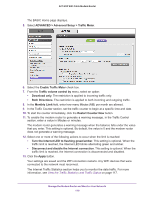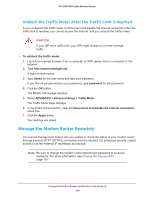Netgear C6250-1AZNAS User Manual - Page 115
Reboot the Modem Router, Backup Settings
 |
View all Netgear C6250-1AZNAS manuals
Add to My Manuals
Save this manual to your list of manuals |
Page 115 highlights
AC1600 WiFi Cable Modem Router 4. Click the OK button. The BASIC Home page displays. 5. Select ADVANCED > Administration > Backup Settings. 6. Click the Erase button. A warning message displays. 7. To confirm the action, click the Yes button. The configuration is reset to factory default settings and the Updating Settings page displays. When the restoration is complete, the modem router reboots. WARNING: To avoid the risk of corrupting the firmware, do not interrupt the restoration. For example, do not close the browser, click a link, or load a new page. Do not turn off the modem router. Reboot the Modem Router You can reboot the modem router from the web management interface. To reboot the modem router from the web management interface: 1. Launch an Internet browser from a computer or WiFi device that is connected to the network. 2. Type http://www.routerlogin.net. A login window opens. Manage the Modem Router and Monitor Your Network 115