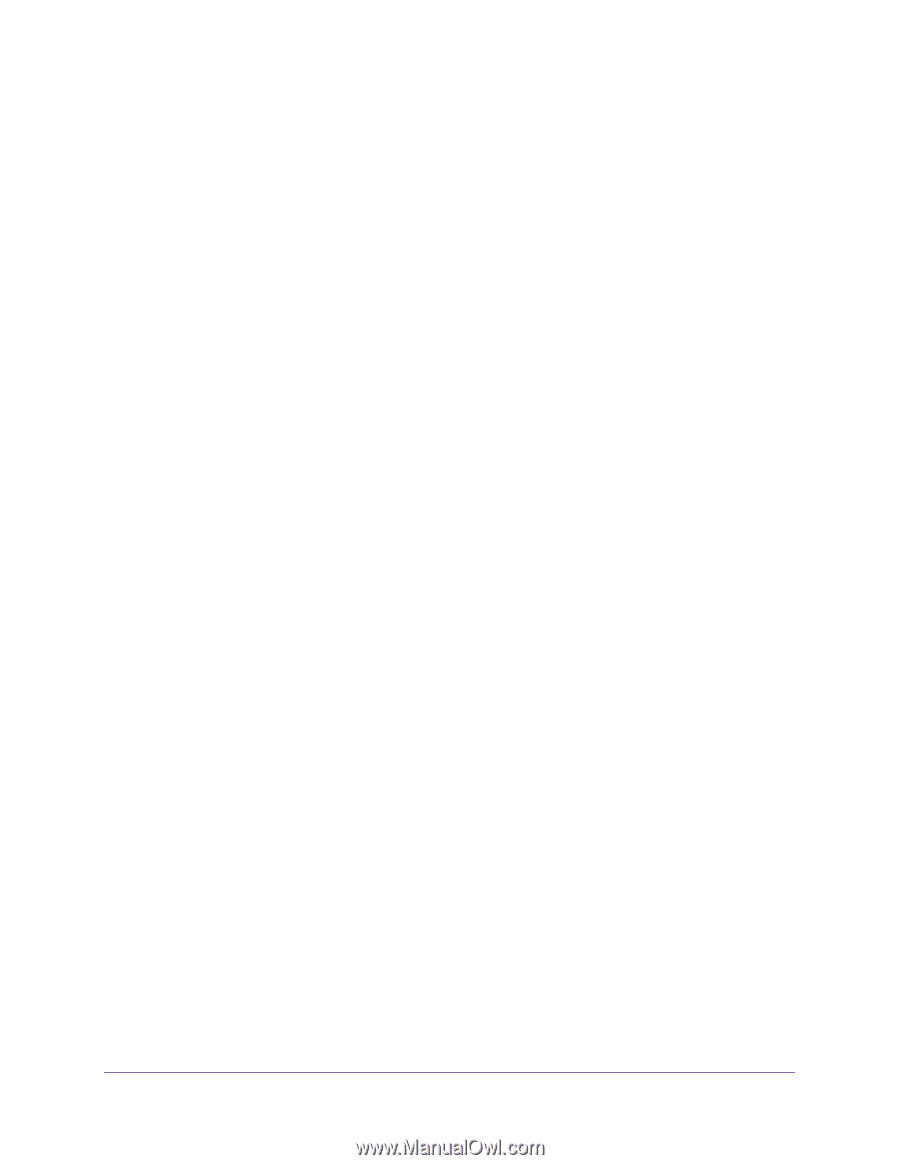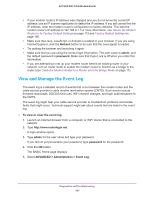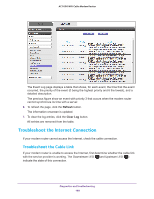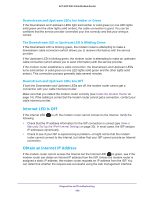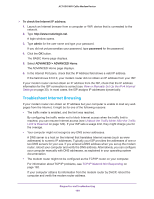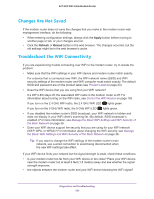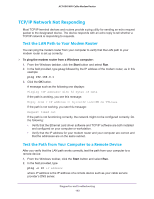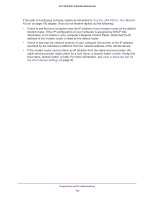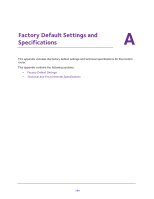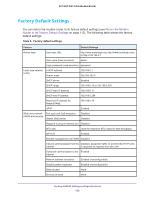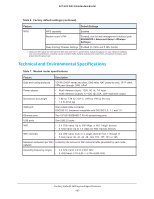Netgear C6250-1AZNAS User Manual - Page 192
TCP/IP Network Not Responding, Test the LAN Path to Your Modem Router
 |
View all Netgear C6250-1AZNAS manuals
Add to My Manuals
Save this manual to your list of manuals |
Page 192 highlights
AC1600 WiFi Cable Modem Router TCP/IP Network Not Responding Most TCP/IP terminal devices and routers provide a ping utility for sending an echo request packet to the designated device. The device responds with an echo reply to tell whether a TCP/IP network is responding to requests. Test the LAN Path to Your Modem Router You can ping the modem router from your computer to verify that the LAN path to your modem router is set up correctly. To ping the modem router from a Windows computer: 1. From the Windows taskbar, click the Start button and select Run. 2. In the field provided, type ping followed by the IP address of the modem router, as in this example: ping 192.168.0.1 3. Click the OK button. A message such as the following one displays: Pinging with 32 bytes of data If the path is working, you see this message: Reply from < IP address >: bytes=32 time=NN ms TTL=xxx If the path is not working, you see this message: Request timed out If the path is not functioning correctly, the network might not be configured correctly. Do the following: • Verify that the Ethernet card driver software and TCP/IP software are both installed and configured on your computer or workstation. • Verify that the IP address for your modem router and your computer are correct and that the addresses are on the same subnet. Test the Path from Your Computer to a Remote Device After you verify that the LAN path works correctly, test the path from your computer to a remote device: 1. From the Windows toolbar, click the Start button and select Run. 2. In the field provided, type ping -n 10 IP address where IP address is the IP address of a remote device such as your cable service provider's DNS server. Diagnostics and Troubleshooting 192