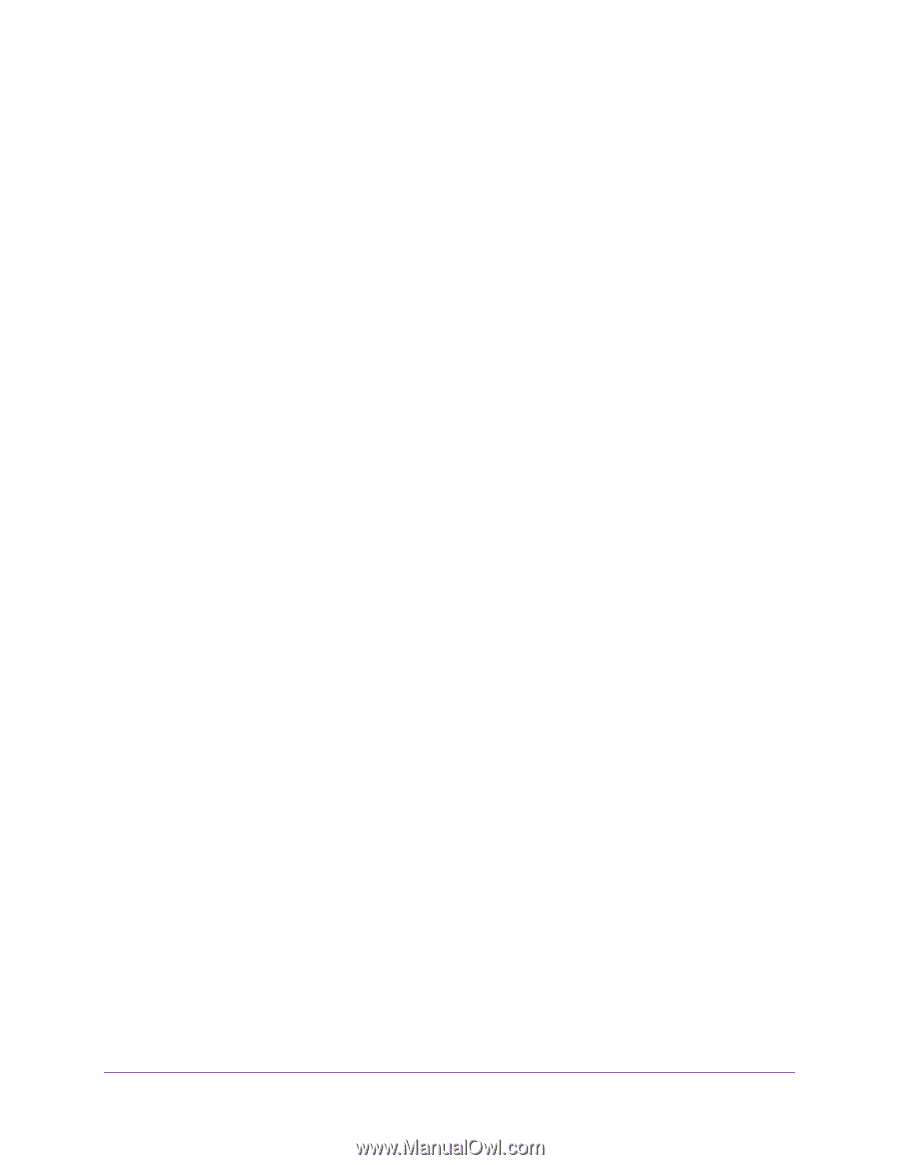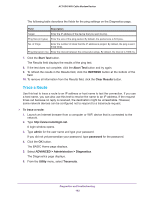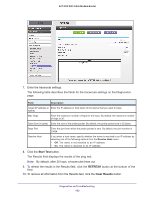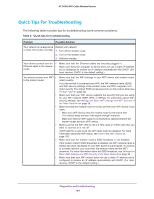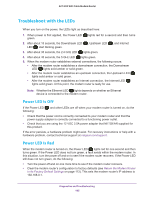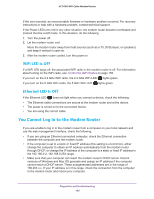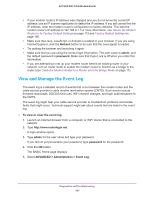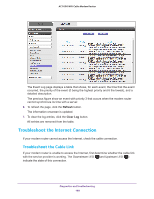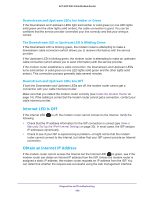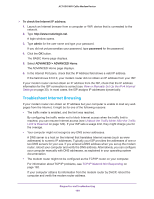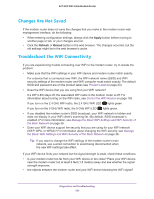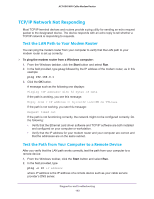Netgear C6250-1AZNAS User Manual - Page 187
View and Manage the Event Log, Return the Modem, Router to Its Factory Default Settings
 |
View all Netgear C6250-1AZNAS manuals
Add to My Manuals
Save this manual to your list of manuals |
Page 187 highlights
AC1600 WiFi Cable Modem Router • If your modem router's IP address was changed and you do not know the current IP address, use an IP scanner application to detect the IP address. If you still cannot find the IP address, clear the modem router's configuration to factory defaults. This sets the modem router's IP address to 192.168.0.1. For more information, see Return the Modem Router to Its Factory Default Settings on page 113 and Factory Default Settings on page 195. • Make sure that Java, JavaScript, or ActiveX is enabled in your browser. If you are using Internet Explorer, click the Refresh button to be sure that the Java applet is loaded. • Try quitting the browser and launching it again. • Make sure that you are using the correct login information. The user name is admin, and the default password is password. Make sure that Caps Lock is off when you enter this information. • If you are attempting to set up your modem router behind an existing router in your network, turn on router mode to enable the modem router to function as a bridge to the router (see Cable the Modem Router to a Router and Use Bridge Mode on page 17). View and Manage the Event Log The event log is a detailed record of events that occur between the modem router and the cable service provider's cable modem termination system (CMTS). Such events include firmware downloads, DOCSIS time-outs, WiFi channel changes, and login authentications to the CMTS. The event log might help your cable service provider to troubleshoot problems and isolate faults that might occur. Technical support might ask about events that are listed in the event log. To view or clear the event log: 1. Launch an Internet browser from a computer or WiFi device that is connected to the network. 2. Type http://www.routerlogin.net. A login window opens. 3. Type admin for the user name and type your password. If you did not yet personalize your password, type password for the password. 4. Click the OK button. The BASIC Home page displays. 5. Select ADVANCED > Administration > Event Log. Diagnostics and Troubleshooting 187