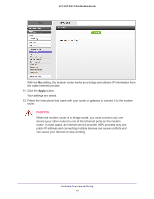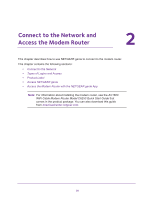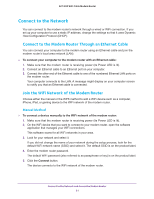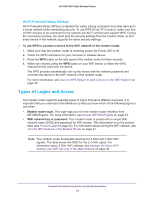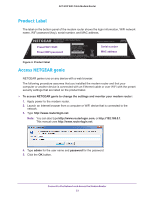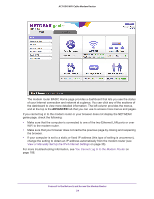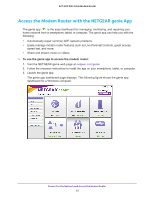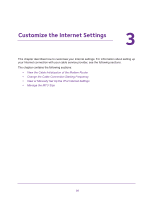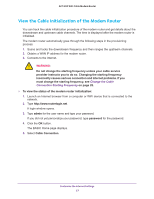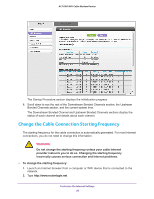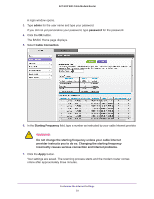Netgear C6250-1AZNAS User Manual - Page 24
View or Manually Set Up the IPv4 Internet Settings, You Cannot Log In to the Modem Router, ADVANCED
 |
View all Netgear C6250-1AZNAS manuals
Add to My Manuals
Save this manual to your list of manuals |
Page 24 highlights
AC1600 WiFi Cable Modem Router The modem router BASIC Home page provides a dashboard that lets you see the status of your Internet connection and network at a glance. You can click any of the sections of the dashboard to view more detailed information. The left column provides the menus, and at the top is the ADVANCED tab that you can use to access more menus and pages. If you cannot log in to the modem router or your browser does not display the NETGEAR genie page, check the following: • Make sure that the computer is connected to one of the two Ethernet LAN ports or over WiFi to the modem router. • Make sure that your browser does not cache the previous page by closing and reopening the browser. • If your computer is set to a static or fixed IP address (this type of setting is uncommon), change the setting to obtain an IP address automatically from the modem router (see View or Manually Set Up the IPv4 Internet Settings on page 30). For more troubleshooting information, see You Cannot Log In to the Modem Router on page 186. Connect to the Network and Access the Modem Router 24