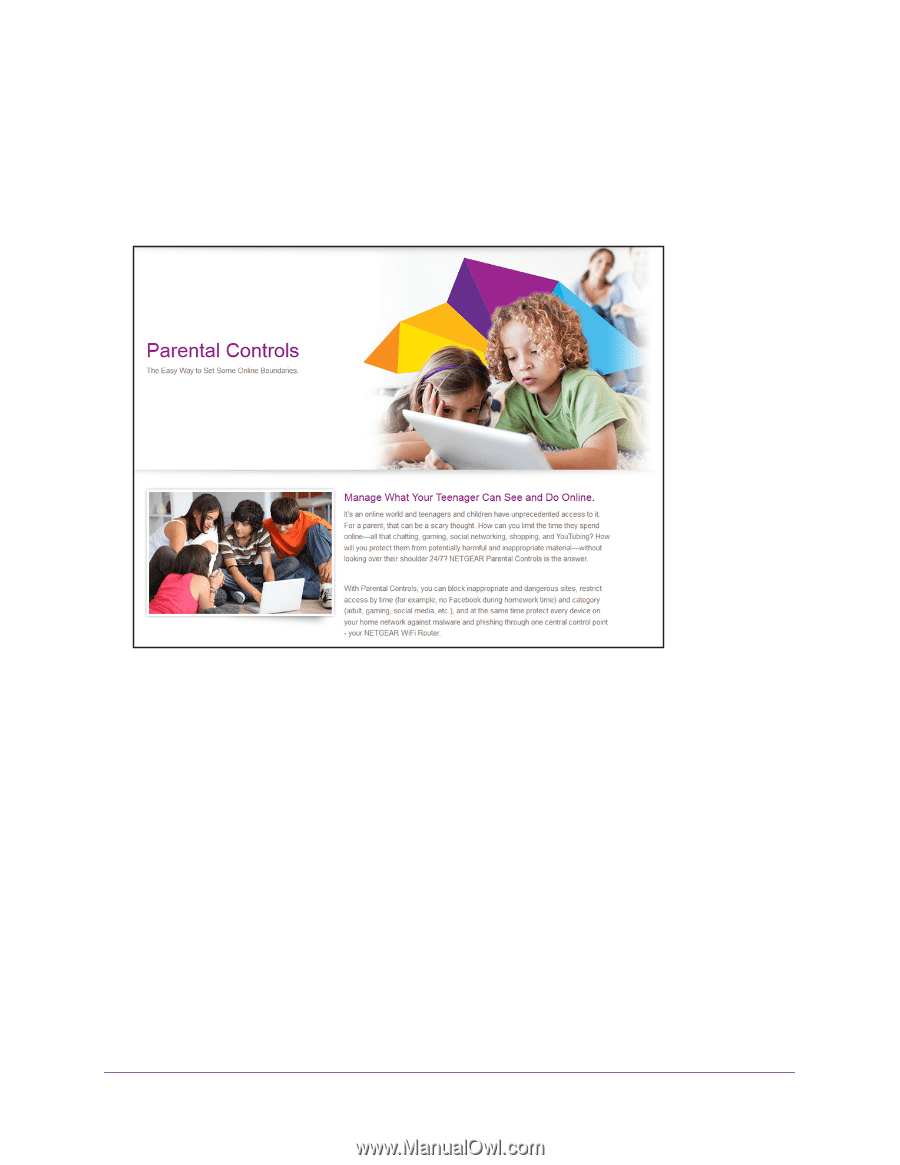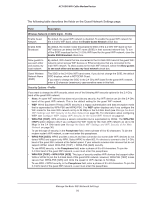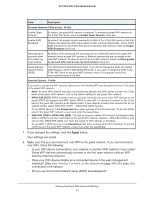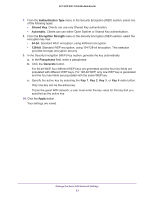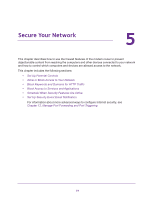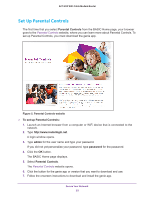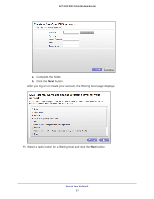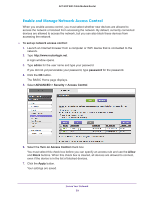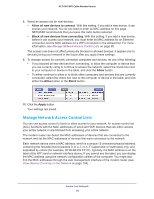Netgear C6250-1AZNAS User Manual - Page 55
Set Up Parental Controls, admin, password
 |
View all Netgear C6250-1AZNAS manuals
Add to My Manuals
Save this manual to your list of manuals |
Page 55 highlights
AC1600 WiFi Cable Modem Router Set Up Parental Controls The first time that you select Parental Controls from the BASIC Home page, your browser goes to the Parental Controls website, where you can learn more about Parental Controls. To set up Parental Controls, you must download the genie app. Figure 5. Parental Controls website To set up Parental Controls: 1. Launch an Internet browser from a computer or WiFi device that is connected to the network. 2. Type http://www.routerlogin.net. A login window opens. 3. Type admin for the user name and type your password. If you did not yet personalize your password, type password for the password. 4. Click the OK button. The BASIC Home page displays. 5. Select Parental Controls. The Parental Controls website opens. 6. Click the button for the genie app or version that you want to download and use. 7. Follow the onscreen instructions to download and install the genie app. Secure Your Network 55