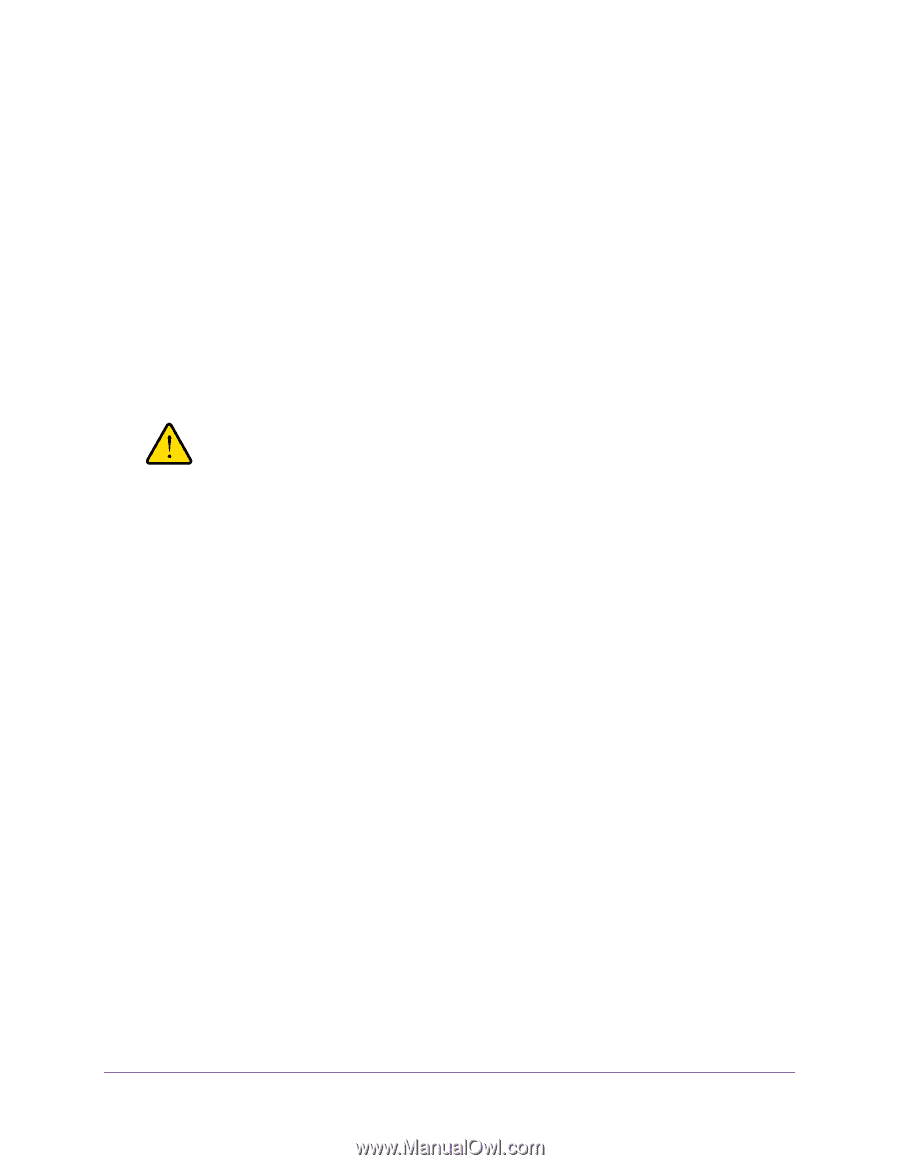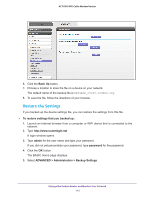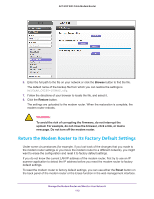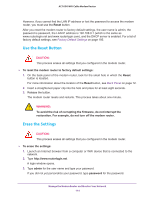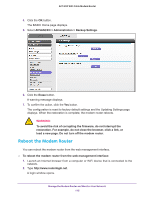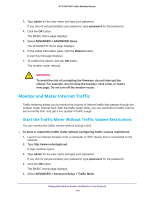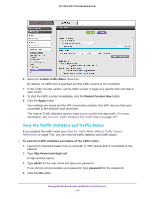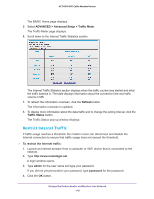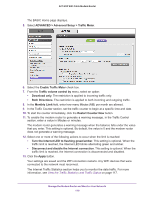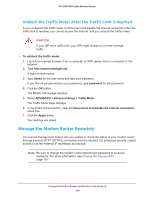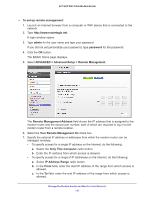Netgear C6250-1AZNAS User Manual - Page 116
Monitor and Meter Internet Traffic, Start the Traffic Meter Without Traffic Volume Restrictions
 |
View all Netgear C6250-1AZNAS manuals
Add to My Manuals
Save this manual to your list of manuals |
Page 116 highlights
AC1600 WiFi Cable Modem Router 3. Type admin for the user name and type your password. If you did not yet personalize your password, type password for the password. 4. Click the OK button. The BASIC Home page displays. 5. Select ADVANCED > ADVANCED Home. The ADVANCED Home page displays. 6. In the Cable Information pane, click the Reboot button. A warning message displays. 7. To confirm the reboot, click the OK button. The modem router reboots. WARNING: To avoid the risk of corrupting the firmware, do not interrupt the reboot. For example, do not close the browser, click a link, or load a new page. Do not turn off the modem router. Monitor and Meter Internet Traffic Traffic metering allows you to monitor the volume of Internet traffic that passes through the modem router Internet port. With the traffic meter utility, you can set limits for traffic volume, set a monthly limit, and get a live update of traffic usage. Start the Traffic Meter Without Traffic Volume Restrictions You can monitor the traffic volume without setting a limit. To start or restart the traffic meter without configuring traffic volume restrictions: 1. Launch an Internet browser from a computer or WiFi device that is connected to the network. 2. Type http://www.routerlogin.net. A login window opens. 3. Type admin for the user name and type your password. If you did not yet personalize your password, type password for the password. 4. Click the OK button. The BASIC Home page displays. 5. Select ADVANCED > Advanced Setup > Traffic Meter. Manage the Modem Router and Monitor Your Network 116