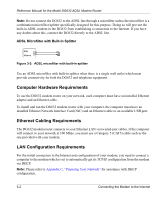Netgear DG632NA DG632 Reference Manual - Page 24
ADSL Microfilter with Built-In Splitter, Computer Hardware Requirements, Ethernet Cabling Requirements
 |
View all Netgear DG632NA manuals
Add to My Manuals
Save this manual to your list of manuals |
Page 24 highlights
Line Reference Manual for the Model DG632 ADSL Modem Router Note: Do not connect the DG632 to the ADSL line through a microfilter unless the microfilter is a combination microfilter/splitter specifically designed for this purpose. Doing so will prevent the built-in ADSL modem in the DG632 from establishing a connection to the Internet. If you have any doubts about this, connect the DG632 directly to the ADSL line. ADSL Microfilter with Built-In Splitter DSL Phone Figure 3-2: ADSL microfilter with built-in splitter Use an ADSL microfilter with built-in splitter when there is a single wall outlet which must provide connectivity for both the DG632 and telephone equipment. Computer Hardware Requirements To use the DG632 modem router on your network, each computer must have an installed Ethernet adapter and an Ethernet cable. To install and run the DG632 modem router with your computer, the computer must have an installed Ethernet Network Interface Card (NIC) and an Ethernet cable or an available USB port. Ethernet Cabling Requirements The DG632 modem router connects to your Ethernet LAN via twisted-pair cables. If the computer will connect to your network at 100 Mbps, you must use a Category 5 (CAT5) cable such as the one provided with your modem. LAN Configuration Requirements For the initial connection to the Internet and configuration of your modem, you need to connect a computer to the modem which is set to automatically get its TCP/IP configuration from the modem via DHCP. Note: Please refer to Appendix C, "Preparing Your Network" for assistance with DHCP configuration. 3-2 Connecting the Modem to the Internet