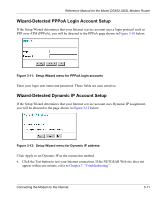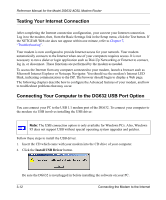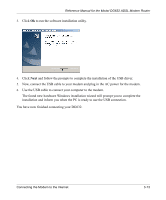Netgear DG632NA DG632 Reference Manual - Page 31
Auto-Detecting Your Internet Connection Type, Record Your Internet Connection Information
 |
View all Netgear DG632NA manuals
Add to My Manuals
Save this manual to your list of manuals |
Page 31 highlights
Reference Manual for the Model DG632 ADSL Modem Router 4. CONNECT TO THE INTERNET The modem is now properly attached to your network. You are now ready to configure your modem to connect to the Internet. There are two ways you can configure your modem to connect to the Internet: a. Let the DG632 auto-detect the type of Internet connection you have and configure it. b. Manually choose which type of Internet connection you have and configure it. These options are described below. In either case, unless your ISP automatically assigns your configuration automatically via DHCP, you need the configuration parameters from your ISP you recorded in "Record Your Internet Connection Information" on page 3-4. Auto-Detecting Your Internet Connection Type The Web Configuration Manager built in to the modem contains a Setup Wizard that can automatically determine your network connection type. 1. If your modem has not yet been configured, the Setup Wizard shown in Figure 3-9 should launch automatically. Note: If instead of the Setup Wizard menu, the main menu of the modem's Configuration Manager appears, click the Setup Wizard link in the upper left to bring up this menu. 2. You must select a country and language. 3. Select Yes to allow the modem to automatically determine your connection. 4. Click Next. The Setup Wizard will now check for the following connection types: Connecting the Modem to the Internet 3-9