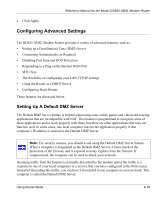Netgear DG632NA DG632 Reference Manual - Page 66
Firewall Services, How to Define Services
 |
View all Netgear DG632NA manuals
Add to My Manuals
Save this manual to your list of manuals |
Page 66 highlights
Reference Manual for the Model DG632 ADSL Modem Router Firewall Services Services are functions performed by server computers at the request of client computers. For example, Web servers serve Web pages, time servers serve time and date information, and game hosts serve data about other players' moves. When a computer on the Internet sends a request for service to a server computer, the requested service is identified by a service or port number. This number appears as the destination port number in the transmitted IP packets. For example, a packet that is sent with destination port number 80 is an HTTP (Web server) request. The service numbers for many common protocols are defined by the Internet Engineering Task Force (IETF) and published in RFC1700, "Assigned Numbers." Service numbers for other applications are typically chosen from the range 1024 to 65535 by the authors of the application. Although the DG632 already holds a list of many service port numbers, you are not limited to these choices. Use the procedure below to create your own service definitions. How to Define Services 1. Log in to the modem at its default LAN address of http://192.168.0.1 with its default User Name of admin, default password of password, or using whatever Password and LAN address you have chosen for the modem. 2. Select the Services link of the Security menu to display the Services menu shown in Figure 6-9: Figure 6-9: Services menu • To create a new Service, click the Add Custom Service button. • To edit an existing Service, select its button on the left side of the table and click Edit Service. 6-14 Using Router Mode