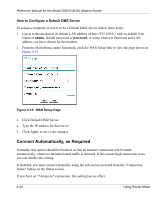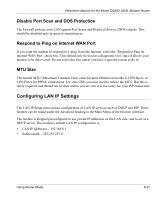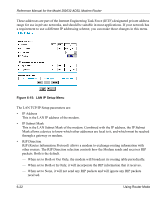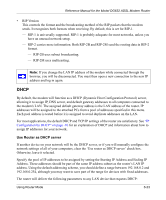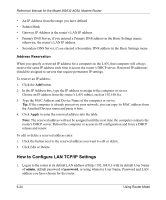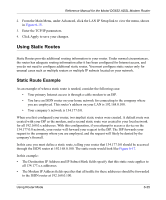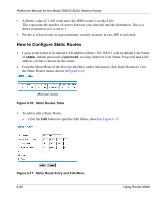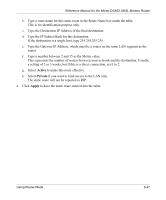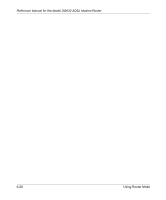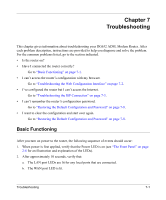Netgear DG632NA DG632 Reference Manual - Page 77
Using Static Routes, Static Route Example
 |
View all Netgear DG632NA manuals
Add to My Manuals
Save this manual to your list of manuals |
Page 77 highlights
Reference Manual for the Model DG632 ADSL Modem Router 2. From the Main Menu, under Advanced, click the LAN IP Setup link to view the menu, shown in Figure 6-15. 3. Enter the TCP/IP parameters. 4. Click Apply to save your changes. Using Static Routes Static Routes provide additional routing information to your router. Under normal circumstances, the router has adequate routing information after it has been configured for Internet access, and you do not need to configure additional static routes. You must configure static routes only for unusual cases such as multiple routers or multiple IP subnets located on your network. Static Route Example As an example of when a static route is needed, consider the following case: • Your primary Internet access is through a cable modem to an ISP. • You have an ISDN router on your home network for connecting to the company where you are employed. This router's address on your LAN is 192.168.0.100. • Your company's network is 134.177.0.0. When you first configured your router, two implicit static routes were created. A default route was created with your ISP as the modem, and a second static route was created to your local network for all 192.168.0.x addresses. With this configuration, if you attempt to access a device on the 134.177.0.0 network, your router will forward your request to the ISP. The ISP forwards your request to the company where you are employed, and the request will likely be denied by the company's firewall. In this case you must define a static route, telling your router that 134.177.0.0 should be accessed through the ISDN router at 192.168.0.100. The static route would look like Figure 6-17. In this example: • The Destination IP Address and IP Subnet Mask fields specify that this static route applies to all 134.177.x.x addresses. • The Modem IP Address fields specifies that all traffic for these addresses should be forwarded to the ISDN router at 192.168.0.100. Using Router Mode 6-25