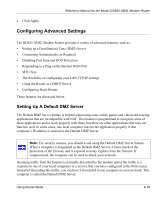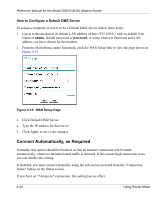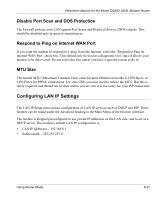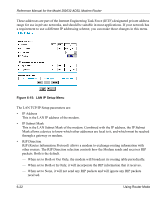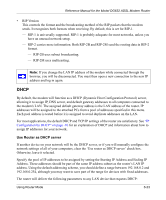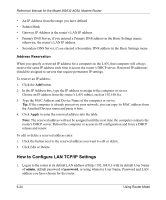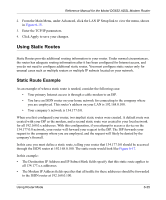Netgear DG632NA DG632 Reference Manual - Page 72
How to Con a Default DMZ Server, Connect Automatically, as Required
 |
View all Netgear DG632NA manuals
Add to My Manuals
Save this manual to your list of manuals |
Page 72 highlights
Reference Manual for the Model DG632 ADSL Modem Router How to Configure a Default DMZ Server To assign a computer or server to be a Default DMZ server, follow these steps: 1. Log in to the modem at its default LAN address of http://192.168.0.1 with its default User Name of admin, default password of password, or using whatever Password and LAN address you have chosen for the modem. 2. From the Main Menu, under Advanced, click the WAN Setup link to view the page shown in Figure 6-14 Figure 6-14: WAN Setup Page 3. Click Default DMZ Server. 4. Type the IP address for that server. 5. Click Apply to save your changes. Connect Automatically, as Required Normally, this option should be Enabled, so that an Internet connection will be made automatically, whenever Internet-bound traffic is detected. If this causes high connection costs, you can disable this setting. If disabled, you must connect manually, using the sub-screen accessed from the "Connection Status" button on the Status screen. If you have an "Always on" connection, this setting has no effect. 6-20 Using Router Mode