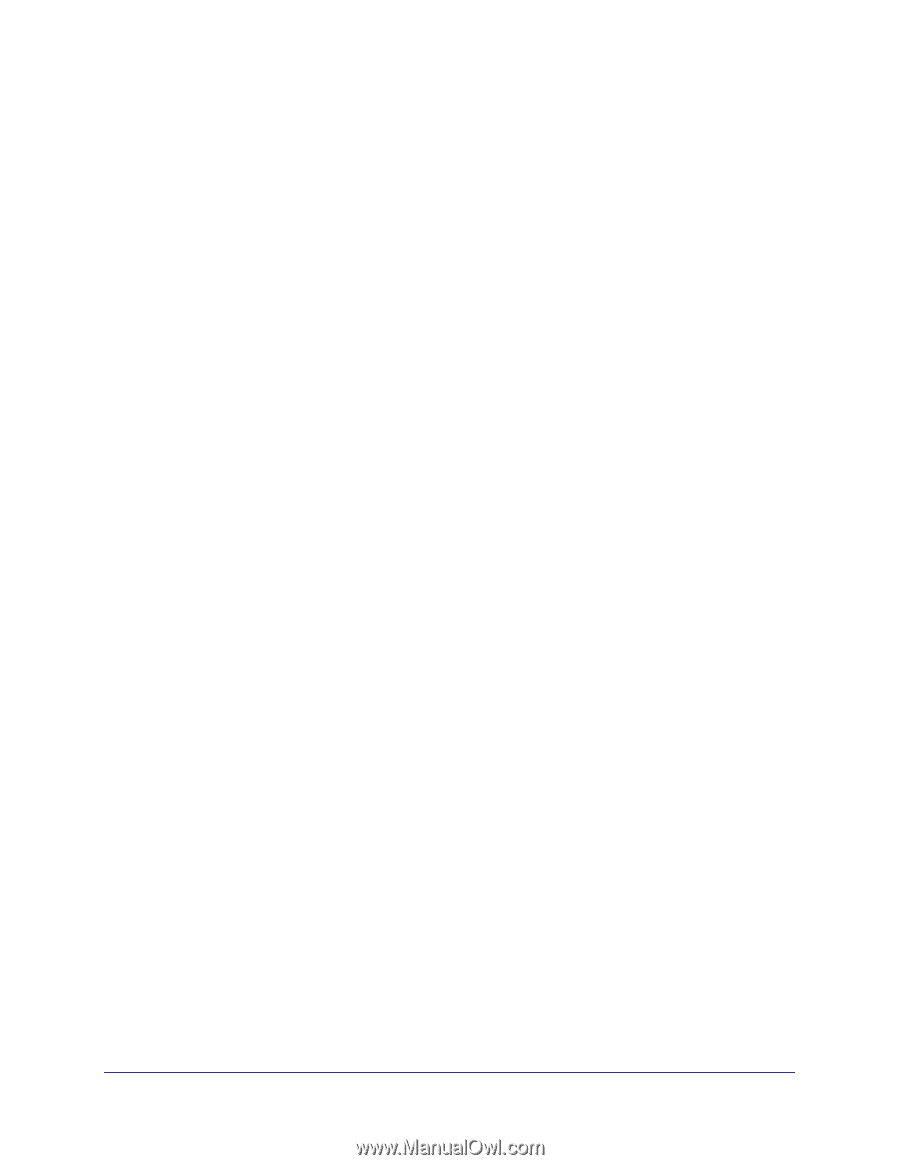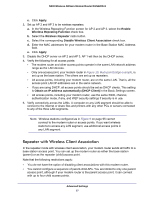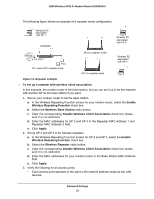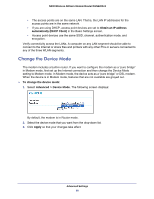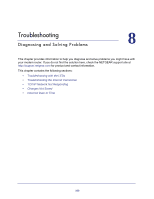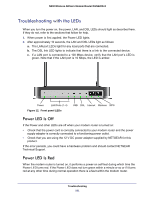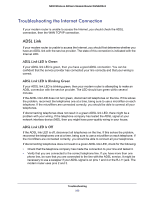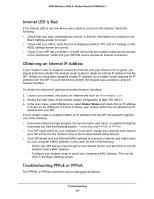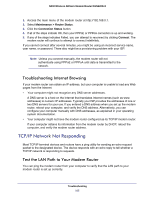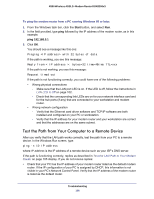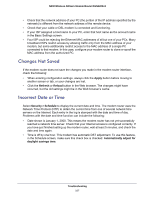Netgear DGN2200v3 DGN2200v3 User Manual - Page 102
LAN LED Is Off, Cannot Log In to the Wireless-N Modem Router - troubleshooting
 |
View all Netgear DGN2200v3 manuals
Add to My Manuals
Save this manual to your list of manuals |
Page 102 highlights
N300 Wireless ADSL2+ Modem Router DGN2200v3 If the Power LED turns red to indicate a modem router fault, turn the power off and on to see if the modem router recovers. If the power LED is still red 1 minute after power-up: • Turn the power off and on one more time to see if the modem router recovers. • Clear the modem router's configuration to factory defaults as explained in Factory Settings on page 109. This sets the modem router's IP address to 192.168.0.1. If the error persists, you could have a hardware problem and should contact NETGEAR Technical Support. LAN LED Is Off If the appropriate LAN LED does not light when the Ethernet connection is made, check the following: • The Ethernet cable connections are secure at the modem router and at the hub or workstation. • The power is turned on to the connected hub or workstation. • You are using the correct cable. Cannot Log In to the Wireless-N Modem Router If you are unable to log in to the modem router from a computer on your local network, check the following: • If you are using an Ethernet-connected computer, check the Ethernet connection between the computer and the modem router as described in the previous section. • Make sure that your computer's IP address is on the same subnet as the modem router. If you are using the recommended addressing scheme, your computer's address should be in the range of 192.168.0.2 to 192.168.0.254. • If your computer's IP address is shown as 169.254.x.x, recent versions of Windows and MacOS will generate and assign an IP address if the computer cannot reach a DHCP server. These auto-generated addresses are in the range of 169.254.x.x. If your IP address is in this range, check the connection from the computer to the modem router, and reboot your computer. • If your modem router's IP address was changed and you do not know the current IP address, clear the modem router's configuration to factory defaults. This sets the modem router's IP address to 192.168.0.1. This procedure is explained in Factory Settings in Appendix A. • Make sure that your browser has Java, JavaScript, or ActiveX enabled. If you are using Internet Explorer, click Refresh to be sure that the Java applet is loaded. • Try quitting the browser and launching it again. • Make sure you are using the correct login information. The factory default login name is admin, and the password is password. Make sure that Caps Lock is off when you enter this information. Troubleshooting 102