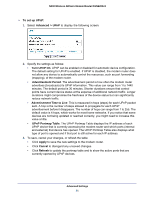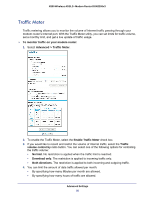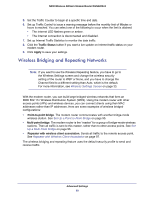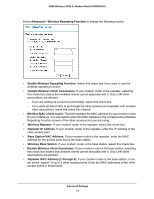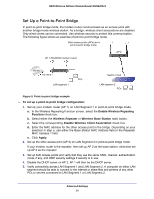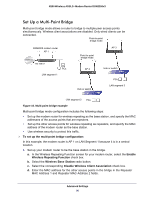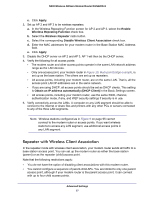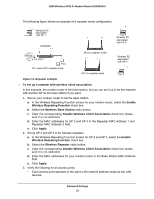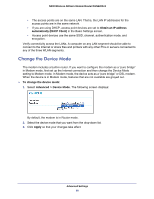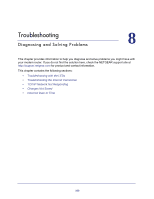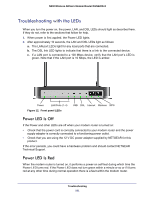Netgear DGN2200v3 DGN2200v3 User Manual - Page 96
Set Up a Multi-Point Bridge, To set up the multi-point bridge configuration, Enable - wireless repeating function
 |
View all Netgear DGN2200v3 manuals
Add to My Manuals
Save this manual to your list of manuals |
Page 96 highlights
N300 Wireless ADSL2+ Modem Router DGN2200v3 Set Up a Multi-Point Bridge Multi-point bridge mode allows a router to bridge to multiple peer access points simultaneously. Wireless client associations are disabled. Only wired clients can be connected. Point-to-point bridge mode DGN2200 modem router AP 1 Internet 192.168.0.1 PCs LAN segment 1 Point-to-point bridge mode AP 2 Hub or switch AP 3 Hub or switch PCs LAN segment 3 LAN segment 2 PCs Figure 10. Multi-point bridge example Multi-point bridge mode configuration includes the following steps: • Set up the modem router for wireless repeating as the base station, and specify the MAC addresses of the access points that are repeaters. • Set up the other access points for wireless repeating as repeaters, and specify the MAC address of the modem router as the base station. • Use wireless security to protect this traffic. To set up the multi-point bridge configuration: In this example, the modem router is AP 1 on LAN Segment 1 because it is in a central location. 1. Set up your modem router to be the base station in the bridge. a. In the Wireless Repeating Function screen for your modem router, select the Enable Wireless Repeating Function check box. b. Select the Wireless Base Station radio button. c. Select the corresponding Disable Wireless Client Association check box. d. Enter the MAC address for the other access points in the bridge in the Repeater MAC Address 1 and Repeater MAC Address 2 fields. Advanced Settings 96