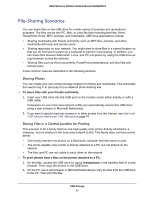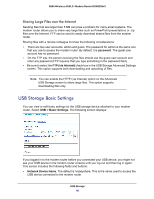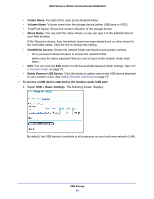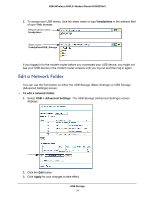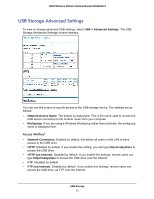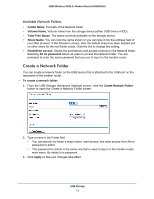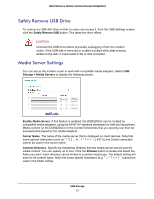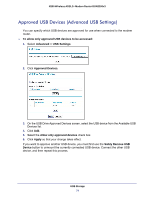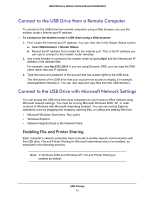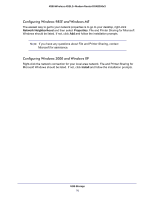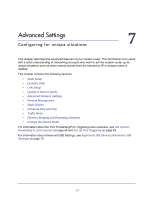Netgear DGN2200v3 DGN2200v3 User Manual - Page 72
Create a Network Folder, Folder Name, Volume Name, Total Free Space, Share Name, Read/Write Access
 |
View all Netgear DGN2200v3 manuals
Add to My Manuals
Save this manual to your list of manuals |
Page 72 highlights
N300 Wireless ADSL2+ Modem Router DGN2200v3 Available Network Folders • Folder Name. Full path of the Network folder. • Volume Name. Volume name from the storage device (either USB drive or HDD). • Total Free Space. The space currently available on the storage device. • Share Name. You can click the name shown or you can type it into the address field of your Web browser. If Not Shared is shown, then the default share has been deleted and no other share for the root folder exists. Click the link to change this setting. • Read/Write Access. Shows the permissions and access controls on the Network folder. Selecting All no password allows all users to access the Network folder. You are prompted to enter the same password that you use to log in to the modem router. Create a Network Folder You can create a network folder on the USB device that is attached to the USB port on the rear panel of the modem router. To create a network folder: 1. From the USB Storage (Advanced Settings) screen, click the Create Network Folder button to open the Create a Network Folder screen: 2. Type a name in the Folder field. • You can specify the folder's share name, read access, and write access from All-no password to admin. • The password for admin is the same one that is used to log in to the modem router main menu. By default it is password. 3. Click Apply so that your changes take effect. USB Storage 72