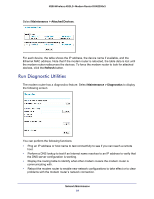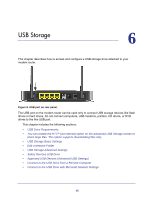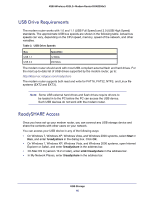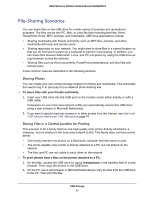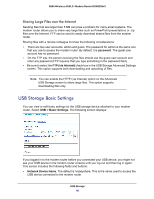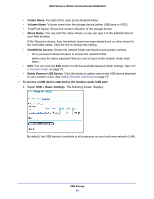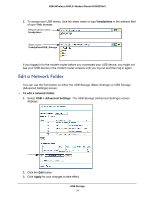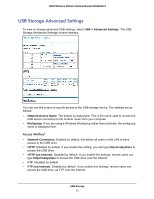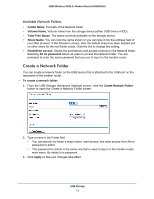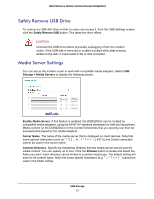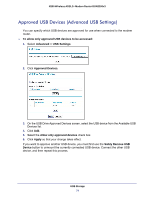Netgear DGN2200v3 DGN2200v3 User Manual - Page 69
Safely Remove USB Device, USB > Basic Settings
 |
View all Netgear DGN2200v3 manuals
Add to My Manuals
Save this manual to your list of manuals |
Page 69 highlights
N300 Wireless ADSL2+ Modem Router DGN2200v3 • Folder Name. Full path of the used by the Network folder. • Volume Name. Volume name from the storage device (either USB drive or HDD). • Total/Free Space. Shows the current utilization of the storage device. • Share Name. You can click the name shown, or you can type it in the address field of your Web browser. If Not Shared is shown, then the default share has been deleted and no other share for the root folder exists. Click the link to change this setting. • Read/Write Access. Shows the network folder permissions and access controls. - All no password allows all users to access the network folder. - admin uses the same password that you use to log in to the modem router main menu. • Edit. You can click the Edit button to edit the Available Network folder settings. See Edit a Network Folder on page 70. • Safely Remove USB Device. Click this button to safely remove the USB device attached to your modem router. See Safely Remove USB Drive on page 73. To access a USB device attached to the modem router USB port: 1. Select USB > Basic Settings. The following screen displays: By default, the USB device is available to all computers on your local area network (LAN). USB Storage 69