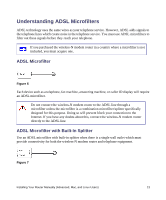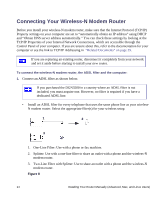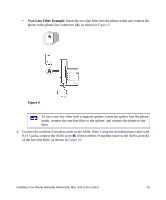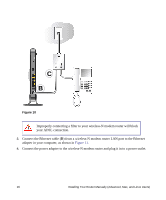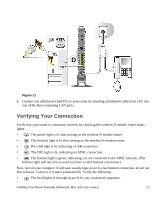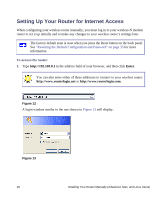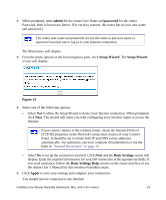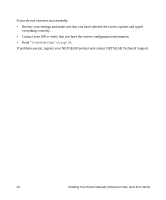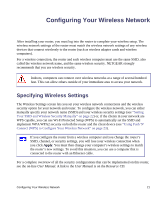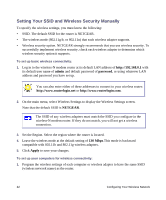Netgear DGN3500 DGN3500 Setup Manual - Page 22
Setting Up Your Router for Internet Access - will not connect to internet
 |
UPC - 606449062311
View all Netgear DGN3500 manuals
Add to My Manuals
Save this manual to your list of manuals |
Page 22 highlights
Setting Up Your Router for Internet Access When configuring your wireless router manually, you must log in to your wireless-N modem router to set it up initially and to make any changes to your wireless router's settings later. The factory default state is reset when you press the Reset button on the back panel. See "Restoring the Default Configuration and Password" on page 35 for more information. To access the router: 1. Type http://192.168.0.1 in the address field of your browser, and then click Enter. You can also enter either of these addresses to connect to your wireless router: http://www.routerlogin.net or http://www.routerlogin.com. . Figure 12 A login window similar to the one shown in Figure 13 will display. Figure 13 18 Installing Your Router Manually (Advanced, Mac, and Linux Users)