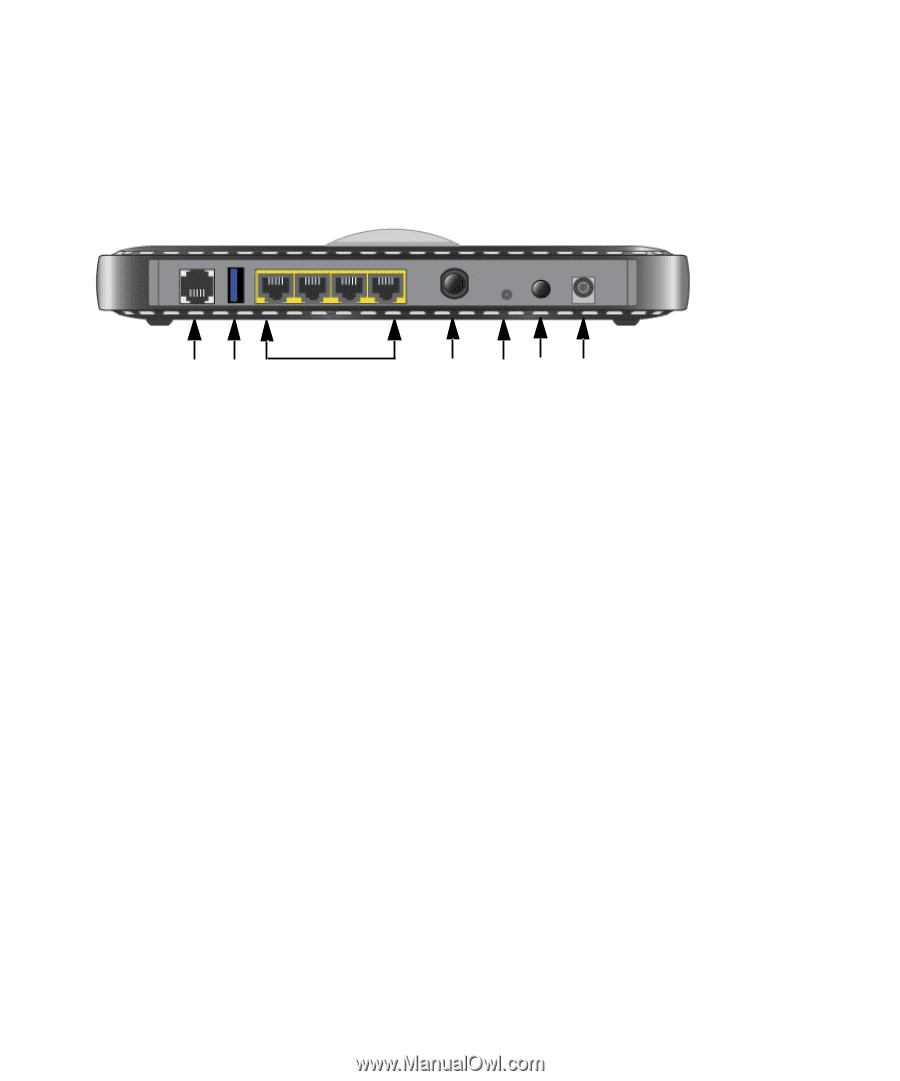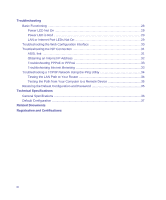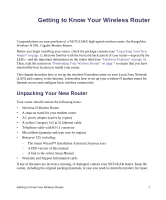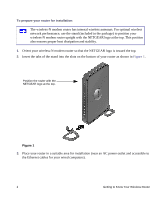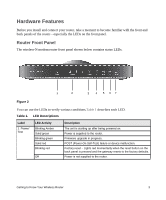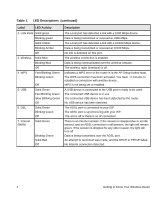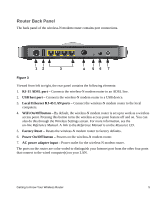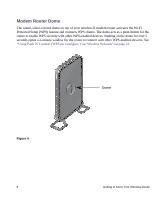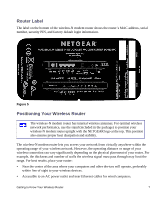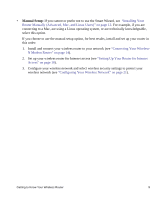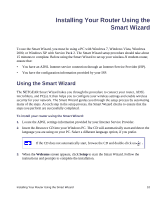Netgear DGN3500 DGN3500 Setup Manual - Page 9
Router Back Panel, RJ-11 ADSL port, host port, Local Ethernet RJ-45 LAN ports, WiFi On/Off button - reset
 |
UPC - 606449062311
View all Netgear DGN3500 manuals
Add to My Manuals
Save this manual to your list of manuals |
Page 9 highlights
Router Back Panel The back panel of the wireless-N modem router contains port connections. 12 3 4 56 7 Figure 3 Viewed from left to right, the rear panel contains the following elements: 1. RJ-11 ADSL port - Connects the wireless-N modem router to an ADSL line. 2. USB host port - Connects the wireless-N modem router to a USB device. 3. Local Ethernet RJ-45 LAN ports - Connect the wireless-N modem router to the local computers. 4. WiFi On/Off button - By default, the wireless-N modem router is set up to work as a wireless access point. Pressing this button turns the wireless access point feature off and on. You can also do this through the Wireless Settings screen. For more information, see the on-line Reference Manual. A link to the Reference Manual is on the Resource CD. 5. Factory Reset - Resets the wireless-N modem router to factory defaults. 6. Power On/Off button - Powers on the wireless-N modem router. 7. AC power adapter input - Power outlet for the wireless-N modem router. The ports on the router are color-coded to distinguish your Internet port from the other four ports that connect to the wired computer(s) on your LAN. Getting to Know Your Wireless Router 5