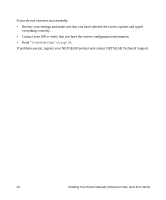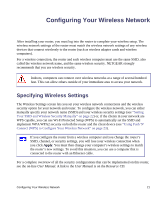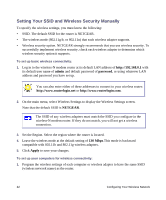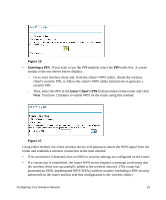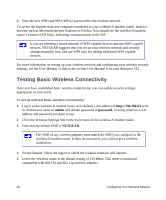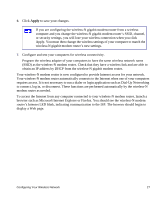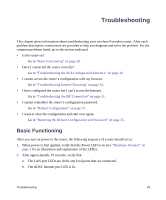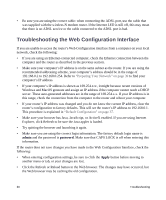Netgear DGN3500 DGN3500 Setup Manual - Page 29
Entering a PIN, Enter Client's PIN, - password
 |
UPC - 606449062311
View all Netgear DGN3500 manuals
Add to My Manuals
Save this manual to your list of manuals |
Page 29 highlights
: Figure 16 • Entering a PIN. If you want to use the PIN method, select the PIN radio box. A screen similar to the one shown below displays. - Go to your wireless client and, from the client's WPS utility, obtain the wireless client's security PIN, or follow the client's WPS utility instructions to generate a security PIN. - Then, enter this PIN in the Enter Client's PIN field provided on the router and click Next. You have 2 minutes to enable WPS on the router using this method. Figure 17 Using either method, the client wireless device will attempt to detect the WPS signal from the router and establish a wireless connection in the time allotted. • If no connection is detected, then no SSID or security settings are configured on the router. • If a connection is established, the router WPS screen displays a message confirming that the wireless client was successfully added to the wireless network. (The router has generated an SSID, implemented WPA/WPA2 wireless security (including a PSK security password) on the router and has sent this configuration to the wireless client.) Configuring Your Wireless Network 25