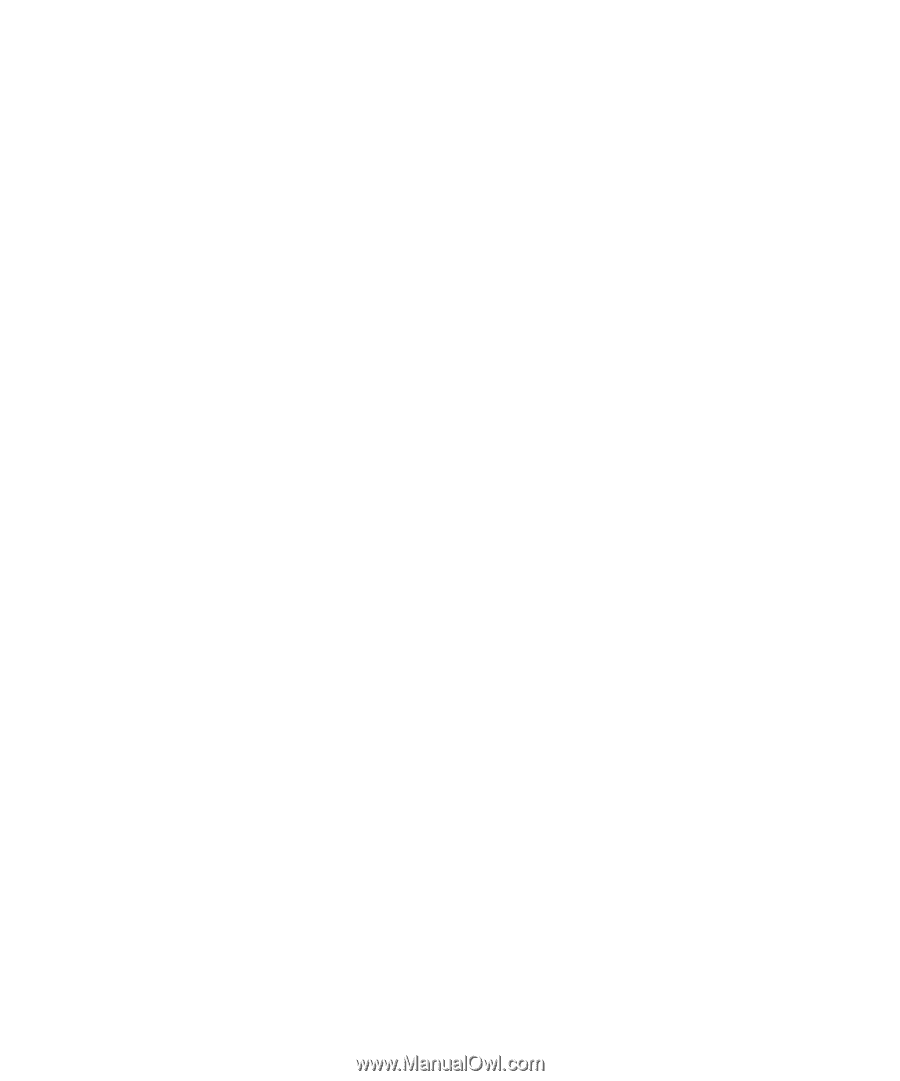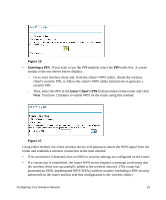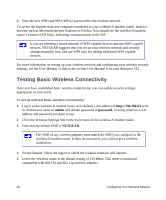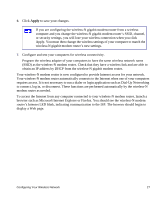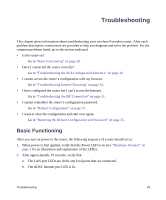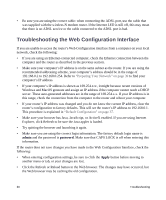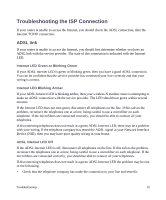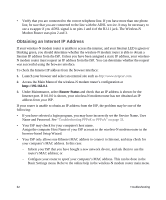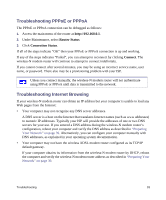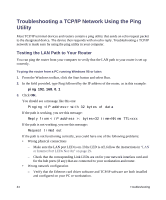Netgear DGN3500 DGN3500 Setup Manual - Page 33
Power LED Not On, Power LED is Red, LAN or Internet Port LEDs Not - release
 |
UPC - 606449062311
View all Netgear DGN3500 manuals
Add to My Manuals
Save this manual to your list of manuals |
Page 33 highlights
If a port's LED is lit, a link has been established to the connected device. If a LAN port is connected to a 1000 Mbps device, verify that the port's LED is green. If the port is 10/100 Mbps, the LED will be amber. If any of these conditions does not occur, refer to the appropriate following section. Power LED Not On If the Power and other LEDs are off when your router is turned on: • Make sure that the power cord is properly connected to your router and that the power supply adapter is properly connected to a functioning power outlet. • Check that you are using the power adapter supplied by NETGEAR for this product. If the error persists, you have a hardware problem and should contact technical support. Power LED is Red When the router is turned on, it performs a power-on self test. If the Power LED turns red after a few seconds or at any other time during normal operation, there is a fault within the router. The power LED also turns red when you depress the factory default reset push buttons, and blinks red 3 times when that button is released. However, in this case, the wireless-N modem router is working normally. If the power LED turns red to indicate a router fault: • Cycle the power to see if the router recovers. If the power LED is still red one minute after power up: • Cycle the power to see if the router recovers. • Clear the router's configuration to factory defaults. This will set the router's IP address to 192.168.0.1. This procedure is explained in "Default Configuration" on page 37. If the error persists, you might have a hardware problem and should contact technical support. LAN or Internet Port LEDs Not On If either the LAN LEDs or ADSL Internet LED do not light when the Ethernet connection is made, check the following: • Make sure that the Ethernet cable connections are secure at the router and at the hub or workstation. • Make sure that power is turned on to the connected hub or workstation. Troubleshooting 29