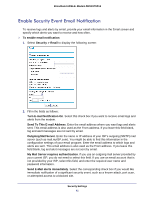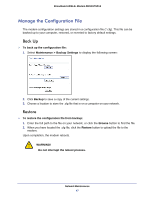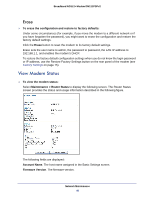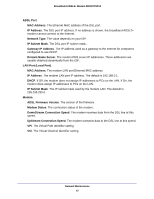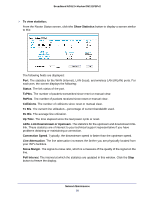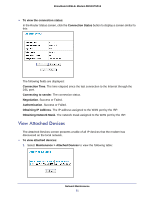Netgear DM111PSPv2 DM111PSPv2 User Manual - Page 46
Manually Check for Firmware Upgrades, Maintenance > Router Upgrade
 |
View all Netgear DM111PSPv2 manuals
Add to My Manuals
Save this manual to your list of manuals |
Page 46 highlights
Broadband ADSL2+ Modem DM111PSPv2 Manually Check for Firmware Upgrades You can use the Router Upgrade screen to manually check the NETGEAR website for newer versions of firmware for your product. WARNING! When you upload firmware to the modem, do not interrupt the web browser by closing the window, clicking a link, or loading a new page. If the browser is interrupted, it could corrupt the firmware. To check for firmware upgrades: 1. Select Maintenance > Router Status, and make a note of the modem firmware version number.. Firmware Version 2. Go to the DM111PSPv2 support page on the NETGEAR website at http://www.netgear.com/support. 3. If the firmware version on the NETGEAR website is newer than the firmware on your modem, download the file to your computer. 4. To upload the newer firmware, select Maintenance > Router Upgrade to display the following screen: Click Browse 5. Click Browse, and locate the firmware you downloaded (the file ends in .img). 6. Click Upload to send the firmware to the modem. When the upload is complete, your modem restarts. The upgrade process typically takes about 1 minute. Read the new firmware release notes to determine whether or not you need to reconfigure the modem after upgrading. Network Maintenance 46