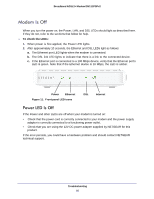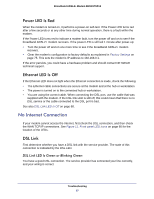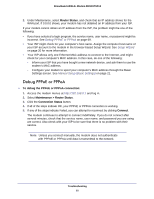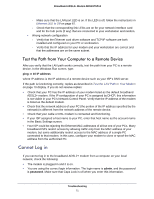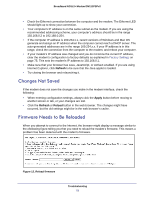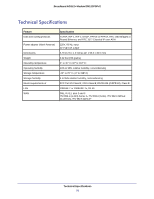Netgear DM111PSPv2 DM111PSPv2 User Manual - Page 71
Test the Path from Your Computer to a Remote Device, Cannot Log
 |
View all Netgear DM111PSPv2 manuals
Add to My Manuals
Save this manual to your list of manuals |
Page 71 highlights
Broadband ADSL2+ Modem DM111PSPv2 - Make sure that the LAN port LED is on. If the LED is off, follow the instructions in Ethernet LED Is Off on page 67. - Check that the corresponding link LEDs are on for your network interface card and for the hub ports (if any) that are connected to your workstation and modem. • Wrong network configuration - Verify that the Ethernet card driver software and TCP/IP software are both installed and configured on your PC or workstation. - Verify that the IP address for your modem and your workstation are correct and that the addresses are on the same subnet. Test the Path from Your Computer to a Remote Device After you verify that the LAN path works correctly, test the path from your PC to a remote device. In the Windows Run screen, type: ping -n 10 IP address where IP address is the IP address of a remote device such as your ISP's DNS server. If the path is functioning correctly, replies as described in Test the LAN Path to Your Modem on page 70 display. If you do not receive replies: • Check that your PC has the IP address of your modem listed as the default broadband ADSL2+ modem. If the IP configuration of your PC is assigned by DHCP, this information is not visible in your PC's Network Control Panel. Verify that the IP address of the modem is listed as the default modem. • Check that the network address of your PC (the portion of the IP address specified by the netmask) is different from the network address of the remote device. • Check that your cable or DSL modem is connected and functioning. • If your ISP assigned a host name to your PC, enter that host name as the account name in the Basic Settings screen. • Your ISP could be rejecting the Ethernet MAC addresses of all but one of your PCs. Many broadband ISPs restrict access by allowing traffic only from the MAC address of your modem, but some additionally restrict access to the MAC address of a single PC connected to that modem. In this case, configure your modem to clone or spoof the MAC address from the authorized PC. Cannot Log in If you cannot log in to the broadband ADSL2+ modem from a computer on your local network, check the following: • The modem is plugged in and it is on. • You are using the correct login information. The login name is admin, and the password is password. Make sure that Caps Lock is off when you enter this information. Troubleshooting 71