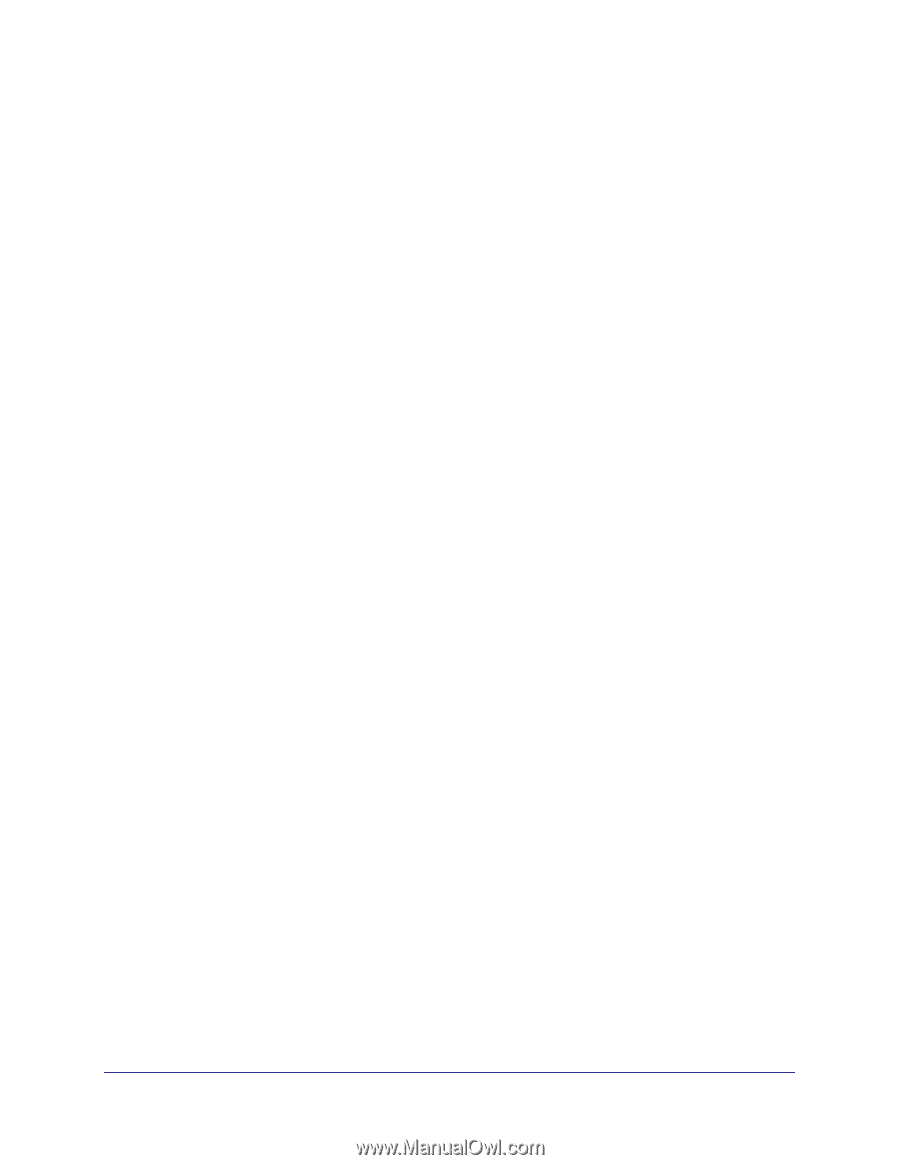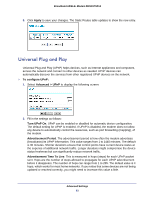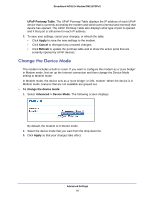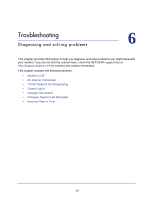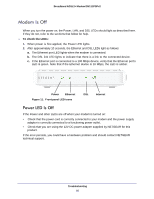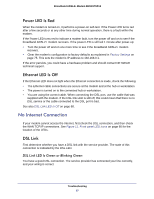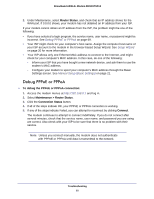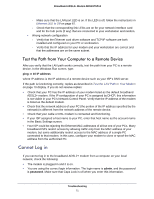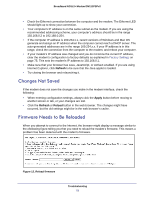Netgear DM111PSPv2 DM111PSPv2 User Manual - Page 68
Internet LED Is Red, Cannot Obtain an Internet IP Address, DSL Link LED Is Blinking Green
 |
View all Netgear DM111PSPv2 manuals
Add to My Manuals
Save this manual to your list of manuals |
Page 68 highlights
Broadband ADSL2+ Modem DM111PSPv2 DSL Link LED Is Blinking Green Your broadband ADSL2+ modem is attempting to make a DSL connection with the service provider. The LED should turn green within several minutes. If the DSL link LED does not turn green, disconnect all telephones on the line. If this solves the problem, reconnect the telephones one at a time and use a microfilter on each telephone as described in ADSL Microfilters on page 10. If you connect the microfilters correctly, you should be able to connect all your telephones. If disconnecting telephones does not result in a green DSL link LED, there might be a problem with your wiring. If the telephone company has tested the DSL signal at your network interface device (NID), you might have poor-quality wiring in your house. DSL Link LED Is Off First disconnect all telephones on the line. If this solves the problem, reconnect the telephones one at a time, and use a microfilter on each telephone. If the microfilters are connected correctly, you should be able to connect all your telephones. If disconnecting telephones does not result in a green DSL link LED, check for the following: • Check that the telephone company has made the connection to your line and tested it. • Verify that you are connected to the correct telephone line. If you have more than one phone line, be sure that you are connected to the line with the DSL service. It could be necessary to use a swapper if your DSL signal is on pins 1 and 4 or the RJ-11 jack. The modem uses pins 2 and 3. Internet LED Is Red If the Internet LED is red, the device could not connect to the Internet. Verify the following: • Check that your log-in credentials are correct. See Log In to the Modem on page 17 for more information. • Check that the information you entered on the Basic Settings screen is correct. See Manual Setup (Basic Settings) on page 21. • Check with your ISP to verify that the multiplexing method, VPI, and VCI settings on the DSL settings screen are correct. • Find out if the ISP is having a problem. If it is, wait until that problem is cleared up, and try again. Cannot Obtain an Internet IP Address If your modem cannot access the Internet, and your Internet LED is green or blinking green, check whether the modem can obtain an Internet IP address from the ISP. Unless you have been assigned a static IP address, your modem has to request an IP address from the ISP. You can determine whether the request was successful as follows: 1. Access the modem menus at http://192.168.0.1 and log in. Troubleshooting 68