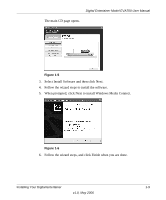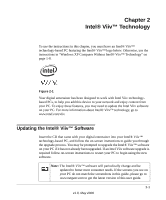Netgear EVA700 EVA700 Reference Manual - Page 22
Setting up the Digital Entertainer - remote
 |
UPC - 606449046908
View all Netgear EVA700 manuals
Add to My Manuals
Save this manual to your list of manuals |
Page 22 highlights
Digital Entertainer Model EVA700 User Manual 7. Make sure that Folder Sharing in Windows Media Connect is selected. Note: Windows Media Connect is set to share the My Music and My Pictures folders (and My Video, if present). You can click Sharing in Windows Media Connect to add or remove shared folders. For more information, see the Windows Media Connect help. Setting up the Digital Entertainer The digital entertainer must be set up to work with your network and with Windows Media Connect. If you have a wireless network then you will need to know the SSID (also called the network name), and wireless security settings, if used. Follow these steps: 1. Turn on the digital entertainer and turn on the television. A message on the television screen asks if you want to use Viiv network setup. 2. Select no. 3. Use the remote control to select the onscreen option to allow the digital entertainer to use Windows Media Connect. 4. The television shows the network screen, which displays your network connection. • If you are using an Ethernet cable, this screen shows router information such as the MAC address. • If you are using a wireless connection, see"WiFi Setup" on page 4-5. • For help with troubleshooting see "Connecting to the Digital Entertainer" on page 5-2 and "IP Address" on page 5-4. 5. Use the remote control to select the desired media. 1-10 v1.0, May 2006 Installing Your Digital Entertainer