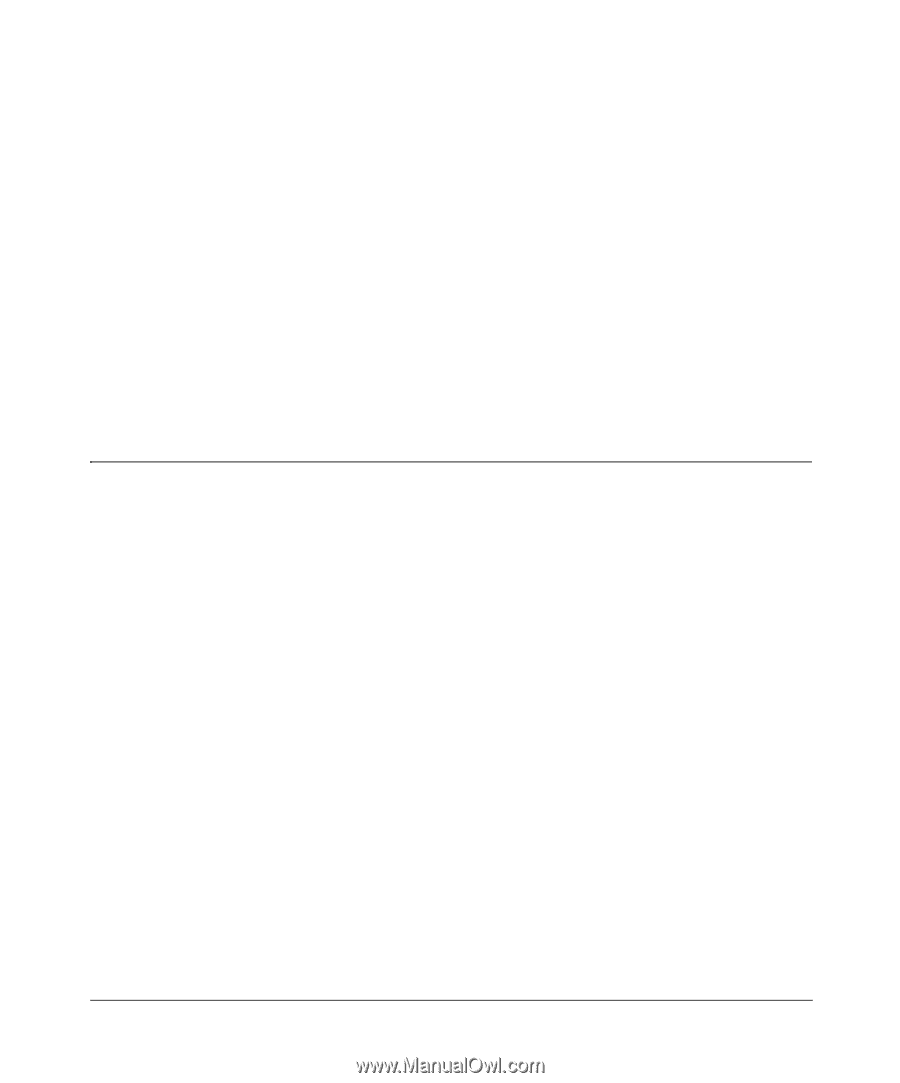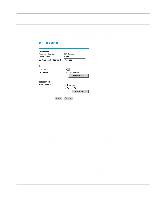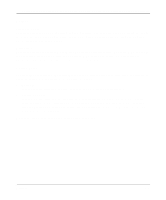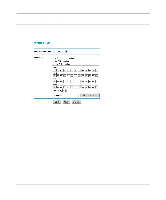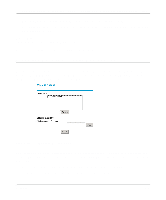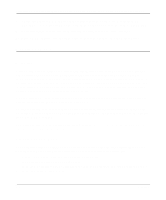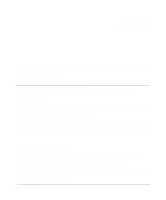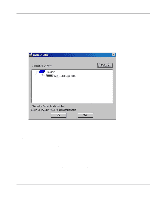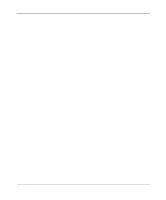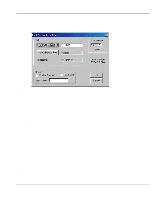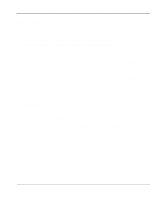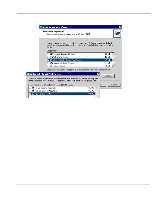Netgear FM114P FR114W Reference Manual - Page 81
Print Server, Network Printing from Windows, Installing the PTP Driver - print server software
 |
UPC - 606449024029
View all Netgear FM114P manuals
Add to My Manuals
Save this manual to your list of manuals |
Page 81 highlights
Chapter 7 Print Server This chapter describes how to install and configure the print server in your FR114P Firewall with Print Server or FM114P Wireless Firewall with Print Server. This chapter does not apply to the FR114W Wireless-Ready Firewall. Network Printing from Windows The NETGEAR ProSafe Firewall supports two methods for printing from Windows: • Print Port Driver After installing the Print Port Driver, Windows users can print directly to the firewall. Print jobs are spooled (queued) on each PC. The supplied Print Port Driver supports Windows 95/ 98/ME, NT4.0, Windows 2000 and Windows XP. • LPD/LPR Printing If using Windows NT 4.0 Server or Windows 2000 Server, LPD/LPR printing can be used. No software needs to be installed on either the Windows Server or each client PC. Print jobs will be spooled (queued) on the Windows Server, and can be managed using the standard Windows Server tools. Installing the PTP Driver The following procedure is for all versions of Windows (95/98/ME, NT4.0, 2000, XP). The Windows 'Add Printer' screens will vary depending on your version or Windows, but the procedure is the same: 1. Make sure that the printer is ON and connected to the firewall's printer port. 2. Insert the supplied CD-ROM into your drive. If the setup program does not start automatically, run SETUP.EXE in the root folder. Print Server 7-1