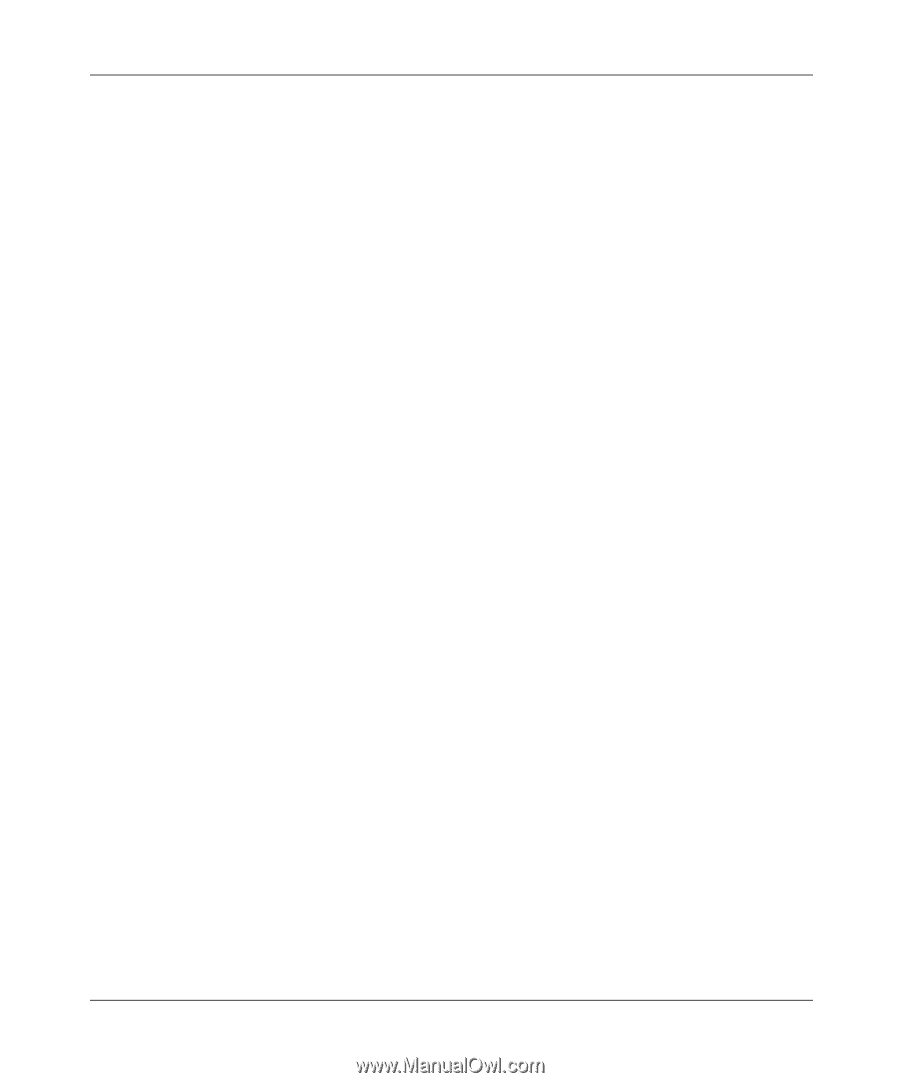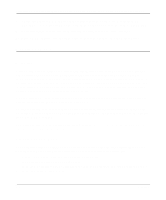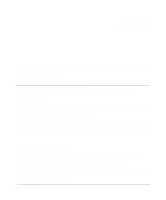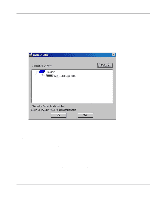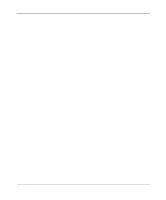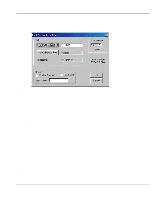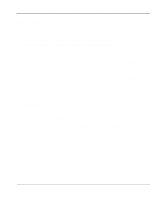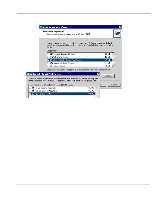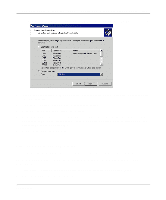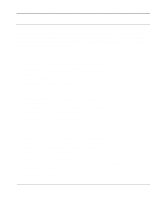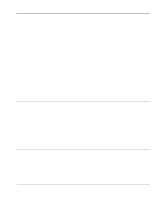Netgear FM114P FR114W Reference Manual - Page 85
Windows NT 4.0 Server Configuration - driver for windows 7
 |
UPC - 606449024029
View all Netgear FM114P manuals
Add to My Manuals
Save this manual to your list of manuals |
Page 85 highlights
Reference Manual for the Model FR114P, FR114W and FM114P Cable/DSL ProSafe Firewall Windows NT 4.0 Server Configuration To use LPD printing, Microsoft TCP/IP Printing must be installed and enabled. This can be checked using Start-Settings-Control Panel-Network - Services. To configure your NT 4.0 Server for LPD printing, follow this procedure: 1. Go to Start->Settings->Printers and launch the Add Printer wizard. 2. When prompted with 'This printer will be managed by..', select My Computer and click Next. 3. Select Add Port, then select LPR Port and click New Port. 4. In the Dialog requesting 'Name or Address of server providing lpd', enter the IP address of the FR114P Firewall. 5. For Name of printer or print queue on that server, enter L1. 6. Click OK. When returned to the Printer Ports window, select Close and then install your printer driver as usual. 7. When prompted about Sharing, select the Sharing button. 8. In the Shared dialog box, enter the shared printer name. The shared name is how other users will see this printer. You should advise client PCs of the Server name and this printer name. 9. Click OK to save and exit. Windows 2000 Server Configuration The LPD/LPR Port is not enabled by default. To enable it, use this procedure: 1. In Control Panel, select Add/Remove Programs, then Windows Components. Print Server 7-5