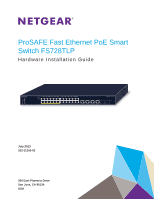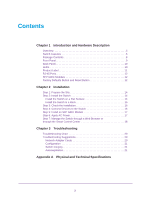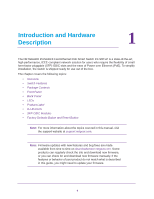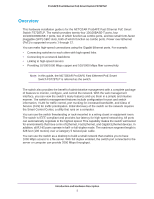Netgear FS728TLP Hardware Installation Guide
Netgear FS728TLP Manual
 |
View all Netgear FS728TLP manuals
Add to My Manuals
Save this manual to your list of manuals |
Netgear FS728TLP manual content summary:
- Netgear FS728TLP | Hardware Installation Guide - Page 1
ProSAFE Fast Ethernet PoE Smart Switch FS728TLP Hardware Installation Guide July 2013 202-11250-02 350 East Plumeria Drive San Jose, CA 95134 USA - Netgear FS728TLP | Hardware Installation Guide - Page 2
ProSAFE Fast Ethernet PoE Smart Switch FS728TLP Support Thank you for selecting NETGEAR products. After installing your device, locate the serial number on the label of your product and use it to register your product at https://my.netgear.com. You must register your product before you can use - Netgear FS728TLP | Hardware Installation Guide - Page 3
10 LEDs 10 Product Label 11 RJ-45 Ports 12 SFP GBIC Modules 12 Factory Defaults Button and Reset Button 12 Chapter 2 Installation Step 1: Prepare the Site 14 Step 2: Install the Switch 14 Install the Switch on a Flat Surface 14 Install the Switch in a Rack 15 Step 3: Check the Installation - Netgear FS728TLP | Hardware Installation Guide - Page 4
Panel • Back Panel • LEDs • Product Label • RJ-45 Ports • SFP GBIC Modules • Factory Defaults Button and Reset Button Note: For more information about the topics covered in this manual, visit the support website at support.netgear.com. Note: Firmware updates with new features and bug fixes are made - Netgear FS728TLP | Hardware Installation Guide - Page 5
Fast Ethernet PoE Smart Switch FS728TLP Overview This hardware installation guide is for the NETGEAR ProSAFE Fast Ethernet PoE Smart Switch FS728TLP. The switch provides twenty-four 10/100BASE-T ports, four 10/100/1000BASE-T ports, two of which function as combo ports, and two small form-factor - Netgear FS728TLP | Hardware Installation Guide - Page 6
ProSAFE Fast Ethernet PoE Smart Switch FS728TLP Figure 1. Example of a network configuration Switch Features The following list identifies the key features of the switch: • Twenty-four RJ-45 10/100 Fast Ethernet switch ports. • Four RJ-45 10/100/1000 Gigabit Ethernet switch ports, two of which (27T - Netgear FS728TLP | Hardware Installation Guide - Page 7
ProSAFE Fast Ethernet PoE Smart Switch FS728TLP • The switch provides full compatibility with IEEE standards: - IEEE 802.3i ( up to 8 K Media Access Control (MAC) addresses. • Full- and half-duplex functions for all 10/100/1000 Mbps ports. • Store-and-forward transmission to remove corrupt packets - Netgear FS728TLP | Hardware Installation Guide - Page 8
: • NETGEAR ProSAFE Fast Ethernet PoE Smart Switch FS728TLP • Rubber footpads for tabletop installation • Power cord • Rack-mount kit for installing the switch in a 19-inch rack • Smart Switch resource CD with the Smart Control Center utility and a link to the online web management user guide - Netgear FS728TLP | Hardware Installation Guide - Page 9
ProSAFE Fast Ethernet PoE Smart Switch FS728TLP Front Panel The switch provides twenty-four 10/100BASE-T ports, four 10/100/1000BASE-T copper ports, two of which (27T and 28T) are combo ports, and two small form-factor pluggable (SFP) GBIC slots, both of which (27F and 28F) function as combo ports - Netgear FS728TLP | Hardware Installation Guide - Page 10
ProSAFE Fast Ethernet PoE Smart Switch FS728TLP Back Panel The back panel provides a 100-240 VAC/50-60 Hz universal The Link/ACT LEDs for the ports indicate Link/ACT status. • Solid yellow. The Link/ACT LEDs for the ports indicate PoE status. The PoE status is displayed for ports 1 through 12 only. • - Netgear FS728TLP | Hardware Installation Guide - Page 11
ProSAFE Fast Ethernet PoE Smart Switch FS728TLP Table 1. LED descriptions (continued) Port LED Twenty-four 10/100BASE-T Link/ACT ports (one LED for each port) Note: The LED mode selector button needs to be in the Link/ACT mode. Four Gigabit Ethernet ports (one LED for each port: 25, 26, 27T, - Netgear FS728TLP | Hardware Installation Guide - Page 12
, the combo ports function on a first-come, first-served basis. The switch supports NETGEAR SFP GBIC modules such as the AGM731F and AGM732F. Factory Defaults Button and Reset Button The switch has a Factory Defaults button to clear the configuration and return the switch to the factory settings - Netgear FS728TLP | Hardware Installation Guide - Page 13
following sections: • Step 1: Prepare the Site • Step 2: Install the Switch • Step 3: Check the Installation • Step 4: Connect Devices to the Switch • Step 5: Install an SFP GBIC Module • Step 6: Apply AC Power • Step 7: Manage the Switch through a Web Browser or through the Smart Control Center 13 - Netgear FS728TLP | Hardware Installation Guide - Page 14
ProSAFE Fast Ethernet PoE Smart Switch FS728TLP Step 1: Prepare the Site Before you install the switch, ensure that the the rack-mount kit that is supplied with the switch. Access Place the switch in a position that allows access to the RJ-45 ports on the front panel, that allows you to see - Netgear FS728TLP | Hardware Installation Guide - Page 15
ProSAFE Fast Ethernet PoE Smart Switch FS728TLP Install the Switch in a Rack To install the switch in a rack, you need the 19-inch rack-mount kit that is supplied with switch. Note: To prevent the rack from overbalancing and toppling over, install devices from the bottom of the rack to the top. To - Netgear FS728TLP | Hardware Installation Guide - Page 16
ProSAFE Fast Ethernet PoE Smart Switch FS728TLP Step 3: Check the Installation Before you apply power to the switch, do the following: • Inspect the equipment thoroughly. • Verify that all cables are installed correctly. • Check cable routing to make sure that cables are not damaged - Netgear FS728TLP | Hardware Installation Guide - Page 17
ProSAFE Fast Ethernet PoE Smart Switch FS728TLP Step 5: Install an SFP GBIC Module If you do not plan to install an SFP GBIC module, skip this step. NETGEAR SFP GBIC modules are sold separately from the switch. To install an SFP GBIC module: 1. Insert the SFP module into one of the SFP slots (27F - Netgear FS728TLP | Hardware Installation Guide - Page 18
about configuring and managing the switch, see the web management user guide. Note: If the switch cannot connect to a DHCP server, the switch uses 192.168.0.239 as its default IP address and 255.255.255.0 as its default subnet mask. Note: To access the web management interface, enter password as - Netgear FS728TLP | Hardware Installation Guide - Page 19
3. Troubleshooting 3 This chapter describes how you can troubleshoot the switch. The chapter covers the following topics: • Troubleshooting Chart • Troubleshooting Suggestions 19 - Netgear FS728TLP | Hardware Installation Guide - Page 20
ProSAFE Fast Ethernet PoE Smart Switch FS728TLP Troubleshooting Chart The following table lists symptoms, causes, and solutions of possible problems. Table 3. Troubleshooting chart Symptom Cause Solution Power LED is off. No power is received. • Check the power cord connections for the - Netgear FS728TLP | Hardware Installation Guide - Page 21
ProSAFE Fast Ethernet PoE Smart Switch FS728TLP Configuration If problems occur after you alter the network configuration, restore the original connections and determine the problem by implementing the new changes, one step at a time. Ensure that cable distances, repeater limits, and other physical - Netgear FS728TLP | Hardware Installation Guide - Page 22
) LED for each port • PoE LED for port 1 through 12 • Forwarding mode. Store-and-forward • Bandwidth. 12.8 Gbps • Address database size. 8 k Media Access Control (MAC) addresses • The switch can provide a total of 100W for PoE • Power consumption. 124W maximum • Universal power input. 100-240 VAC/50 - Netgear FS728TLP | Hardware Installation Guide - Page 23
ProSAFE Fast Ethernet PoE Smart Switch FS728TLP Table 4. Physical and technical specifications (continued) Feature Description Dimensions (H x W x D) • 1.7 x 17.3 x 8.03 • UL / cUL / CE EN 60950-1 • CB • CCC Supported GBICs • AGM731F • AGM732F Physical and Technical Specifications 23

350 East Plumeria Drive
San Jose, CA 95134
USA
July 2013
202-11250-02
ProSAFE Fast Ethernet PoE Smart
Switch FS728TLP
Hardware Installation Guide