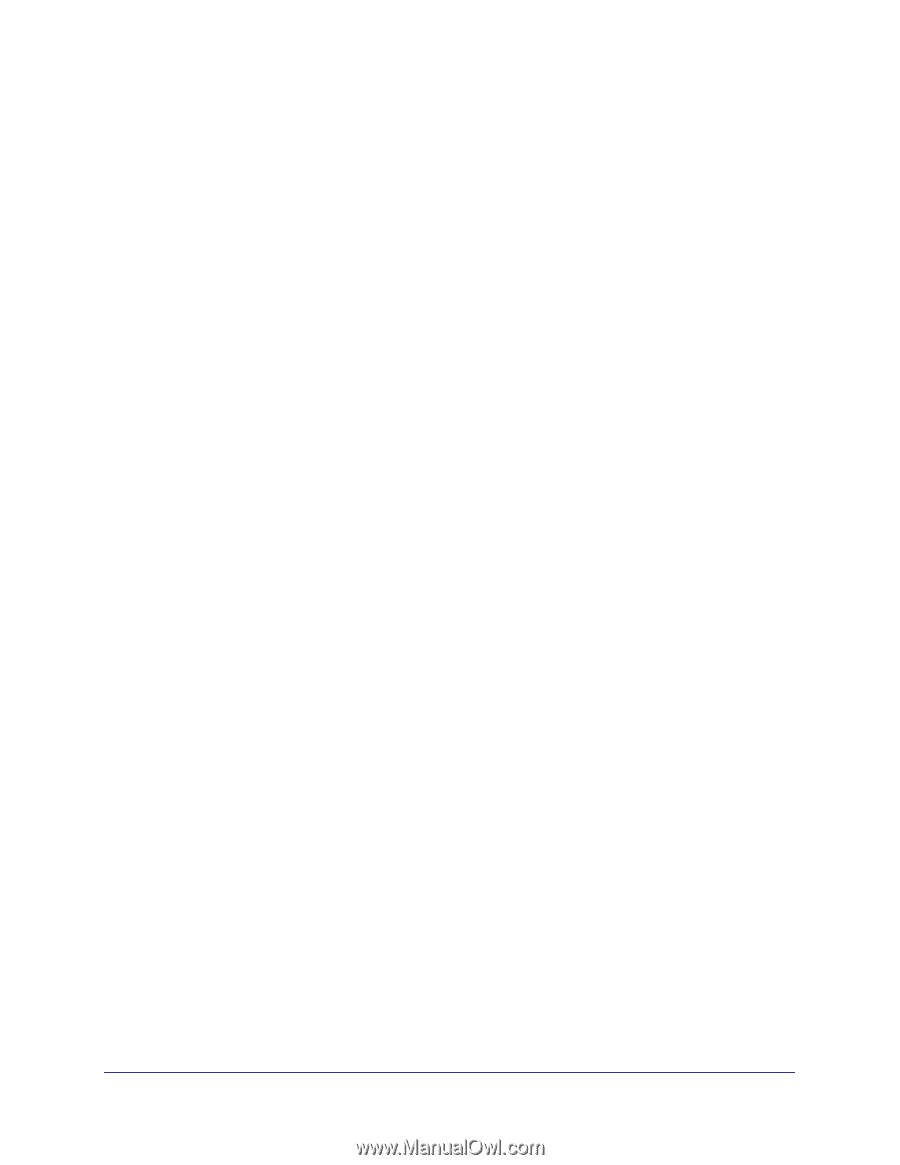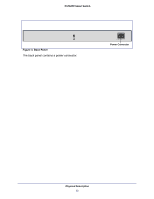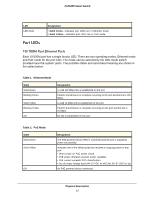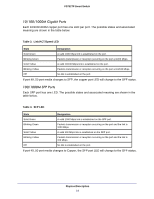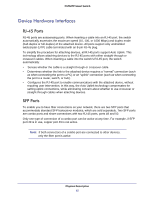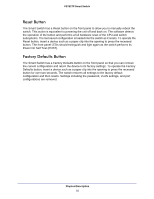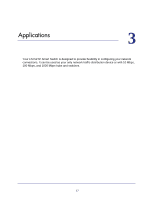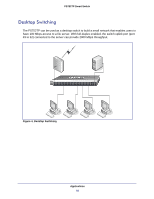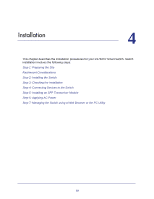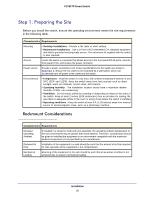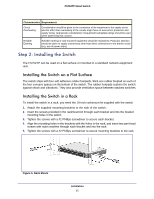Netgear FS752TP FS752TP Hardware Installation Guide - Page 16
Reset Button, Factory Defaults Button, Power On Self Test POST. - fs752tps factory reset
 |
View all Netgear FS752TP manuals
Add to My Manuals
Save this manual to your list of manuals |
Page 16 highlights
FS752TP Smart Switch Reset Button The Smart Switch has a Reset button on the front panel to allow you to manually reboot the switch. This action is equivalent to powering the unit off and back on. The software detects the operation of the button and performs a full hardware reset of the CPU and switch subsystems. The last saved configuration is loaded into the switch as it resets. To operate the Reset button, insert a device such as a paper clip into the opening to press the recessed button. The front-panel LEDs should extinguish and light again as the switch performs its Power On Self Test (POST). Factory Defaults Button The Smart Switch has a Factory Defaults button on the front panel so that you can remove the current configuration and return the device to its factory settings. To operate the Factory Defaults button, insert a device such as a paper clip into the opening to press the recessed button for over two seconds. The switch restores all settings to the factory default configuration and then resets. Settings including the password, VLAN settings, and port configurations are removed. Physical Description 16