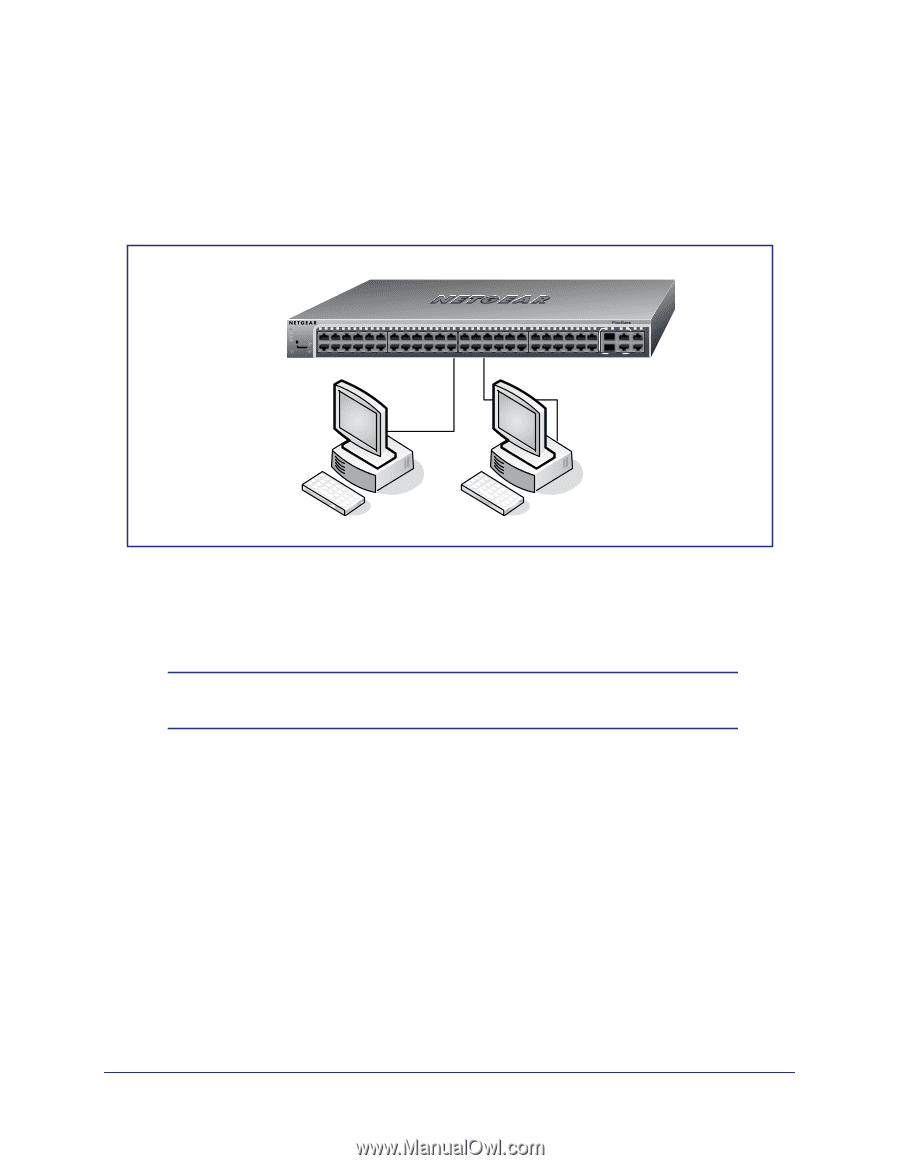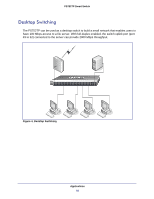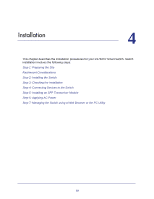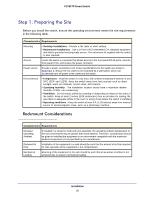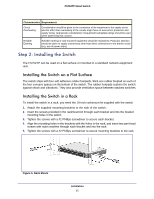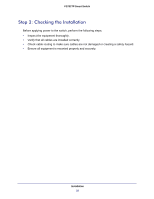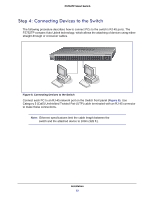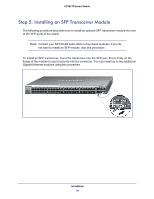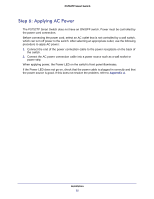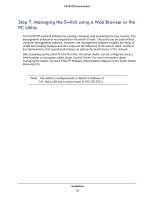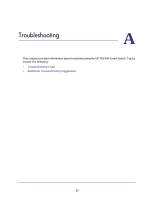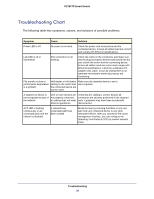Netgear FS752TP FS752TP Hardware Installation Guide - Page 23
Step 4: Connecting Devices to the Switch
 |
View all Netgear FS752TP manuals
Add to My Manuals
Save this manual to your list of manuals |
Page 23 highlights
FS752TP Smart Switch Step 4: Connecting Devices to the Switch The following procedure describes how to connect PCs to the switch's RJ-45 ports. The FS752TP contains Auto Uplink technology, which allows the attaching of devices using either straight-through or crossover cables. Power Fan PoE Max LED Mode Yellow=PoE Green=Link/ACT Select Reset Factory Defaults 1 2 3 4 5 6 7 8 9 10 11 12 13 14 15 16 17 18 19 20 21 22 23 24 25 26 27 28 29 30 31 32 33 34 35 36 37 38 39 40 41 42 43 44 45 46 47 48 49F 50F FS752TP 49T 50T 51 52 Ports 1-48, Link/Act Mode - Green=Link at 100M, Yellow=Link at 10M Blink=ACT Combo Ports Ports 49-52 Link/Act Mode - Green=1G, Yellow=10/100M Blink=ACT ` ` Figure 6. Connecting Devices to the Switch Connect each PC to an RJ-45 network port on the Switch front panel (Figure 6). Use Category 5 (Cat5) Unshielded Twisted-Pair (UTP) cable terminated with an RJ-45 connector to make these connections. Note: Ethernet specifications limit the cable length between the switch and the attached device to 100m (328 ft.). Installation 23