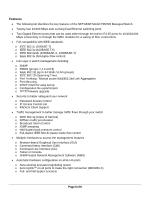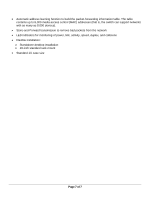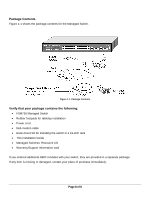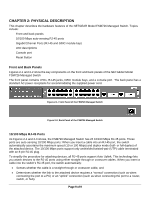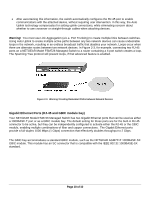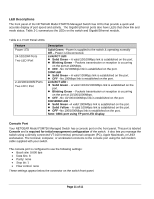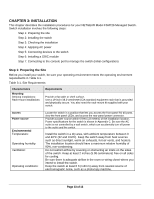Netgear FSM726v2 FSM726v2 Installation Guide - Page 12
LED Descriptions, Console Port
 |
View all Netgear FSM726v2 manuals
Add to My Manuals
Save this manual to your list of manuals |
Page 12 highlights
LED Descriptions The front panel of the NETGEAR Model FSM726 Managed Switch has LEDs that provide a quick and accurate display of port speed and activity. The Gigabit Ethernet ports also have LEDs that show link and mode status. Table 2-1 summarizes the LEDs on the switch and Gigabit Ethernet module. Table 2-1. Front Panel LEDs: Feature Power LED 24-10/100M Ports Two LED /Port 2-10/100/1000M Ports Two LED / Port Description Solid Green -Power is supplied to the switch & operating normally Off - Power is Disconnected. Link/ACT LED: Solid Green - A valid 10/100Mbps link is established on the port. Blinking Green - Packets transmission or reception is occurring on the port at 100Mbps. OFF -No 10/100Mbps link is established on the port. 100M LED Solid Green - A valid 100Mbps link is established on the port. OFF -No 100Mbps link is established on the port . Link/ACT LED : Solid Green - A valid 10/100/1000Mbps link is established on the port. Blinking Green - Packets transmission or reception is occurring on the port at 10/100/1000Mbps. OFF -No 10/100/1000Mbps link is established on the port. 100/1000M LED : Solid Green -A valid 1000Mbps link is established on the port. Solid Yellow - A valid 100Mbps link is established on the port. OFF -No 100/1000Mbps link is established on the port. Note: GBIC port using TP port LED display. Console Port Your NETGEAR Model FSM726 Managed Switch has a console port on the front panel. This port is labeled Console and is required for initial management configuration of the switch. It also lets you manage the switch using a directly connected VT-100 terminal, personal computer (PC), Apple Macintosh, or UNIX workstation. The terminal, computer, or workstation connects to the console port using the null-modem cable supplied with your switch. The console port is configured to use the following settings: • Baud rate: 9,600 bps • Data bits: 8 • Parity: none • Stop bit: 1 • Flow control: none These settings appear below the connector on the switch front panel. Page 11 of 11