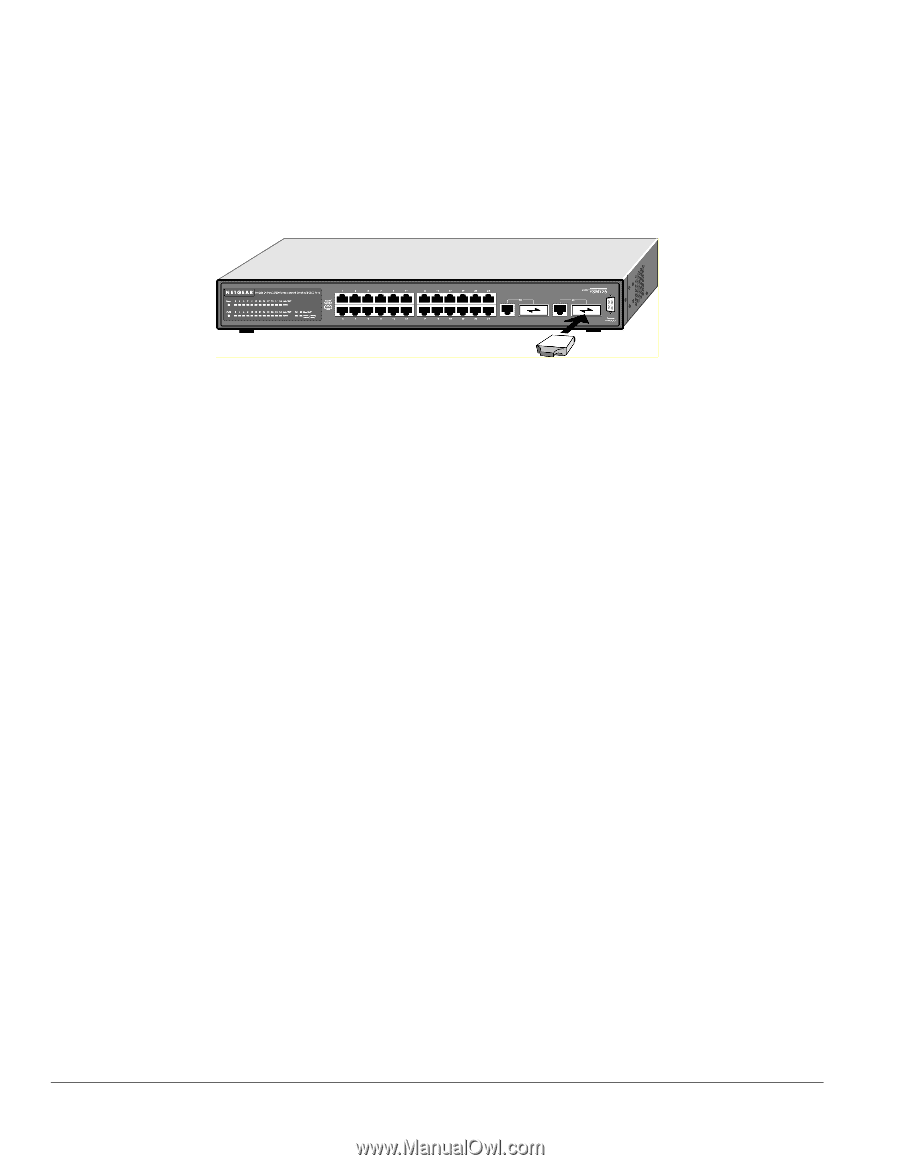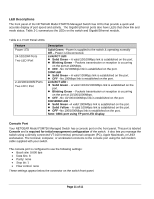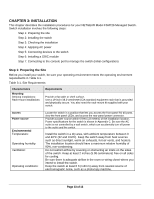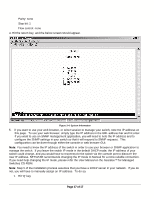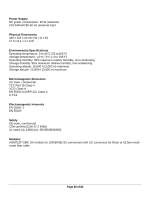Netgear FSM726v2 FSM726v2 Installation Guide - Page 17
Step 7: Connecting to the Console Port to Manage the Switch initial configuration
 |
View all Netgear FSM726v2 manuals
Add to My Manuals
Save this manual to your list of manuals |
Page 17 highlights
2. After the switch has been configured for management (Step 7), use one of the management interfaces (web browser or console interface) to configure the port with the GBIC module installed to the GBIC option. 3. To install a second Gigabit Ethernet module, repeat this procedure using the second module and the unoccupied module bay. Figure 3-3. Installing a Gigabit Ethernet Module into an FSM726 Step 7: Connecting to the Console Port to Manage the Switch (initial configuration) Your NETGEAR Model FSM726 Managed Switch contains software for viewing, changing, and monitoring the way it works. This management software is not required for the switch to work. You can use the 10/100 Mbps ports, and the built-in RJ-45 Gigabit ports without using the management software. However, the management software can let you improve the efficiency of the switch and, as a result, improve its overall performance as well as the performance of your network. This step describes how to access the management software. You can access the management features using the console interface, and if you know the IP address of the switch, you can also use a web browser, telnet program, or SNMP management application to access the switch remotely. To learn the IP address, you must first access the management via the console interface. After you power-up the switch for the first time, you can connect to it using a VT100/ANSI terminal or a PC, Apple Macintosh, or UNIX workstation that is directly connected to the switch's console port. To connect a console to the switch: 1. Connect a VT100/ANSI terminal or a PC, Apple Macintosh, or UNIX workstation to the switch's console port, labeled Console, using the null-modem cable supplied with the switch. The supplied nullmodem cable has 9-pin connectors on each end. 2. If you attached a PC, Apple Macintosh, or UNIX workstation, start a terminal-emulation program. Microsoft Windows users can use HyperTerminal, which comes with the Windows operating systems. Macintosh users can use ZTerm. UNIX users can use a terminal emulator such as TIP. 3. Configure the terminal-emulation program to use the following settings: Baud rate: 9,600 bps Data bits: 8 Page 16 of 16