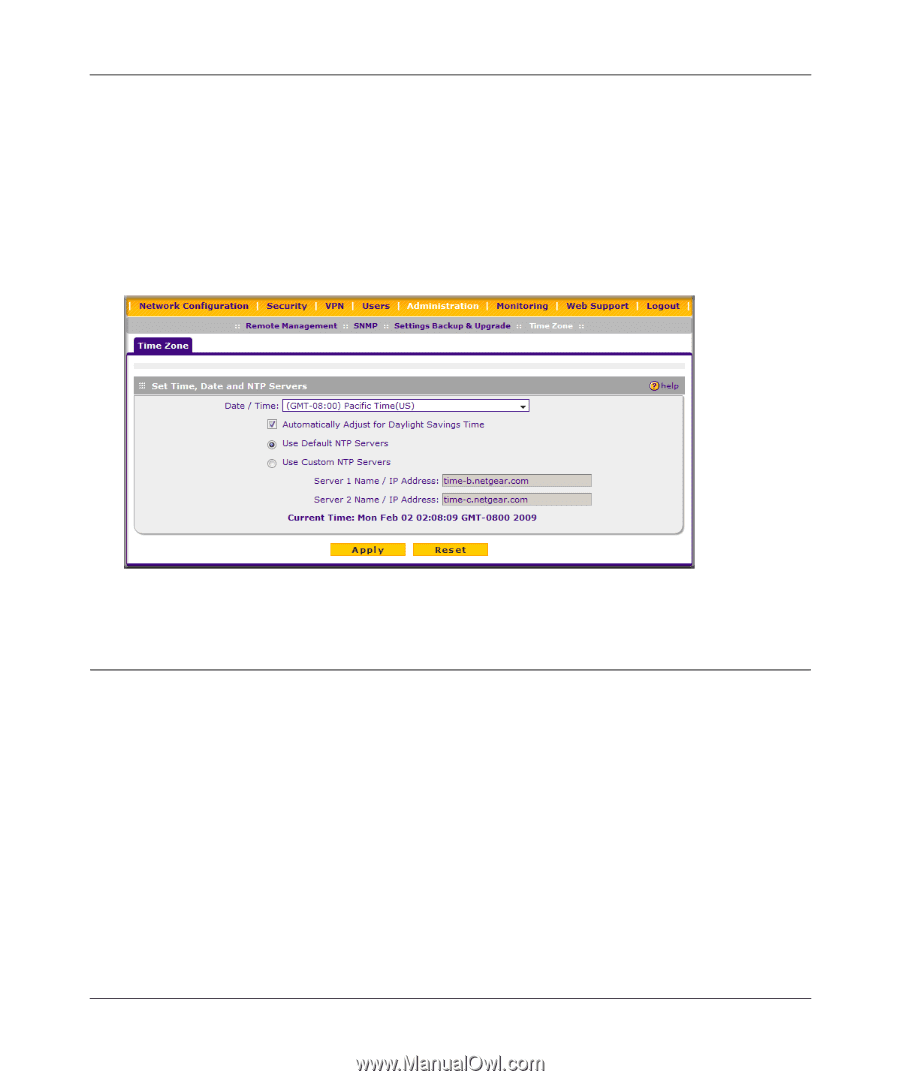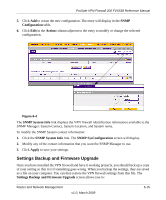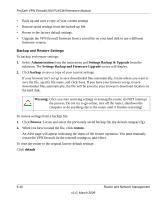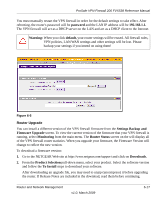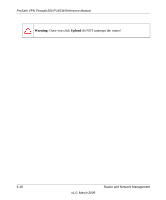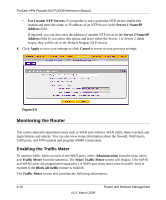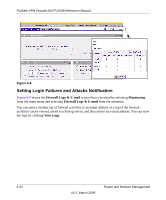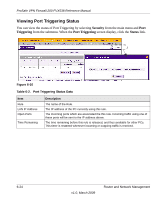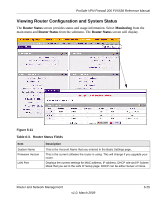Netgear FVX538 FVX538 Reference Manual - Page 162
Monitoring the Router, Enabling the Traffic Meter
 |
UPC - 606449037234
View all Netgear FVX538 manuals
Add to My Manuals
Save this manual to your list of manuals |
Page 162 highlights
ProSafe VPN Firewall 200 FVX538 Reference Manual • Use Custom NTP Servers: If you prefer to use a particular NTP server, enable this instead and enter the name or IP address of an NTP Server in the Server 1 Name/IP Address field. If required, you can also enter the address of another NTP server in the Server 2 Name/IP Address field. If you select this option and leave either the Server 1 or Server 2 fields empty, they will be set to the Default Netgear NTP servers. 4. Click Apply to save your settings or click Cancel to revert to your previous settings. Figure 6-6 Monitoring the Router You can be alerted to important events such as WAN port rollover, WAN traffic limits reached, and login failures and attacks. You can also view status information about the firewall, WAN ports, LAN ports, and VPN tunnels and program SNMP connections. Enabling the Traffic Meter To monitor traffic limits on each of the WAN ports, select Administration from the main menu and Traffic Meter from the submenu. The Wan1 Traffic Meter screen will display. (The WAN1 and WAN2 ports are programmed separately.) A WAN port shuts down once its traffic limit is reached if the Block all traffic feature is enabled. The Traffic Meter screen also provides the following information: 6-20 v1.0, March 2009 Router and Network Management