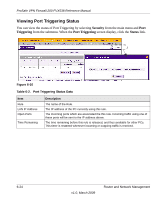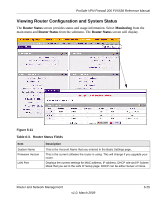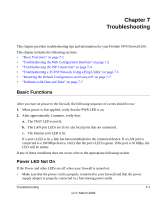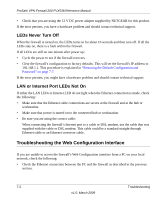Netgear FVX538 FVX538 Reference Manual - Page 171
DHCP Log, Performing Diagnostics, LAN Setup, Network Configuration, Monitoring, Diagnostics
 |
UPC - 606449037234
View all Netgear FVX538 manuals
Add to My Manuals
Save this manual to your list of manuals |
Page 171 highlights
ProSafe VPN Firewall 200 FVX538 Reference Manual DHCP Log You can view the DHCP log from the LAN Setup screen. Select Network Configuration from the main menu and LAN Setup from the submenu. When the LAN Setup screen displays, click the DHCP Log link. Figure 6-15 Performing Diagnostics You can perform diagnostics such as pinging an IP address, performing a DNS lookup, displaying the routing table, rebooting the firewall, and capturing packets. Select Monitoring from the main menu and Diagnostics from the submenu. The Diagnostics screen will display. Note: For normal operation, diagnostics are not required. Router and Network Management v1.0, March 2009 6-29

ProSafe VPN Firewall 200 FVX538 Reference Manual
Router and Network Management
6-29
v1.0, March 2009
DHCP Log
You can view the DHCP log from the
LAN Setup
screen. Select
Network Configuration
from
the main menu and
LAN Setup
from the submenu. When the
LAN Setup
screen displays, click
the
DHCP Log
link.
Performing Diagnostics
You can perform diagnostics such as pinging an IP address, performing a DNS lookup, displaying
the routing table, rebooting the firewall, and capturing packets. Select
Monitoring
from the main
menu and
Diagnostics
from the submenu. The
Diagnostics
screen will display.
Figure 6-15
Note:
For normal operation, diagnostics are not required.