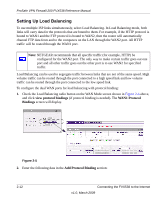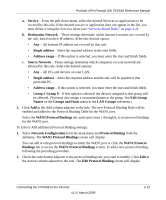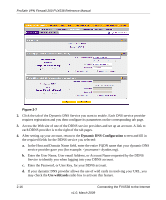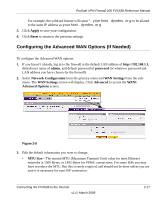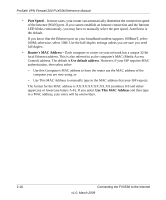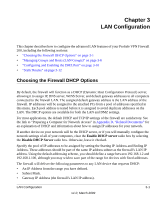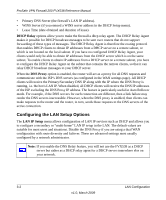Netgear FVX538 FVX538 Reference Manual - Page 42
Dynamic DNS Configuration, Use wildcards, Enter the User Name, User email Address - not logging
 |
UPC - 606449037234
View all Netgear FVX538 manuals
Add to My Manuals
Save this manual to your list of manuals |
Page 42 highlights
ProSafe VPN Firewall 200 FVX538 Reference Manual Figure 2-7 2. Click the tab of the Dynamic DNS Service you want to enable. Each DNS service provider requires registration and you then configure its parameters on the corresponding tab page. 3. Access the Web site of one of the DDNS service providers and set up an account. A link to each DDNS provider is to the right of the tab pages. 4. After setting up your account, return to the Dynamic DNS Configuration screen and fill in the required fields for the DDNS service you selected: a. In the Host and Domain Name field, enter the entire FQDN name that your dynamic DNS service provider gave you (for example: .dyndns.org). b. Enter the User Name, User email Address, or Account Name requested by the DDNS Service to identify you when logging into your DDNS account. c. Enter the Password, or User Key, for your DDNS account. d. If your dynamic DNS provider allows the use of wild cards in resolving your URL, you may check the Use wildcards radio box to activate this feature. 2-16 Connecting the FVX538 to the Internet v1.0, March 2009