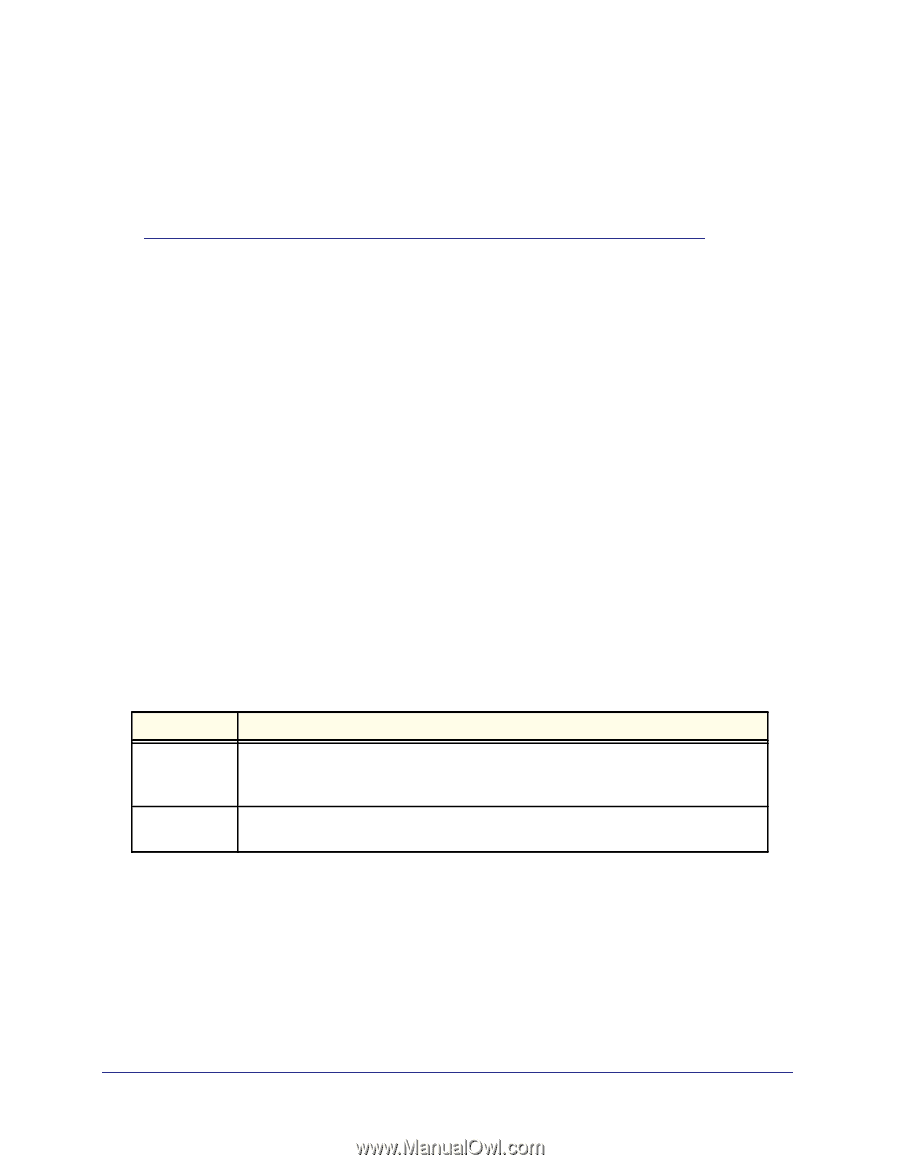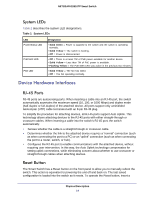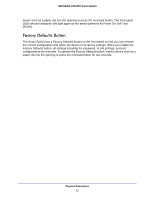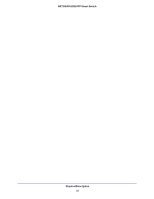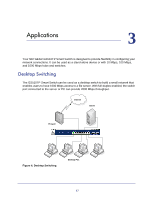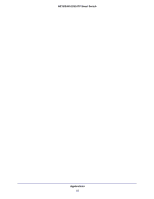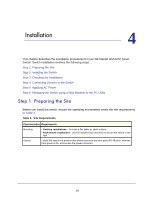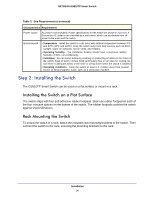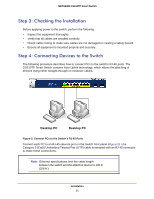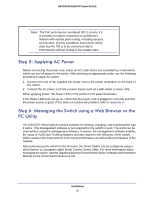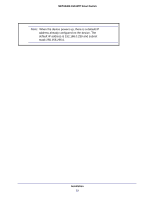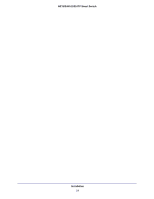Netgear GS510TP GS510TP Hardware Installation Guide - Page 19
Installation, Step 1: Preparing the Site
 |
View all Netgear GS510TP manuals
Add to My Manuals
Save this manual to your list of manuals |
Page 19 highlights
4. Installation 4 This chapter describes the installation procedures for your NETGEAR GS510TP Smart Switch. Switch installation involves the following steps: Step 1: Preparing the Site Step 2: Installing the Switch Step 3: Checking the Installation Step 4: Connecting Devices to the Switch Step 5: Applying AC Power Step 6: Managing the Switch using a Web Browser or the PC Utility Step 1: Preparing the Site Before you install the switch, ensure the operating environment meets the site requirements in Table 3. Table 3. Site Requirements Characteristics Requirements Mounting • Desktop installations - Provide a flat table or shelf surface. • Rack-mount installations - Use the included rack mount kit to secure the switch in the rack. Access Locate the switch in a position that allows access to the front-panel RJ-45 ports, view the front-panel LEDs, and access the power connector. 19