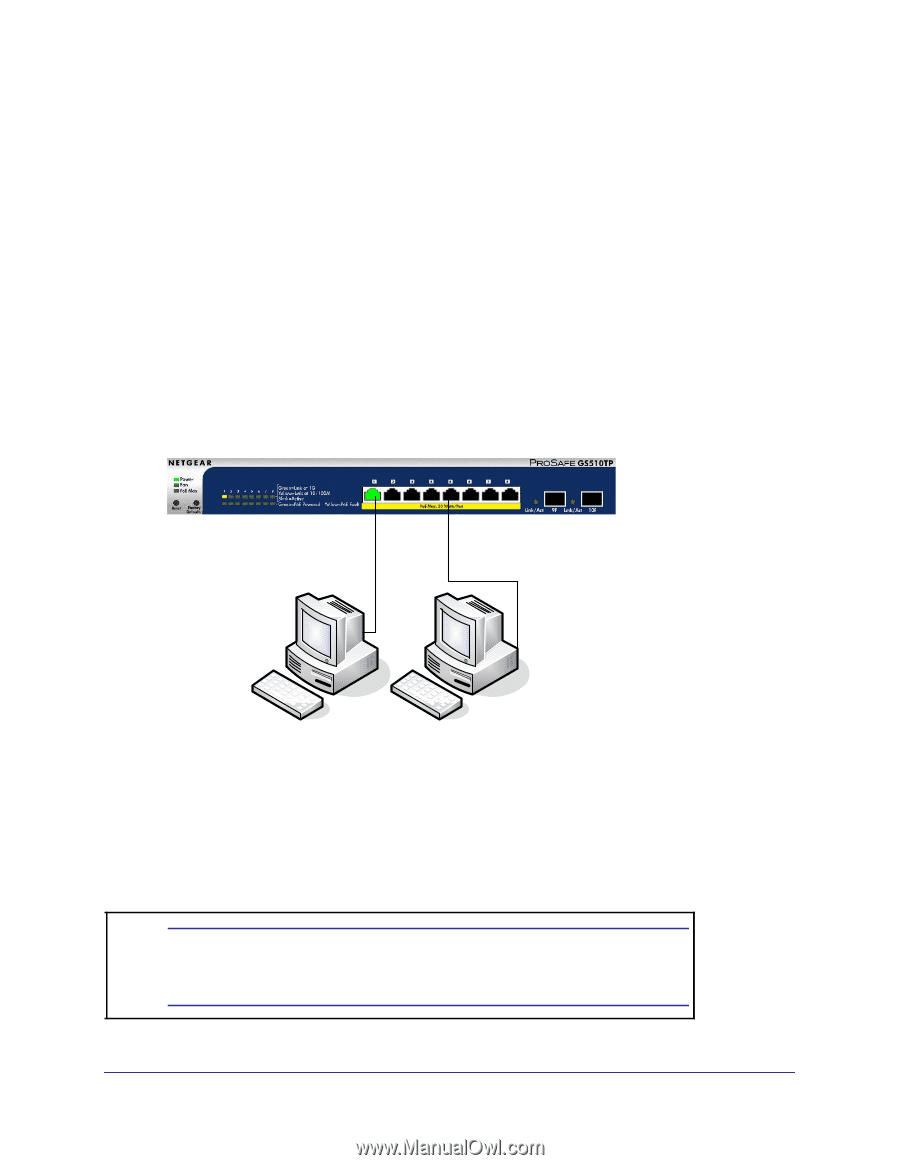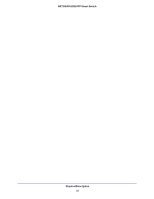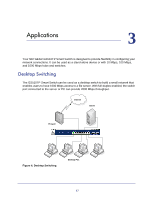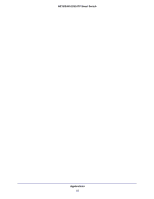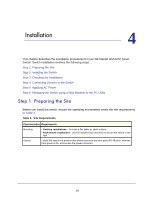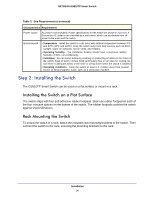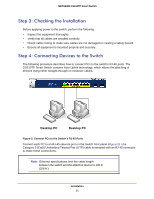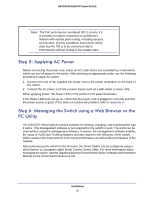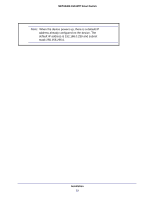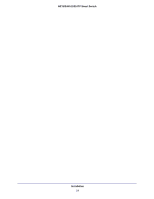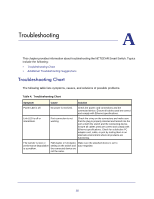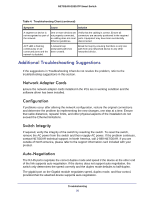Netgear GS510TP GS510TP Hardware Installation Guide - Page 21
Step 3: Checking the Installation, Step 4: Connecting Devices to the Switch, Desktop PC
 |
View all Netgear GS510TP manuals
Add to My Manuals
Save this manual to your list of manuals |
Page 21 highlights
NETGEAR GS510TP Smart Switch Step 3: Checking the Installation Before applying power to the switch, perform the following: • Inspect the equipment thoroughly. • Verify that all cables are installed correctly. • Check cable routing to make sure cables are not damaged or creating a safety hazard. • Ensure all equipment is mounted properly and securely. Step 4: Connecting Devices to the Switch The following procedure describes how to connect PCs to the switch's RJ-45 ports. The GS510TP Smart Switch contains Auto Uplink technology, which allows the attaching of devices using either straight-through or crossover cables. ` ` Desktop PC Desktop PC Figure 5. Connect PCs to the Switch's RJ-45 Ports Connect each PC to an RJ-45 network port on the Switch front panel (Figure 5). Use Category 5 (Cat5) Unshielded Twisted-Pair (UTP) cable terminated with an RJ-45 connector to make these connections. Note: Ethernet specifications limit the cable length between the switch and the attached device to 100 m (328 ft.). Installation 21