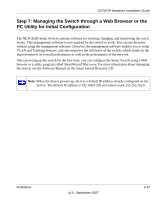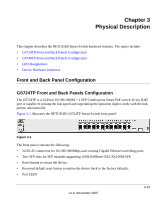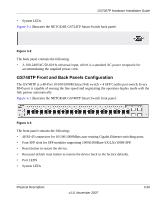Netgear GS724TP GS724TP Hardware manual - Page 26
Device Hardware Interfaces, RJ-45 Ports - fan
 |
UPC - 606449051414
View all Netgear GS724TP manuals
Add to My Manuals
Save this manual to your list of manuals |
Page 26 highlights
GS700TP Hardware Installation Guide Table 3-2. System LEDs (continued) LED FAN LED MAX POE LED Designation • Off - FAN is operating normally. • Solid Yellow - FAN has failed. • Off - There is at least 7W of PoE power available for another device. • Solid Yellow - Indicates that less than 7W of PoE power is available. • Flashing Yellow - Indicates that the PoE MAX LED was active in the previous two minutes. Device Hardware Interfaces This section provides information for the following hardware interfaces: • RJ-45 Ports • SFP GBIC Module • Factory Defaults Button RJ-45 Ports RJ-45ports are auto-sensing ports. When inserting a cable into an RJ-45 port, the switch automatically ascertains the maximum speed (10 or 100 or 1000 Mbps) and duplex mode (half- or full-duplex) of the attached device. All ports support only Unshielded Twisted-Pair (UTP) cable terminated with an 8-pin RJ-45 plug. To simplify the procedure for attaching devices, all RJ-45 ports support Auto Uplink. This technology allows attaching devices to the RJ-45 ports with either straight-through or crossover cables. When inserting a cable into the switch's RJ-45 port, the switch automatically: • Senses whether the cable is a straight-through or crossover cable. • Determines whether the link to the attached device requires a "normal" connection (such as when connecting the port to a PC) or an "uplink" connection (such as when connecting the port to a router, switch, or hub). • Configures the RJ-45 port to enable communications with the attached device, without requiring user intervention. In this way, the Auto Uplink technology compensates for setting uplink connections, while eliminating concern about whether to use crossover or straightthrough cables when attaching devices. 3-23 v1.0, November 2007 Physical Description