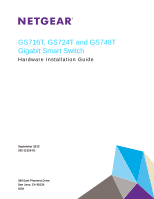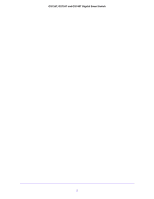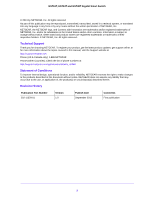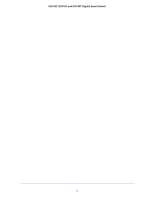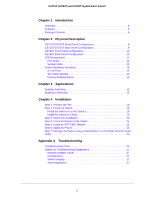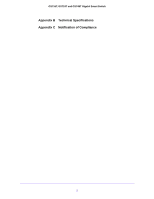Netgear GS724Tv4 Hardware Installation Guide
Netgear GS724Tv4 Manual
 |
View all Netgear GS724Tv4 manuals
Add to My Manuals
Save this manual to your list of manuals |
Netgear GS724Tv4 manual content summary:
- Netgear GS724Tv4 | Hardware Installation Guide - Page 1
GS716T, GS724T and GS748T Gigabit Smart Switch Hardware Installation Guide September 2013 202-11329-01 350 East Plumeria Drive San Jose, CA 95134 USA - Netgear GS724Tv4 | Hardware Installation Guide - Page 2
GS716T, GS724T and GS748T Gigabit Smart Switch 2 - Netgear GS724Tv4 | Hardware Installation Guide - Page 3
. To register your product, get the latest product updates, get support online, or for more information about the topics covered in this manual, visit the Support website at http://support.netgear.com Phone (US & Canada only): 1-888-NETGEAR Phone (Other Countries): Check the list of phone numbers - Netgear GS724Tv4 | Hardware Installation Guide - Page 4
GS716T, GS724T and GS748T Gigabit Smart Switch 4 - Netgear GS724Tv4 | Hardware Installation Guide - Page 5
Ports 13 SFP GBIC Module 13 Factory Defaults Button 13 Chapter 3 Applications Desktop Switching 15 Backbone Switching 15 Chapter 4 Installation Step 1: Prepare the Site 18 Step 2: Install the Switch 19 Install the Switch on a Flat Surface 19 Install the Switch in a Rack 19 Step 3: Check the - Netgear GS724Tv4 | Hardware Installation Guide - Page 6
GS716T, GS724T and GS748T Gigabit Smart Switch Appendix B Technical Specifications Appendix C Notification of Compliance 2 - Netgear GS724Tv4 | Hardware Installation Guide - Page 7
Switch. This NETGEAR Smart Switch support 1000M optical modules. To simplify installation, the switch is shipped ready for use out of the box. The GS716Tv3, GS724Tv4, GS748Tv5 Cost Down Hardware Installation Guide describes how to install and power on the Smart Switch. The information in this manual - Netgear GS724Tv4 | Hardware Installation Guide - Page 8
GS716T, GS724T and GS748T Gigabit Smart Switch Overview This Installation Guide is for the following NETGEAR Smart Switches: • GS716Tv3 - This product offers support for 16 ports of 10/100/1000 Mbps and two Form-factor slots, which support 1000 (1000BASE-SX/LX) Mbps Small Form-factor Pluggable (SFP - Netgear GS724Tv4 | Hardware Installation Guide - Page 9
has 48 10/100/1000Mbps ethernet copper port, 2 Combo ports and 2 dedicated 1000Mbps fiber ports. • The following SFP types are supported: • 1000BASE-SX • 1000BASE-LX • 100BASE-FX (for combo ports on GS748T only) • The devices support full NETGEAR Smart Switch functionality. • The devices provide - Netgear GS724Tv4 | Hardware Installation Guide - Page 10
GS716T, GS724T and GS748T Gigabit Smart Switch Package Contents Figure 1 shows the package contents of the NETGEAR GS716Tv3 and GS724Tv4 and GS748Tv5 Series Smart Switch. Reset PWR ProSafe 24 Port 10/100/1000 Mbps Smart Switch Link/ACT SPD Green(1000M) Yellow(100M) FDX Link/ACT SPD FDX - Netgear GS724Tv4 | Hardware Installation Guide - Page 11
2. Physical Description This chapter describes the NETGEAR Smart Switch hardware features. Topics include: • GS716T/GS724T Front Panel Configuration • GS716T/GS724T Back Panel Configuration • GS748T Front Panel Configuration • GS748T Back Panel Configuration • LED Designations • Device - Netgear GS724Tv4 | Hardware Installation Guide - Page 12
for 10/100/1000 Mbps auto sensing Gigabit Ethernet switching ports. • Two SFP slots for SFP modules supporting 1000 (1000BASE-SX/LX) Mbps SFP. • Reset button to restart the device. • Recessed default reset button to restore the device back to the factory defaults. • Port LEDs • System LEDs 8 - Netgear GS724Tv4 | Hardware Installation Guide - Page 13
GS716T/GS724T Back Panel Configuration Figure 4 illustrates the NETGEAR GS716T/GS724T Smart Switch back panel: 100-240V ~ 50-60Hz Power Connector Figure 4. GS716T/GS724T Back Panel The back panel contains the following: • A 100-240VAC/50-60 Hz universal - Netgear GS724Tv4 | Hardware Installation Guide - Page 14
Ethernet switching ports • Reset button to restart the device. • Recessed default reset button to restore the device back to the factory defaults. • Link, Speed, and Activity LEDs for each port • Power and FAN status LED GS748T Back Panel Configuration Figure 6 illustrates the NETGEAR GS748T - Netgear GS724Tv4 | Hardware Installation Guide - Page 15
GS716T, GS724T and GS748T Gigabit Smart Switch • A 100-240VAC/50-60 Hz universal input, which is a standard AC power receptacle for accommodating the supplied power cord. LED Designations Port LEDs The following - Netgear GS724Tv4 | Hardware Installation Guide - Page 16
system LED designations. Table 3. System LEDs LED Power LED Fan LED (GS748T only) Designation • Solid Green - Power is supplied to the switch and the switch is operating normally. • Off - Power is disconnected. • Solid yellow - The fan has experienced a fail. • Off - The fan is operating normally - Netgear GS724Tv4 | Hardware Installation Guide - Page 17
45 ports support Auto Uplink from NETGEAR, Factory Defaults Button The Smart Switch has a Factory Default button so that you can remove the current configuration and return the device to its factory settings. When you enable the Factory Default button, all settings, including the password, VLAN - Netgear GS724Tv4 | Hardware Installation Guide - Page 18
3. Applications 3 Your NETGEAR GS716Tv3 and GS724Tv4 and GS748Tv5 Gigabit Smart Switch is designed to provide flexibility in configuring your network connections. It can be used as a stand-alone device or with 10 Mbps, 100 Mbps, and 1000 Mbps hubs and switches. 14 - Netgear GS724Tv4 | Hardware Installation Guide - Page 19
Desktop Switching The NETGEAR Smart Switch can be used as a desktop switch to build a small network that enables users to have 1000 Mbps access to a file server. With full-duplex enabled, the switch port connected to the server or computer can provide 2000 Mbps throughput. Reset PWR ProSafe 24 - Netgear GS724Tv4 | Hardware Installation Guide - Page 20
GS716Tv3 and GS724Tv4 and GS748Tv5 Gigabit Smart Switch GS748T GS748T 1 2 3 4 5 6 7 8 9 49 Blink=ACT Reset Power LED Link/Act Mode Green=Link at 1000M Yellow=Link at 100/10M Blink=ACT 48F 50 Factory Default Model GS108T Model FS728TP ` ` Figure 8. Backbone Switching ` ` ` - Netgear GS724Tv4 | Hardware Installation Guide - Page 21
4. Installation 4 This chapter describes the installation procedures for your NETGEAR GS716T,GS724T and GS748T Series Smart Switch. Switch installation involves the following steps: Step 1: Prepare the Site Step 2: Install the Switch Step 3: Check the Installation Step 4: Connect Devices to the - Netgear GS724Tv4 | Hardware Installation Guide - Page 22
have a maximum relative humidity of 90%, non-condensing. • Ventilation - Do not restrict airflow by covering or obstructing air inlets on the sides of the switch. Keep at least 2 inches (5.08 centimeters) free on all sides for cooling. Be sure there is adequate airflow in the room or wiring closet - Netgear GS724Tv4 | Hardware Installation Guide - Page 23
GS716T, GS724T and GS748T Gigabit Smart Switch Step 2: Install the Switch The NETGEAR GS716T,GS724T,GS748T Series Smart Switch can be installed on a flat surface or in a standard 19-inch rack. Install the Switch on a Flat Surface The switch ships with four self-adhesive rubber footpads. Stick one - Netgear GS724Tv4 | Hardware Installation Guide - Page 24
GS716T, GS724T and GS748T Gigabit Smart Switch Step 3: Check the Installation Before applying power perform the following: • Inspect the equipment thoroughly. • Verify that all cables are installed correctly. • Check cable routing to - Netgear GS724Tv4 | Hardware Installation Guide - Page 25
describes how to connect computers to the switch's RJ-45 ports. The NETGEAR GS716T,GS724T,GS748T Series Smart Switch contains Auto Uplink™ technology, which allows the attaching of devices using either straight-through or crossover cables. Reset PWR ProSafe 24 Port 10/100/1000 Mbps Smart - Netgear GS724Tv4 | Hardware Installation Guide - Page 26
Step 5: Install an SFP GBIC Module The following procedure describes how to install an SFP Gigabit Ethernet module in the switch's Gigabit module bay. Standard SFP GBIC modules are sold separately from the Smart Switch. If an SFP GBIC module is not being installed at this time, skip this procedure - Netgear GS724Tv4 | Hardware Installation Guide - Page 27
3-pronged AC outlet. When applying power, the Power LED on the switch's front panel is Green. If the Power LED does not go on, check that the power cable is plugged in correctly and that the power source is good. If this does not resolve the problem, refer to Table 5, Troubleshooting Chart. 23 - Netgear GS724Tv4 | Hardware Installation Guide - Page 28
of VLAN and Trunking features, and also improves the efficiency of the switch, switch, see the GS716T,GS724T,GS748T Series Software Administration Manual on the Smart Switch Resource CD. Note: When the device powers up, there is a default IP address already configured on the device. The default IP - Netgear GS724Tv4 | Hardware Installation Guide - Page 29
A. Troubleshooting This chapter provides information about troubleshooting the NETGEAR Smart Switch. Topics include the following: • Troubleshooting Chart • Additional Troubleshooting Suggestions A 25 - Netgear GS724Tv4 | Hardware Installation Guide - Page 30
of possible problems. Table 5. Troubleshooting Chart Symptom Cause Solution Power LED is off. No power is received. Check the power cord connections for the switch at the switch and the connected device. Ensure all cables used are correct and comply with Ethernet specifications. Link - Netgear GS724Tv4 | Hardware Installation Guide - Page 31
do not exceed the Ethernet limitations. Switch Integrity If required, verify the integrity of the switch by resetting the switch. To reset the switch, remove the AC power from the switch and then reapply AC power. If the problem continues, contact NETGEAR technical support. In North America, call - Netgear GS724Tv4 | Hardware Installation Guide - Page 32
Energy Efficient Ethernet) Management Windows 2003, Windows 2008, Windows XP, Windows 7, Microsoft Explorer 8.0 ~ 9.0, Firefox 20 or 21 IEEE 802.1Q VLAN IEEE 802 v1/v2/v3 MLD snooping Multicast Vlan Registration IEEE 802.1x (RAIDUS), Dynamic Vlan Assignment Storm control for broadcast, multicast and unknown - Netgear GS724Tv4 | Hardware Installation Guide - Page 33
Persistent log supported Port Locking Denial of Service Protection (control plane) Denial of Service Protection (data plane) TACACS+ RADIUS EAPOL Forwarding BPDU Flooding Auto VoIP Auto Video Auto DoS ACL Wizard Management Security Smart Control Center Discovery Boot code update Password management - Netgear GS724Tv4 | Hardware Installation Guide - Page 34
Authentication login lists IPv4 and IPv6 DiffServ MAC, IPv4 and IPv6 ACL Dual Image Support SNTP (Simple Network Time Protocol) 2 servers. Disabled by default. Interface GS716Tv3/GS724Tv4 • 16/24 10/100/1000Mbps ethernet copper ports • 2 dedicated 1000Mbps fiber ports GS748Tv5 • 48 10/100/1000Mbps - Netgear GS724Tv4 | Hardware Installation Guide - Page 35
GS716T, GS724T and GS748T Gigabit Smart Switch Power Supply GS716T/GS724T: 100-240V~, 50/60Hz, 1.0A Max, universal input GS748T: 100-240V~, 50/60Hz, 1.5A Max, universal input Physical Specifications GS716T: Dimensions (H x W x D): - Netgear GS724Tv4 | Hardware Installation Guide - Page 36
GS716T, GS724T and GS748T Gigabit Smart Switch UL listed (UL 1950)/cUL IEC950/EN60950 CB and CCC Modules AGM731F 1000BASE-SX SFP GBIC for multimode fiber AGM732F 1000BASE-LX SFP GBIC for single mode fiber AGM733 1000BASE-LZ GBIC for long haul single mode fiber 32 - Netgear GS724Tv4 | Hardware Installation Guide - Page 37
firmware limits operation to only the channels allowed in a particular Region or Country. Therefore, all options described in this user's guide conjunction with any other antenna or transmitter. FCC Declaration Of Conformity We, NETGEAR, Inc., 350 East Plumeria Drive, San Jose, CA 95134, declare - Netgear GS724Tv4 | Hardware Installation Guide - Page 38
and used in accordance with the instructions, may cause harmful interference to radio the product, unless expressly approved by NETGEAR, Inc., could void the user's Smart Switch complies with essential requirements of EU EMC Directive 2004/108/EC and Low Voltage Directive 2006/95/EC as supported by - Netgear GS724Tv4 | Hardware Installation Guide - Page 39
-pressure 5 Brackets 19 C Category 5 Unshielded Twisted-Pair 4 Checking the Installation 20 Class of Service 4 compliance 33 Connecting Devices to the Switch 21 Copper 4 Crossover 13 D Default IP Address 24 Default Reset Button 8, 10 Device Hardware Interfaces 8 Duplex Mode 13 E Example of Desktop - Netgear GS724Tv4 | Hardware Installation Guide - Page 40
Switch F Factory Default Button 13 Factory Defaults 8, 10 Fiber Connectivity 4 Flat Surface 19 Full-duplex 4 G GBIC 4, 13 Gigabit Ports 4 H High-speed Servers 4 Hz 9, 11 I IEEE 802.3ab 5 IEEE 802.3i 5 IEEE 802.3u 5 IEEE 802.3x 5 IEEE 802.3z 5 IEEE Standards 5 IEEE-compliant 4 Installation Guide - Netgear GS724Tv4 | Hardware Installation Guide - Page 41
Site Requirements 18 Smart Control Center 4 Smart Switch Resource CD 6 Straight-through 13 Support Information Card 6 System LEDs 12 T technical support 3 Temperature 18 trademarks 3 Traffic Control 4 Troubleshooting Chart 26 U User Intervention 13 User's Manual 6 UTP 21 V Ventilation 18 VLAN 4 37 - Netgear GS724Tv4 | Hardware Installation Guide - Page 42
GS716T, GS724T and GS748T Gigabit Smart Switch W Warranty 6 Web-based Graphical User Interface 4 38
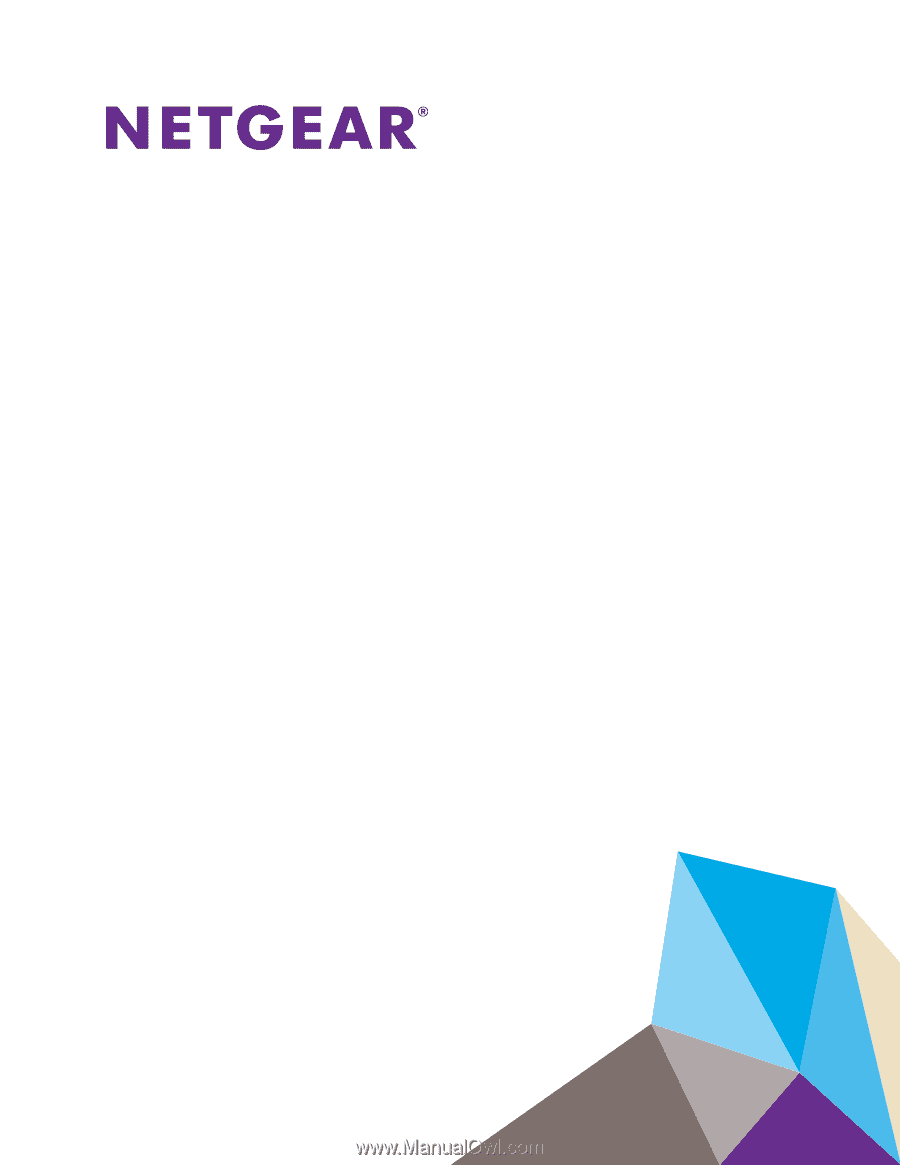
350 East Plumeria Drive
San Jose, CA 95134
USA
September 2013
202-11329-01
GS716T, GS724T and GS748T
Gigabit Smart Switch
Hardware Installation Guide